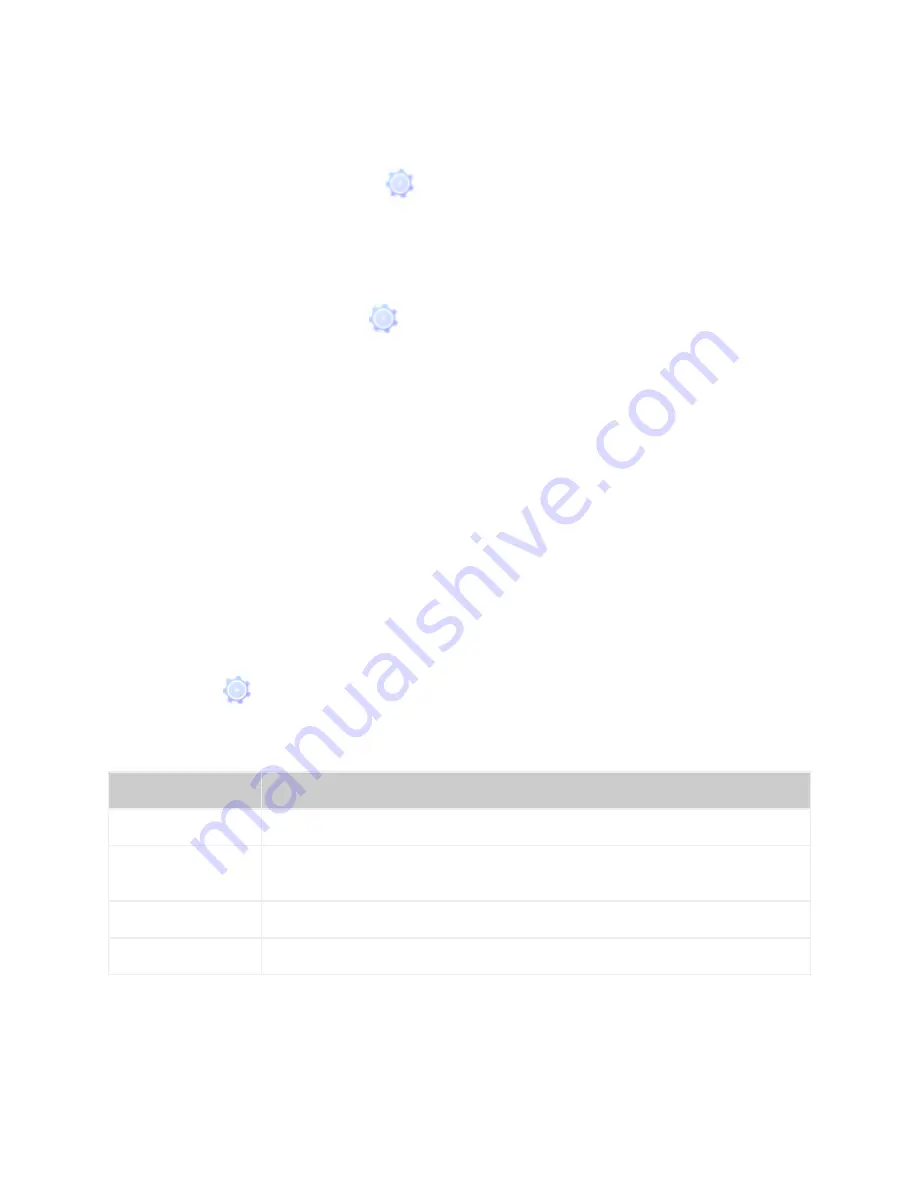
11
Press and hold the side button:
Press and hold the button for 2 seconds to activate Voice Assistant
(default) or another app set as the shortcut. The first time you use this shortcut, you select which
feature it activates. To edit this shortcut, follow these steps:
1.
Opening the Settings app
on the watch.
2.
Tap
Button Shortcuts.
3.
Find the
Press & hold
option. Toggle to turn the shortcut on or off. You can also select a
new feature for this interaction.
Double press the side button:
B
ring up a menu of your four favorite apps an. To customize the
menu:
1.
Open the Settings app
on the watch.
2.
Tap
Button Shortcuts.
3.
Find the
Double Press
option. Toggle to turn the shortcut on or off. You can also select
four apps for the custom menu.
These are the available apps and features you can select for the button shortcuts:
Voice assistant:
Choose from Amazon Alexa or Google Assistant. For more information on these
features, see
"Voice Assistant".
Fitbit Pay:
For more information see
"Use credit and debit cards"
on page .
Exercise:
Choose to open the App or an exercise (e.g. run, bike, swim) from the Exercise app.
Quick settings:
Adjust common settings and modes for the watch.
Installed App:
Set any installed app as a shortcut.
Music:
Control the music playing from your phone or other Bluetooth device connected to your
watch.
Settings App
The Settings app
contains all available settings and modes for the watch. Here’s the full list of
what’s available:
Setting or Mode
Description
Display
Adjust brightness, always-on display mode and screen wake features.
Vibration and Audio Adjust
Vibration (haptic strength), microphone, Bluetooth devices and
music controls
Goal Reminders
Control reminders to stay active.
Quiet Modes
Set up Do not disturb, Focus mode, Sleep mode and Alexa notifications.
Содержание FB512
Страница 1: ...1 Model FB512 User Manual...


























