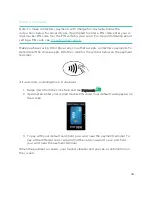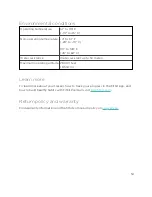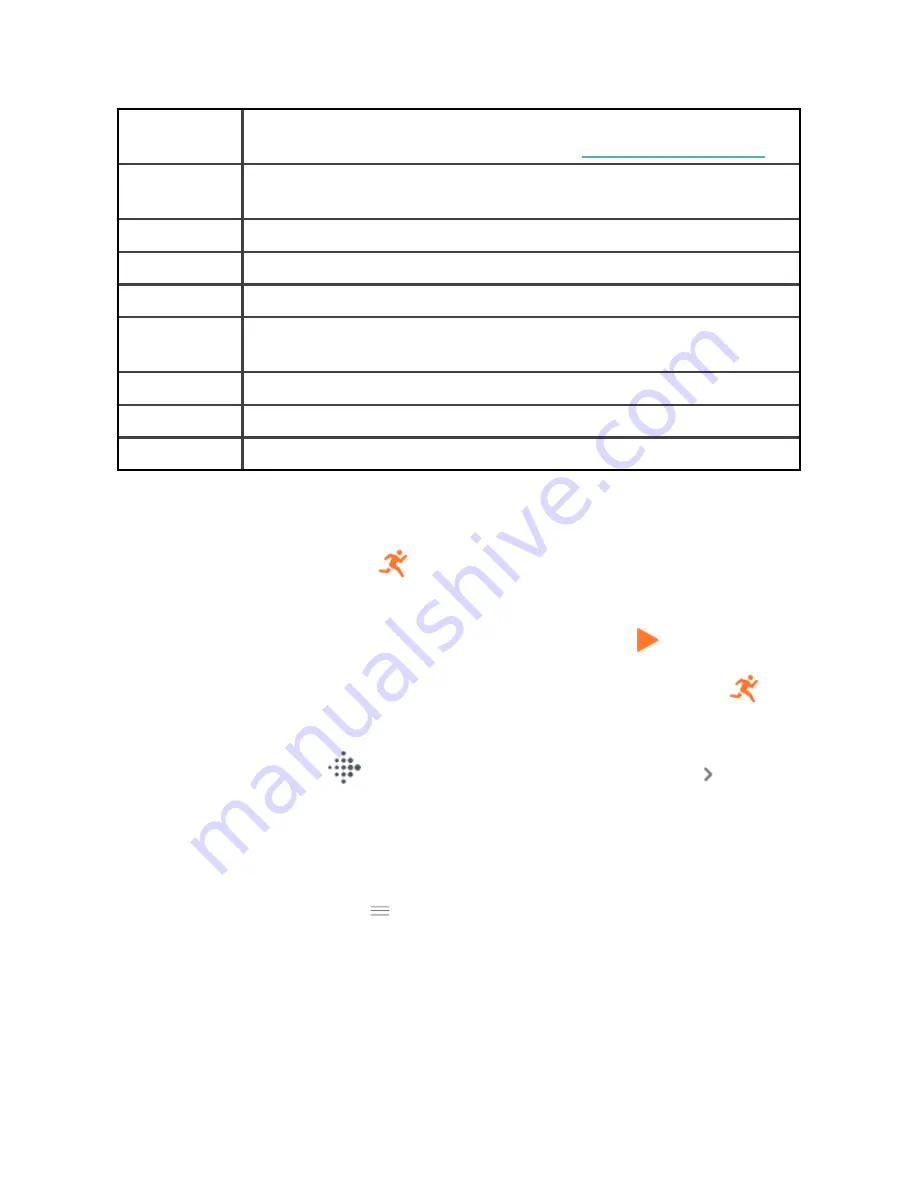
Heart Zone
Notifications
Receive notifications when you hit target heart-rate zones during
your workout. For more information, see
Laps
Receive notifications when you reach certain milestones during
your workout
GPS
Track your route using GPS
Auto-Pause
Automatically pause a run when you stop moving
Run Detect
Track runs automatically without opening the Exercise app
Always-on
Display
Keep the screen on during exercise
Pool Length
Set the length of your pool
Unit
Change the unit of measurement you use for pool length
Interval
Adjust the move and rest intervals used during interval training
To customize the settings for each exercise type on your tracker:
1. Swipe to the Exercise app
, then swipe up to find an exercise.
2. Tap the exercise to choose it.
3. Swipe up through the exercise settings. Tap a setting to adjust it.
4. When you're done, swipe down until you see the play icon
.
To customize certain exercise settings and change or reorder Exercise app
shortcuts in the Fitbit app:
1. From the Today tab
in the Fitbit app, tap your profile picture
Charge 5
tile.
2. Tap Exercise Shortcuts.
l
To add a new exercise shortcut, tap the + icon and select an exercise.
l
To remove an exercise shortcut, swipe left on a shortcut.
l
To reorder an exercise shortcut, tap Edit (iPhones only), and press and
hold the menu icon
, then drag it up or down.
39
Содержание Charge 5
Страница 1: ...User Manual Version 1 0...
Страница 24: ...24...
Страница 69: ...Band Pocket View 69...