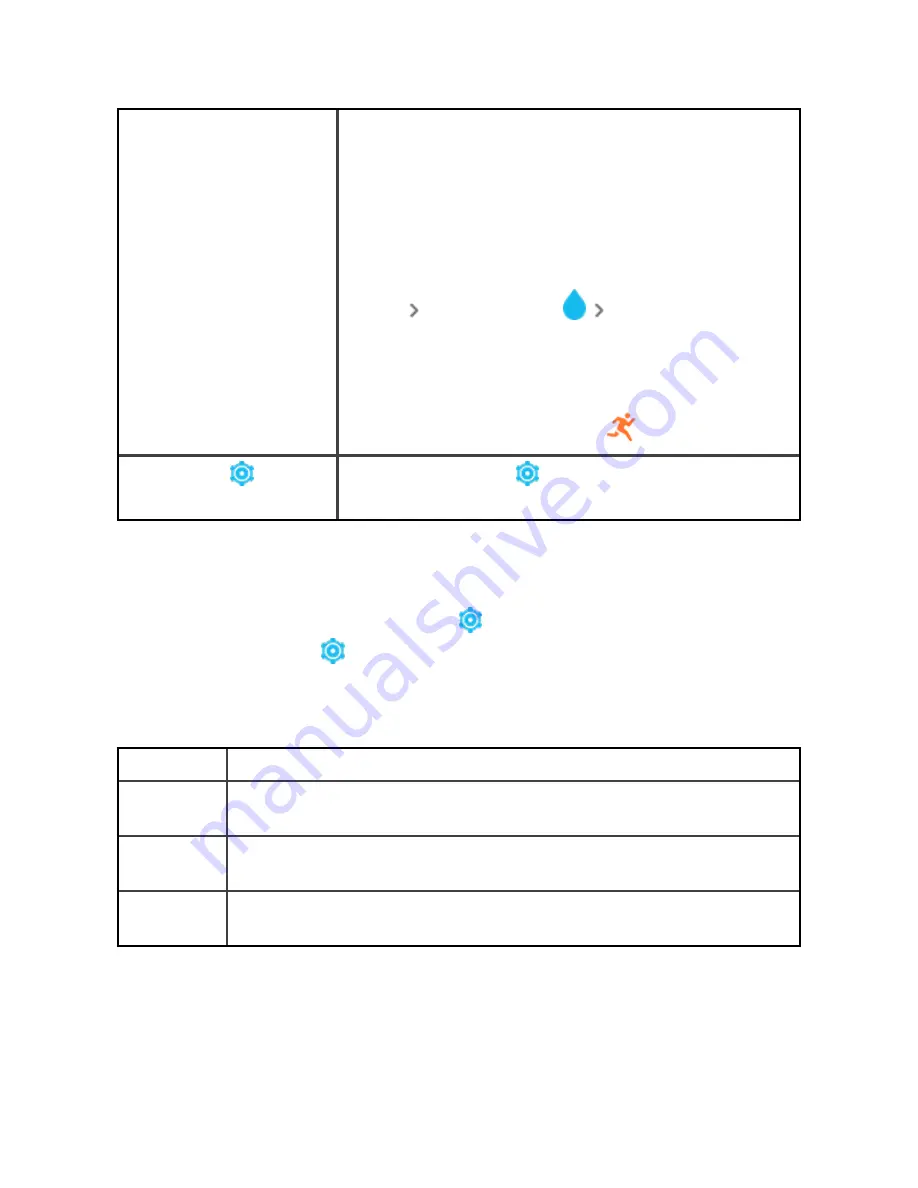
example showering or swimming, to prevent your
screen from activating. When water lock is on, your
screen locks, and the water lock icon appears at the
bottom. Notifications and alarms still appear on your
tracker, but you must unlock your screen to interact
with them.
To turn on water lock, tap swipe down from the clock
screen
tap Water Lock
firmly tap your screen
twice. To turn off water lock, double-tap your screen
again.
Note that water lock turns on automatically when you
start a swim in the Exercise app
.
Settings app
Tap the Settings app
to open it. For more
.
Adjust settings
Manage basic settings in the Settings app
. Swipe down from the clock screen
and tap the Settings app
to open it. Tap a setting to adjust it. Swipe to see the
full list of settings.
Display
Brightness
Change the screen's brightness.
Screen
wake
Change whether the screen turns on when you turn your wrist.
Screen
timeout
Adjust the amount of time before the screen turns off or switches to
the always-on display clock face.
Always-on
display
Turn always-on display on or off. For more information, see
18
Содержание Charge 5
Страница 1: ...User Manual Version 1 0...
Страница 24: ...24...
Страница 69: ...Band Pocket View 69...






























