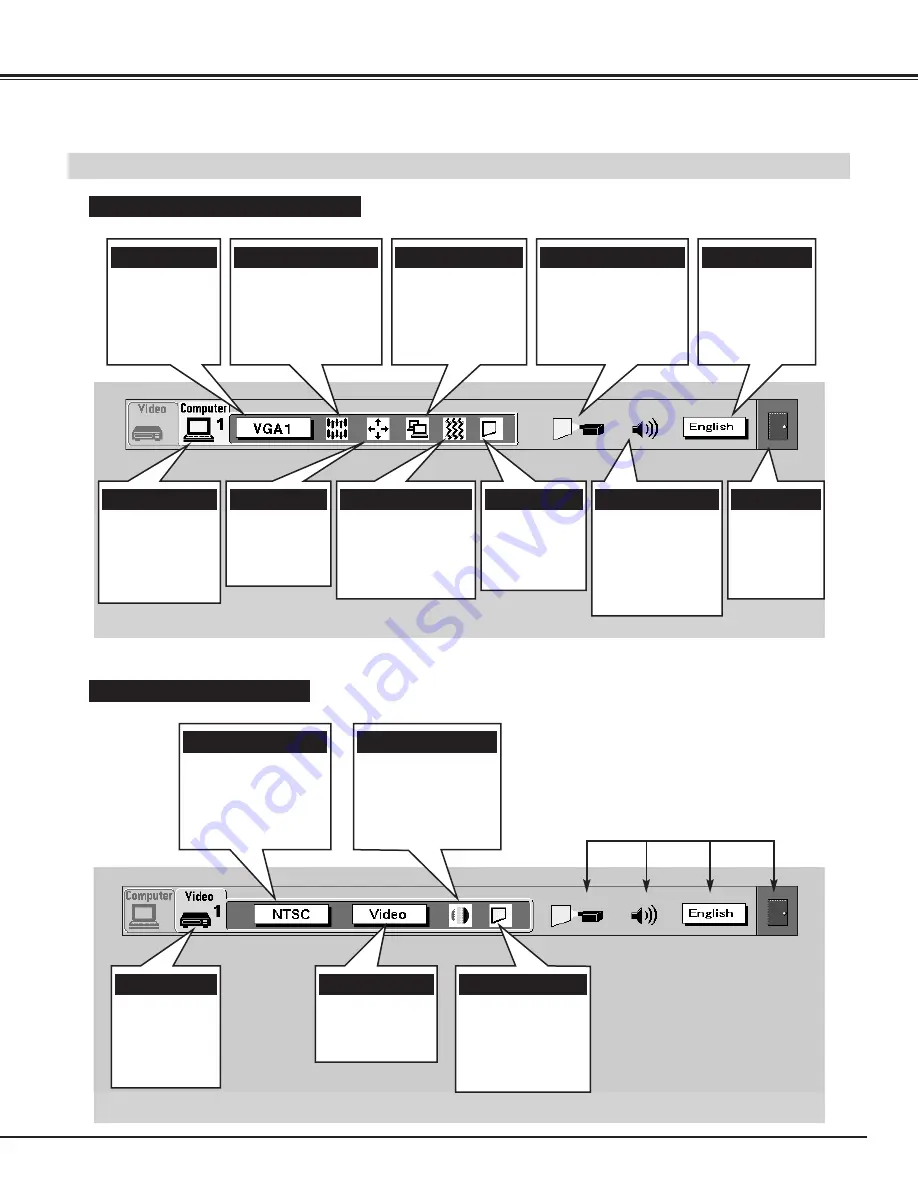
23
BEFORE OPERATION
MENU BAR
SYSTEM MENU
Used to select a
computer
system.
(Refer to P27)
IMAGE MENU
Used to adjust the
computer image. [Fine
sync. / Total dots /
Contrast / Brightness]
(Refer to P29)
PC ADJUST MENU
Used to adjust the
parameters to
match with the input
signal format.
(Refer to P28)
SETTING MENU
Used to set the Display
Menu and to reset
Lamp Replacement
Monitor Timer.
(Refer to P38)
LANGUAGE MENU
Used to select
the language
used in the Menu.
(Refer to P38)
MODE MENU
Used to select a
input mode
among Computer
1~3.
(Refer to P26)
POSITION MENU
Used to adjust
the position of
the image.
(Refer to P32)
SOUND MENU
Used to adjust the
sound [Volume,
Bass or Treble] or
to select Surround
or Mute.
(Refer to P25)
SCREEN MENU
Used to adjust
the size of the
image.
(Refer to P32)
AUTO IMAGE MENU
Used to adjust Fine
sync., Total dots,
and Picture Position
automatically.
(Refer to P31)
EXIT
Used to close
the ON-
SCREEN
MENU.
MENU BAR IN COMPUTER MODE
Press MENU BUTTON while being in Computer mode.
SYSTEM MENU
Used to select a color
system among [
PAL,
SECAM, NTSC, NTSC
4.43, PAL-M, PAL-N
].
(Refer to P35)
IMAGE MENU
Used to adjust the
picture image. [Color /
Tint / Contrast /
Brightness/ Sharpness]
(Refer to P36)
MODE MENU
Used to select
a input mode
among Video
1~3.
(Refer to P34)
SCREEN MENU
Used to set the size
of the image among
Regular, Wide,
Extend or Zoom.
(Refer to P37)
VIDEO INPUT MENU
Used to select a
input source.
(Refer to P35)
MENU BAR IN VIDEO MODE
Press MENU BUTTON while being in Video mode.
These icons have the
same function as the
Computer Mode.
Содержание PLC-XR70N
Страница 1: ...Owner s Manual PLC XR70N Multimedia Rear Projection Display MODEL...
Страница 5: ...5 FEATURES AND DESIGN...
Страница 8: ...8 INSTALLATION...
Страница 19: ......






























