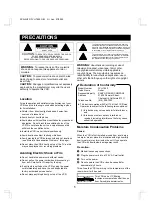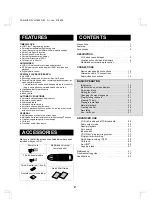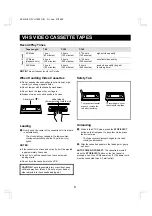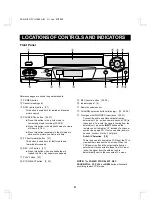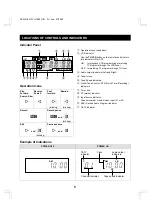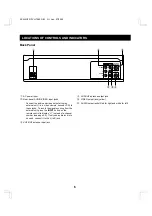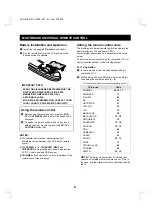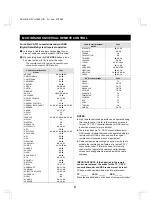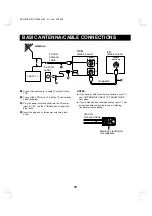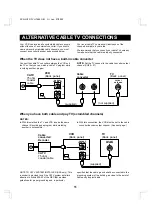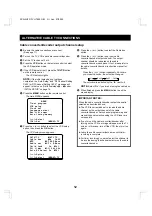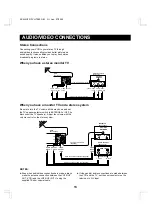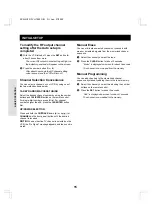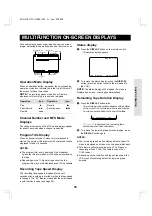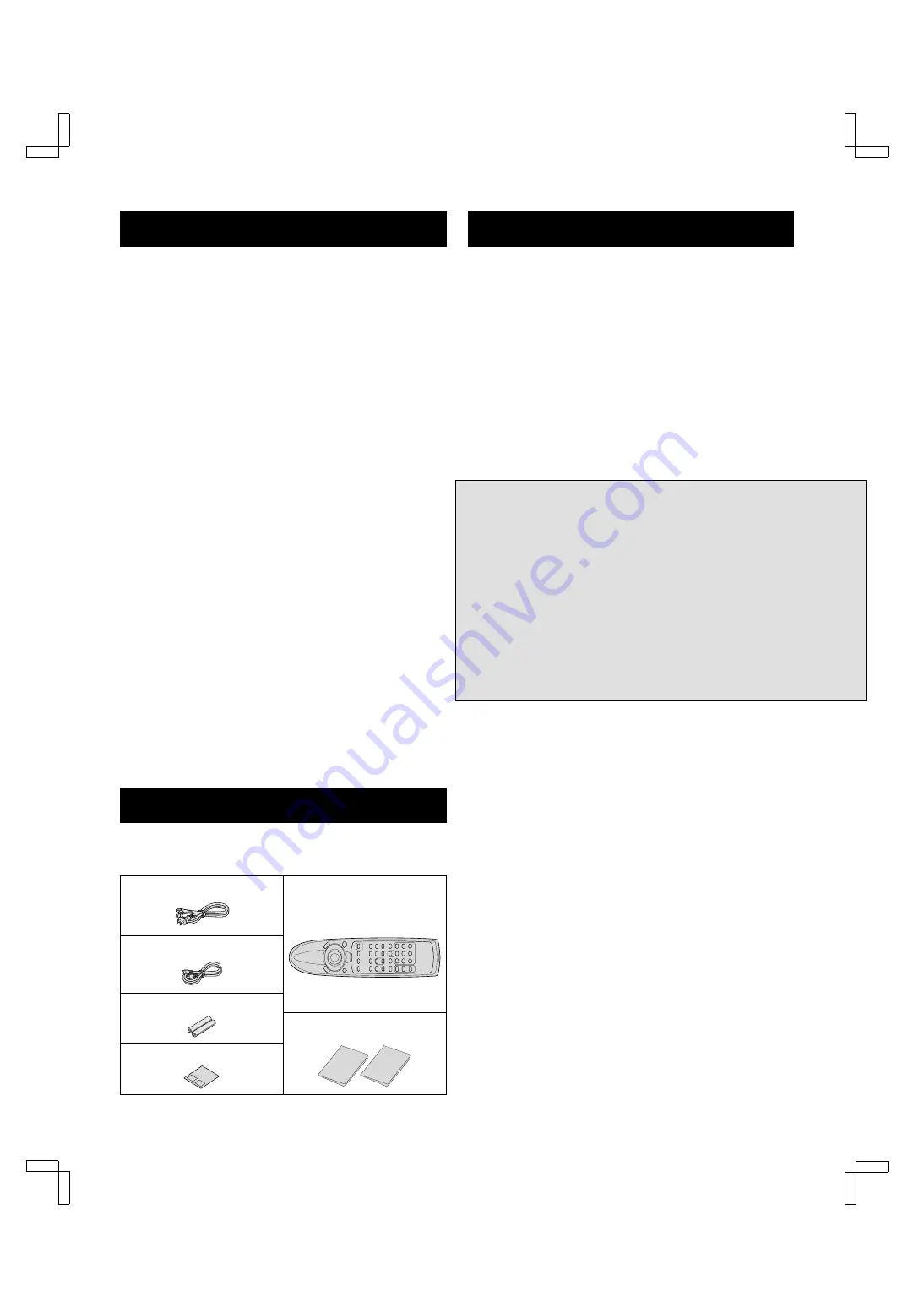
FEATURES
TIMER/CLOCK
œ
VCR Plus+
®
programming system
œ
Selectable standard/daylight saving time
œ
1-year/8-event program timer with daily/weekly settings
œ
Smart Time Record function
œ
Smart Speed Record function
œ
Remaining tape duration display
œ
Quick timer recording (QTR)
œ
Off timer (up to 6 hours)
AUDIO/VIDEO
œ
VHS Hi-Fi stereo audio recording and playback
œ
MTS stereo/second audio program (SAP) recording and
playback
œ
Digital picture control
SPECIAL PLAYBACK/SEARCH
œ
Ad JUMP
®
œ
Recording contents on-screen list (Rec. List Super)
œ
Double-Azimuth 4-head video recording/playback system for
clean special playback:
Forward/reverse search, double-speed playback, clean still
image, frame advance, variable-speed slow motion
œ
High-speed fast forward/rewind
œ
Zero search
œ
Index search
AUTOMATIC FUNCTIONS
œ
Automatic clock setting and adjustment
œ
Automatic head cleaner
œ
Endless playback
œ
Automatic digital tracking
œ
Automatic channel programming
œ
Full auto playback functions: power-on, rewind, eject, record
auto cancel, power-off eject
GENERAL
œ
Multilanguage, multicolor on-screen menu
œ
Multibrand universal remote control with Moonlight
®
buttons
œ
Vibration-suppressing mid-mount design
œ
Child lock
œ
Front/rear audio/video inputs
ACCESSORIES
Make sure that all the accessories listed below have been
included with your VCR.
Power cord
Multibrand universal
remote control
75-ohm coaxial cable
Two AA batteries (1.5 volt)
Quick Start Guide
Remote control code label
CONTENTS
Precautions . . . . . . . . . . . . . . . . . . . . . . . . . . . . . . . . . . . 1
Features . . . . . . . . . . . . . . . . . . . . . . . . . . . . . . . . . . . . . 2
Accessories. . . . . . . . . . . . . . . . . . . . . . . . . . . . . . . . . . . 2
DESCRIPTION
VHS video cassette tapes . . . . . . . . . . . . . . . . . . . . 3
Locations of controls and indicators . . . . . . . . . . . . . 4
Multibrand universal remote control . . . . . . . . . . . . . 7
CONNECTIONS
Basic antenna/cable connections . . . . . . . . . . . . . . 10
Alternative cable TV connections . . . . . . . . . . . . . . 11
Audio/video connections . . . . . . . . . . . . . . . . . . . . 13
BASIC OPERATION
Initial setup . . . . . . . . . . . . . . . . . . . . . . . . . . . . . . . 14
Multifunction on-screen displays . . . . . . . . . . . . . . 16
On-screen menu. . . . . . . . . . . . . . . . . . . . . . . . . . . 17
Setting the clock . . . . . . . . . . . . . . . . . . . . . . . . . . . 19
Changing the menu language . . . . . . . . . . . . . . . . 21
Programming channels . . . . . . . . . . . . . . . . . . . . . 21
Viewing TV only . . . . . . . . . . . . . . . . . . . . . . . . . . . 22
Playing a rental tape. . . . . . . . . . . . . . . . . . . . . . . . 22
Normal playback. . . . . . . . . . . . . . . . . . . . . . . . . . . 23
Tracking control . . . . . . . . . . . . . . . . . . . . . . . . . . . 24
Recording . . . . . . . . . . . . . . . . . . . . . . . . . . . . . . . . 25
Rec. List super . . . . . . . . . . . . . . . . . . . . . . . . . . . . 27
ADVANCED USE
VHS Hi-Fi audio and MTS broadcasts . . . . . . . . . . 29
Audio output mode . . . . . . . . . . . . . . . . . . . . . . . . . 30
Special playback . . . . . . . . . . . . . . . . . . . . . . . . . . 31
Zero search . . . . . . . . . . . . . . . . . . . . . . . . . . . . . . 32
Index search . . . . . . . . . . . . . . . . . . . . . . . . . . . . . . 32
VCR Plus+
®
programming system . . . . . . . . . . . . . 33
Program timer recording. . . . . . . . . . . . . . . . . . . . . 35
Quick timer recording (QTR) . . . . . . . . . . . . . . . . . 39
Child lock . . . . . . . . . . . . . . . . . . . . . . . . . . . . . . . . 40
Ad JUMP
®
. . . . . . . . . . . . . . . . . . . . . . . . . . . . . . . . 40
Copying a tape . . . . . . . . . . . . . . . . . . . . . . . . . . . . 41
Maintenance . . . . . . . . . . . . . . . . . . . . . . . . . . . . . . . . . 41
Troubleshooting guide . . . . . . . . . . . . . . . . . . . . . . . . . 42
Specifications . . . . . . . . . . . . . . . . . . . . . . . . . . . . . . . . 43
Quick Start Guide
xxxx xxx xxx xxxx xxx xxx xxx xxx x
xxxxx xxxx xxxx x xx xxxxx xxx xxx
xxxx
xxxx xxx xxx xxxx xxx xxx xxx xxx x
xxxxx xxxx xxxx x xx xxxxx xxx xxx
xxxx xxx xxx
xxxx xxx xxx xxxx xxx xxx xxx xxx x
xxxxx xxxx xxxx x xx xxxxx xxx xxx
xxxx xx xxxxxxxxx xxx
xxxx xxx xxx xxxx xxx xxx xxx xxx x
xxxxx xxxx xxxx x xx xxxxx xxx xxx
xxxx
Guía rápida
xxxx xxx xxx xxxx xxx xxx xxx xxx x
xxxxx xxxx xxxx x xx xxxxx xxx xxx
xxxx
xxxx xxx xxx xxxx xxx xxx xxx xxx x
xxxxx xxxx xxxx x xx xxxxx xxx xxx
xxxx xxx xxx
xxxx xxx xxx xxxx xxx xxx xxx xxx x
xxxxx xxxx xxxx x xx xxxxx xxx xxx
xxxx xx xxxxxxxxx xxx
xxxx xxx xxx xxxx xxx xxx xxx xxx x
xxxxx xxxx xxxx x xx xxxxx xxx xxx
xxxx
XXXX: XXXXXXXX
XXXX: XXXXXXXX
XXXX: XXXXXXXX
XXXX: XXXXXXXX
SC4H/UF2 (FVH-T690 GB) Fri. Jan., 07/2000
2