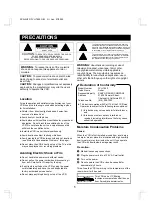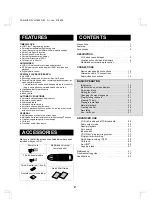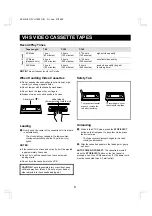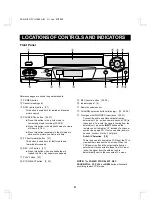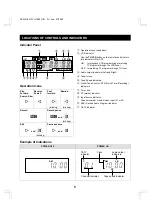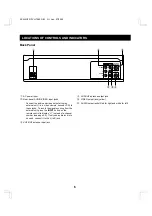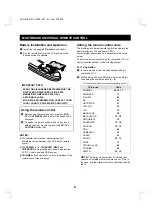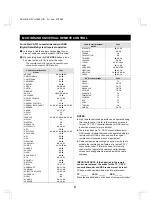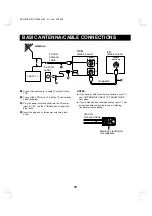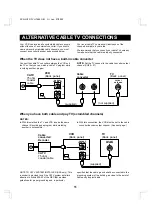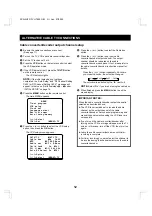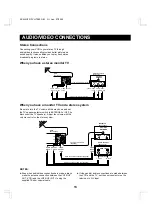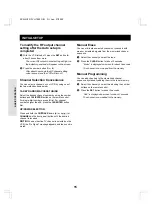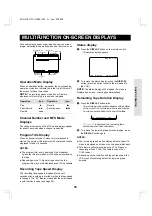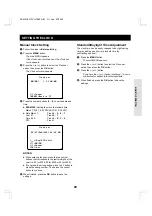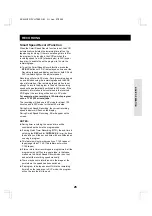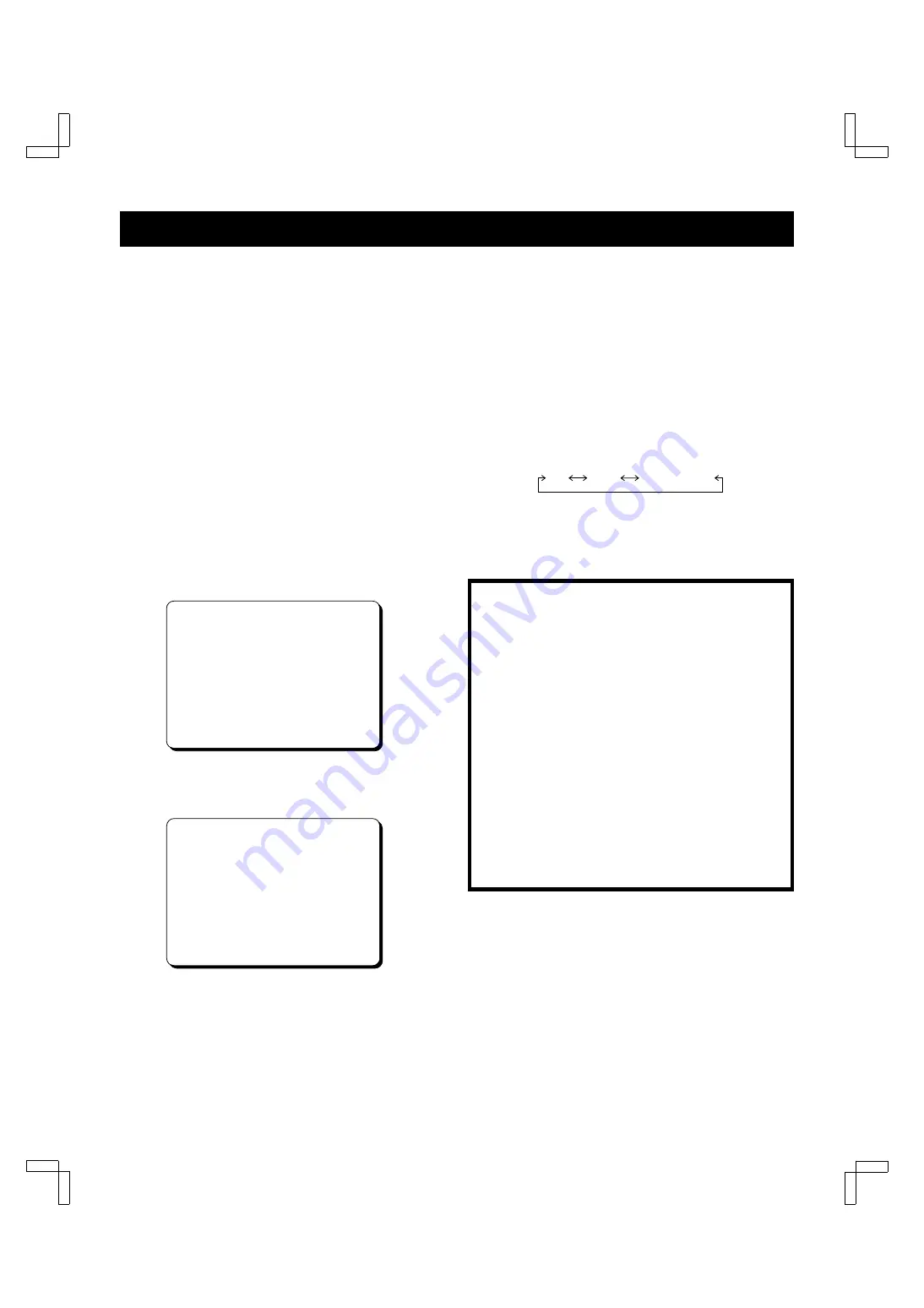
ALTERNATIVE CABLE TV CONNECTIONS
Cable converter/decoder output channel setup
1
Be sure the cable connections are correct.
(See page 11.)
2
Turn on the TV, VCR and cable converter/decoder.
3
Set the TV to channel 3 or 4.
4
Press the VCR button on the remote control to select
the VCR operation mode.
5
If the VCR indicator is off, press the TV/VCR button
on the remote control.
The VCR indicator lights.
NOTE:
If the initial setup has not yet been
completed, the “Auto Setup” and “RF Channel Setting
Ch03 (or RF Channel Setting Ch04)” message will
appear. In that case, first follow steps
5
–
7
under
“INITIAL SETUP” on page 14.
6
Press the MENU button on the remote control.
The main MENU appears.
@@@@@@@@@MENU
Timer@program
VCR@setup
Clock@set
Language@select
Rec.List@super
Auto@tuning@memory
[
ùû
]†Select
[OK]†Set@@@@@@[MENU]†TV
7
Press the
ù
(or
û
) button to select the VCR setup
option, then press the OK button.
The VCR setup menu appears.
CATV/TV@@@@@@@
z
CATV@TV
Cable@box@@@@@
z
No@@@Ch02
MTS@@@@@@@@@
z
ST@SAP@Mono
Audio@out@@@
z
ST@L@R@Mono
Child@Lock@@@@@On@@
z
Off
Off@timer@@@
z
Off@2Hr@6Hr
Auto@AV@Select@On@@
z
Off
[
ùû
]†Option
[<>]†Select@@@[MENU]†TV
8
Press the
ù
(or
û
) button to select the Cable box
option.
9
Press the
>
(or
<
) button to set your cable
converter/decoder output channel. The output
channel should be indicated on the cable
converter/decoder back panel. If not, please refer to
the cable converter/decoder instruction manual for
details.
Press the
>
(or
<
) button repeatedly. Each time
you press the button, the selection changes:
The selection is indicated by the “
z
” next to it.
NOTE:
Select “No” if you are not using the cable box.
F
When finished, press the MENU button to exit the
menu display.
No
Ch02
Ch03 ... Ch07
IMPORTANT NOTES:
When the cable converter/decoder output channel is
selected as described above,
œ
The VCR tuner remains set to receive the same
channel as the output channel of the cable
converter/decoder. Auto channel programming and
manual channel selection using the VCR tuner are
not possible.
œ
If you turn on the cable converter/decoder after
turning on the VCR, no image will appear on the TV
screen. In this case, turn off the VCR, then turn it on
again.
œ
Leave the cable converter/decoder on until timer
recording is complete.
œ
For timer recordings, you must select the channel to
be recorded using the channel selector on the cable
converter/decoder.
SC4H/UF2 (FVH-T690 GB) Fri. Jan., 07/2000
12