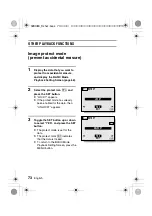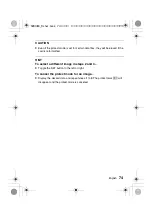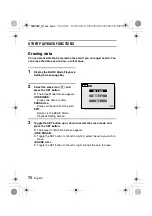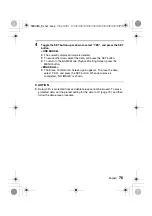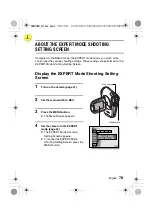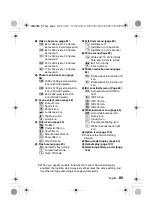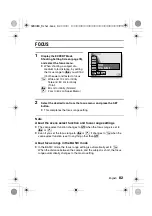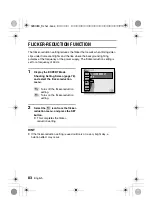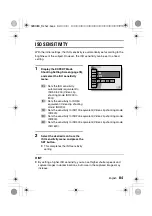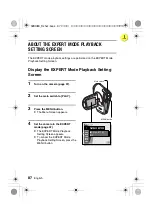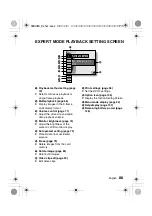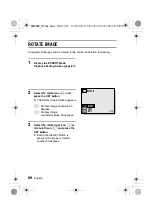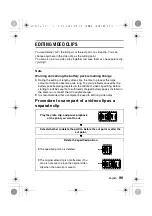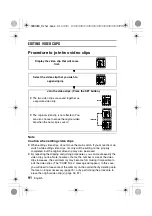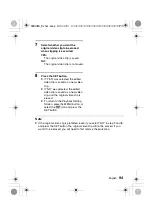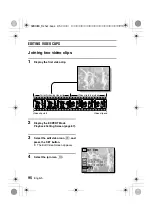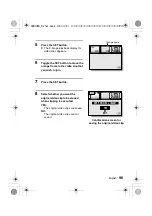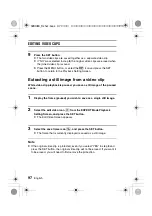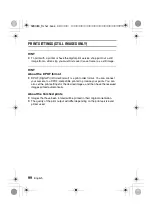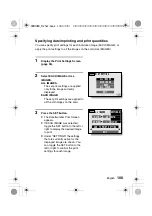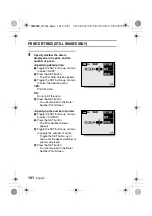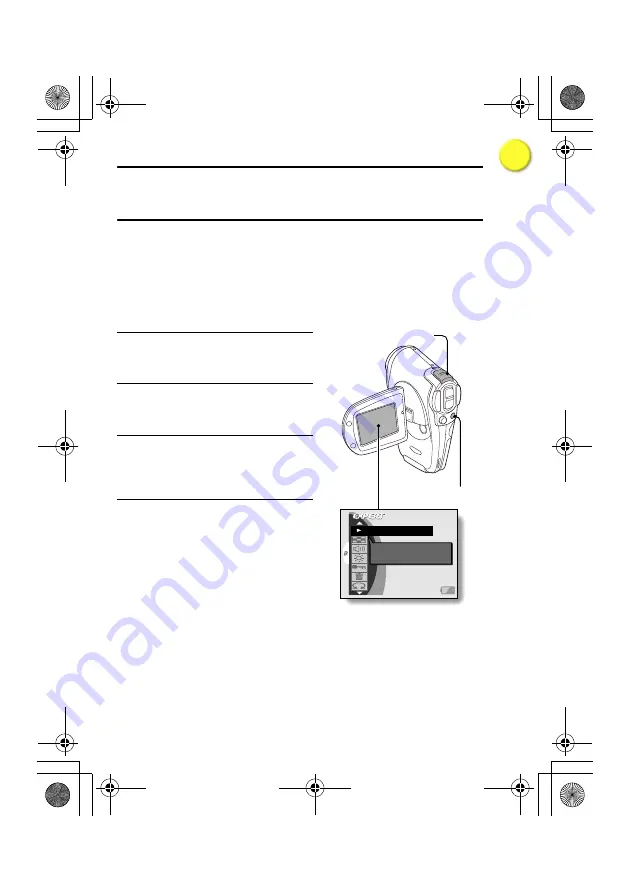
87
English
ABOUT THE EXPERT MODE PLAYBACK
SETTING SCREEN
The EXPERT mode playback settings are performed on the EXPERT Mode
Playback Setting Screen.
Display the EXPERT Mode Playback Setting
Screen
1
Turn on the camera (page 37).
2
Set the main switch to [PLAY].
3
Press the MENU button.
e
The Menu Screen appears.
4
Set the camera to the EXPERT
mode (page 42)
e
The EXPERT Mode Playback
Setting Screen appears.
e
To cancel the EXPERT Mode
Playback Setting Screen, press the
MENU button.
Main switch
MENU button
PLAYBACK METHOD
Set play all or 1
clip
PLAYBACK
SX613EX̲Fisher.book 87 ページ 2003年10月3日 金曜日 午後5時18分
I
i n d ex