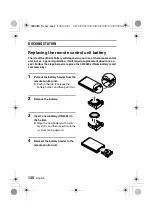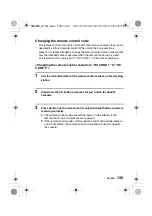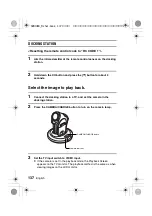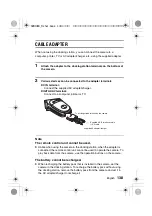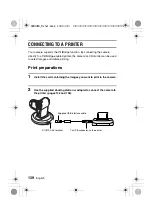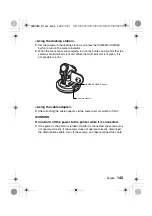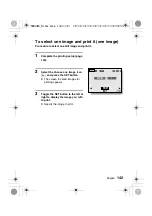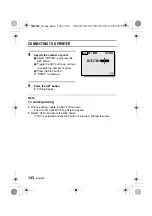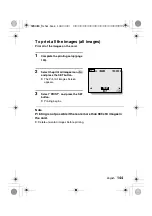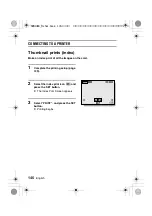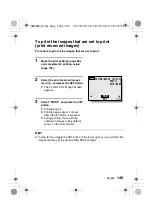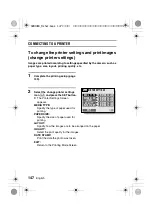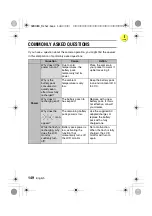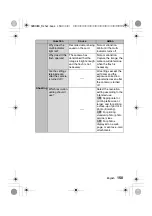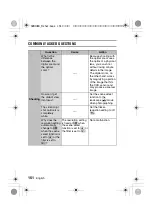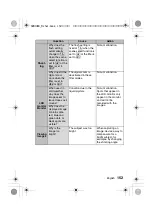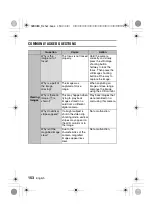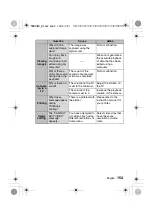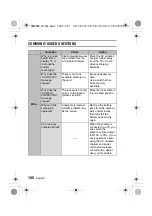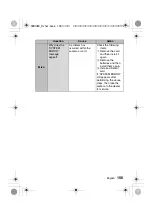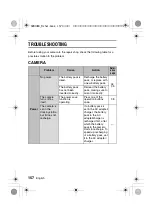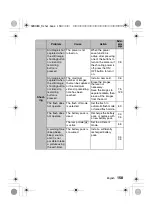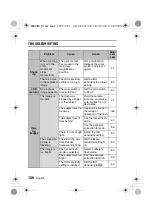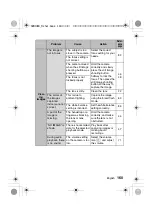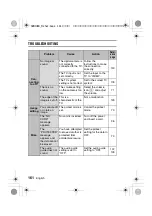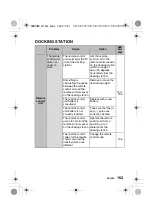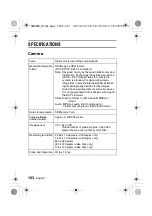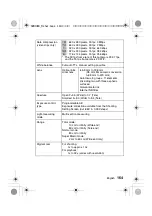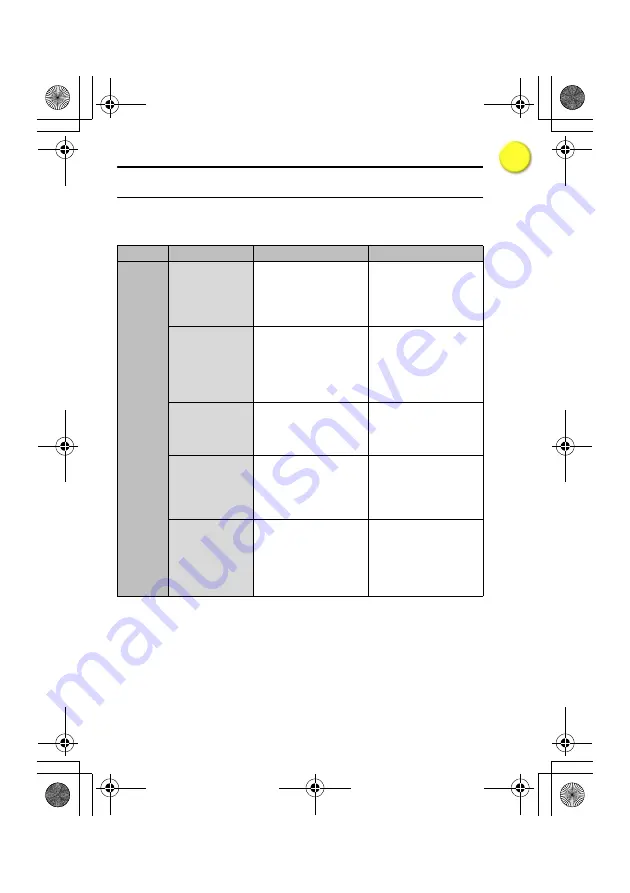
149
English
COMMONLY ASKED QUESTIONS
If you have a question about the camera operation, you might find the answer
in this compilation of commonly asked questions.
Question
Cause
Action
Power
Why doesn’t the
power turn on?
Due to cold
temperatures, the
battery pack
temporarily lost its
power.
Place the camera in
your pocket to warm it
up before using it.
Why is the
battery pack
consumed so
quickly even
after it was fully
recharged?
The ambient
temperature is very
low.
Keep the battery pack
in an environment of 10
to 40°C.
Why doesn’t
recharging end?
The battery pack life
has expired.
Replace with a new
battery pack. If this is
not effective, consult
your dealer.
Why does the
vr
icon
appear?
The remaining battery
pack power is low.
Use the supplied AC
adapter/charger, or
replace the battery
pack with a fully
charged one.
While the flash is
recharging, why
does the LCD
monitor
suddenly turn
off?
Battery pack power is
low, activating the
function that
momentarily turns off
the LCD monitor.
Not a malfunction.
When the flash is fully
charged, the LCD
monitor will turn on
again.
APPENDICES
SX613EX̲Fisher.book 149 ページ 2003年10月3日 金曜日 午後5時18分
I
i n d ex