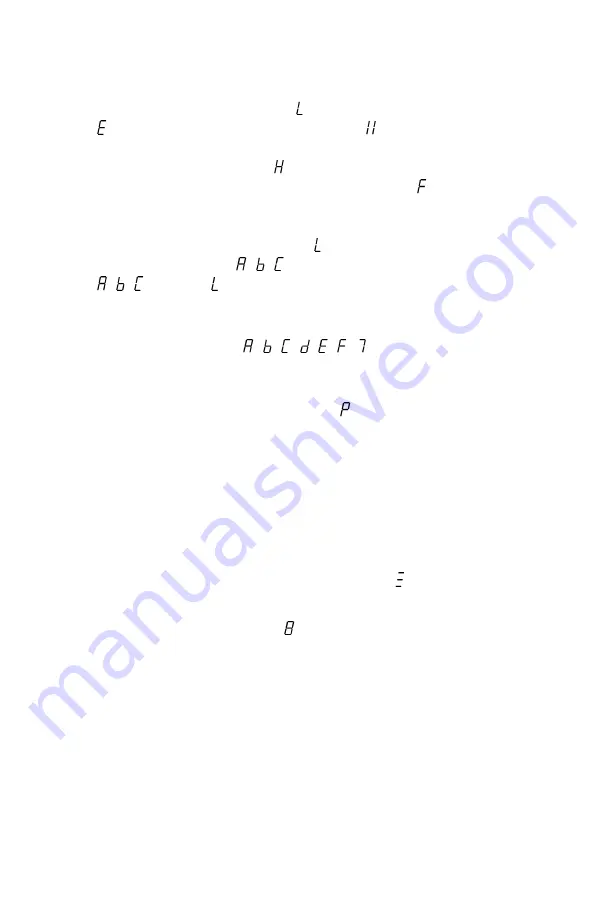
Changing the Password
Pressing buttons
1
and
4
together for five seconds will let you
enter a new password. At the , enter the current lock code, at the
enter a new lock code and then at the , enter the new lock
code a second time. If you do all three steps correctly the new
code will be saved and an will appear (indicating that Happiness
has been achieved
), otherwise, you'll see an for failure.
Password functionality
When locked, the display shows . While entering the password
the display will show , , and then the current tune. If it shows
, , and then , you entered the password wrong and need to
try again.
If you have more than a four character password, the display uses
as much of the series , , , , , , as needed. The letters
tell you which digit you’re entering.
When you’re holding buttons to reach a place requiring a
password, the display will change to to acknowledge that your
request has been accepted.
Adjusting Password Length
The password length may be adjusted to 4, 5, 6, 7 or 8 digits long
depending on the level of security you desire.
To change the password length first turn off start locked mode.
Then press and hold buttons
4
and
5
while turning on the key.
Hold the buttons until the display changes to .
Release the buttons and enter the password.
Wait for the display to show .
Now press one button:
1
for a password length of four (625 combinations)
2
for a password length of five (3,125 combinations)
3
for a password length of six (15,625 combinations)
4
for a password length of seven (78,125 combinations)
5
for a password length of eight (390,625 combinations)
The password is now set to the default 1, 2, 3, 4, 1, 2, 3, 4. You
only need as much of that as your choice requires so if you chose
a password length of six the password would be 1, 2, 3, 4, 1, 2.






