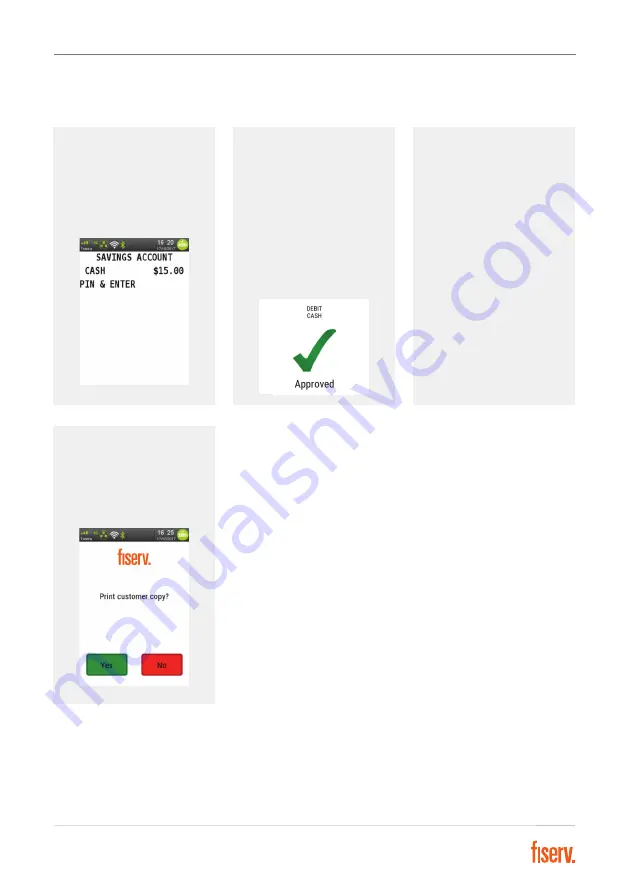
Operating Your EFTPOS Terminal
23 | Fiserv Confidential
Step
7
Ask customer to enter
their PIN and press
Enter
.
Step
10
Press
Yes
to print the
customer receipt, if
required.
Step
8
An
Approved
acknowledgement
displays once the sale
has been successfully
processed and the
merchant receipt will be
printed automatically.
Step
9
Ask customer to
remove their card.






























