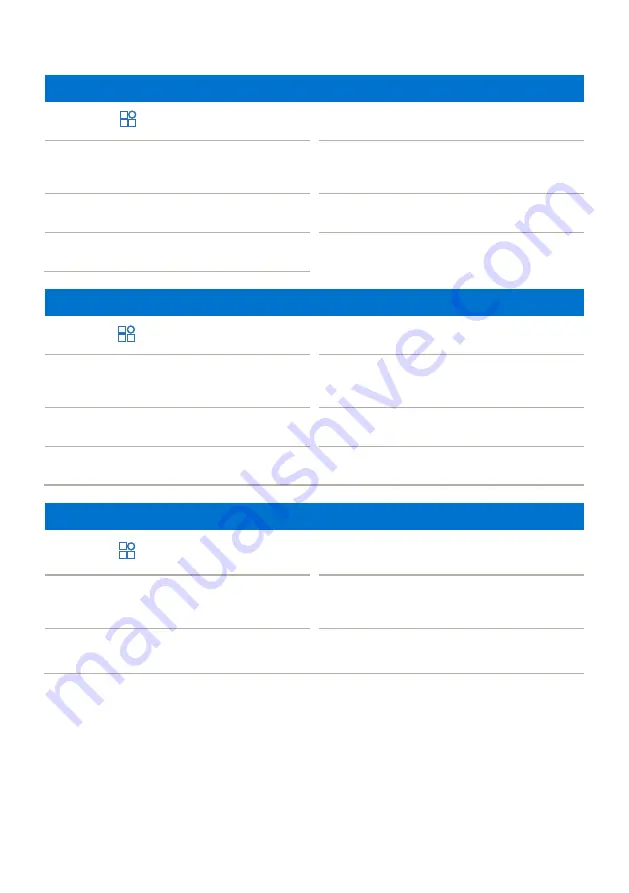
4
Offline Sale
1. Press
in main menu.
5. Enter PIN.
2. Press
OFFLINE SALE
.
6. Once the transaction is completed,
ask the customer to sign on the
screen, then press
ENTER
.
3. Insert/swipe/wave/input card number.
7. Press
or
CANCEL
to
complete the transaction.
4. Enter base amount.
Settlement
1. Press
in main menu.
5. Print settlement report.
2. Choose
MANAGEMENT
SETTLEMENT
and input
settlement password.
6. Option to print settled details.
3. Select
ALL
or payment type(s).
7. Option to print failed details.
4. Press
SETTLE
.
8. TMK download (for CUP only).
Pre-Auth
1. Press
in main menu.
4. Insert/swipe/wave/Input card number.
2. Choose
PRE-AUTH
PRE-AUTH
.
5. Once the transaction is completed,
ask the customer to sign on the
screen, then press
ENTER
.
3. Enter base amount.
6. Press
or
CANCEL
to
complete the transaction.






