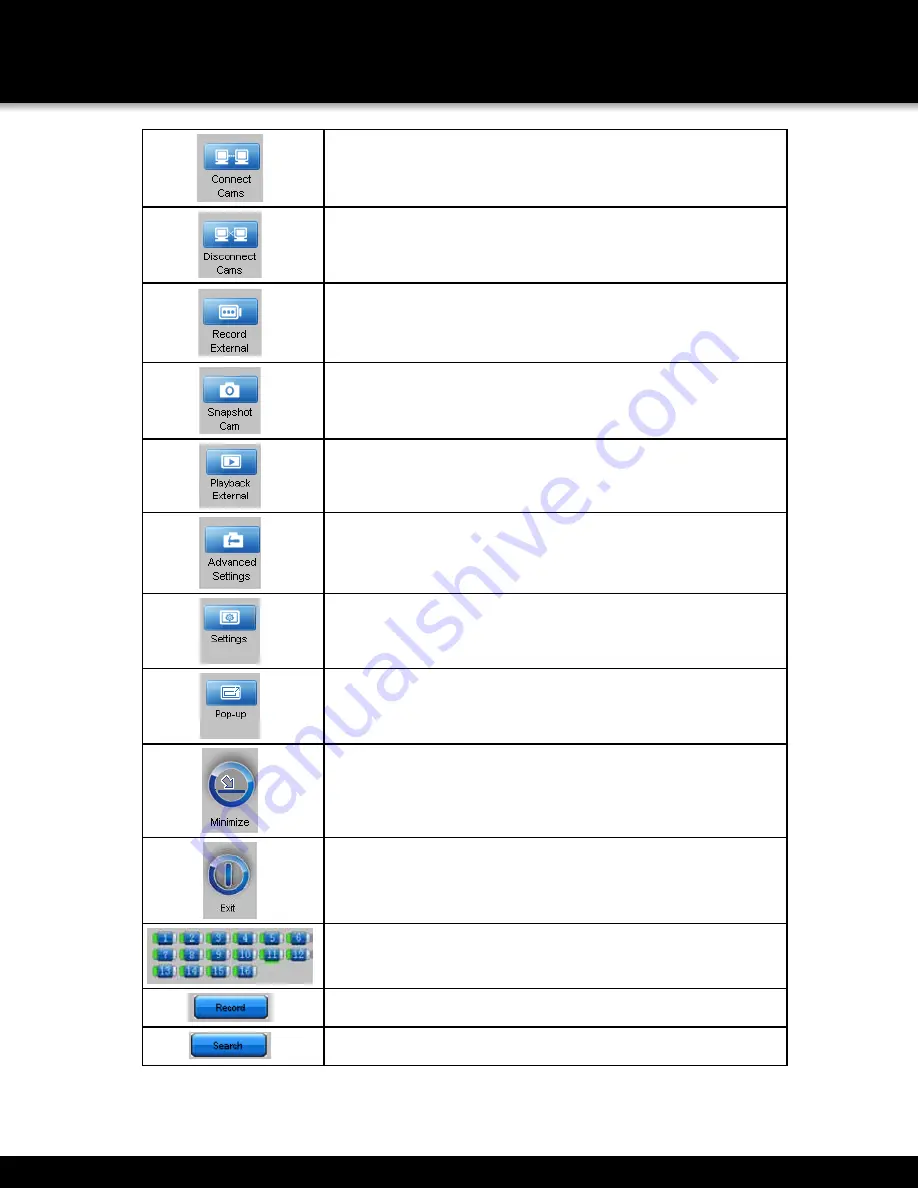
Page 31
REMOTE ACCESS
NETWORK SETUP
Press this button to connect all cameras connected to the Auto ID system. Also, Right
click on a camera source screen and select connect.
Press this button to disconnect all cameras connected to the Auto ID system. Also,
Right click on a camera source screen and select disconnect.
Press this button to Record to an external hard drive (80gb or larger required)
Press this button to take a snapshot image of a selected camera window. Image is
automatically saved to the external hard drive. (80gb or larger required)
Press this button to play video recorded to the external drive after the record external
button has been pressed.
Press this button to select the advanced settings features.
Press this button to open the settings window.
Press this button to isolate all connected cameras to POP Up windows which can be
easily moved around on the desktop.
Press this button to minimize the Smartbridge software and to return to your desktop.
Press this button to Exit the software.
This displays the channels that are connected. When a channel is connected, it will
show a green bar on the left of the channel number. The green bar will be off when the
channel is disconnected. A green bar will be below when a channel is selected.
Press to see recorded files on DVR system (See start/stop master recordings)
Press to search for recordings on a specific day on the DVR system.
Содержание DVRA0405
Страница 1: ...USER S MANUAL Model DVRA0405 DVRA0805 DVRA0810 DVRA1610 SECURITY SYSTEM S...
Страница 28: ...Page 28 wizard is finished Double click the icon to run the Smartbridge Software REMOTE ACCESS NETWORK SETUP...
Страница 40: ...Page 40 Device Logs Screen PTZ Options Screen REMOTE CONFIGURATION CAMERA SETTINGS...






























