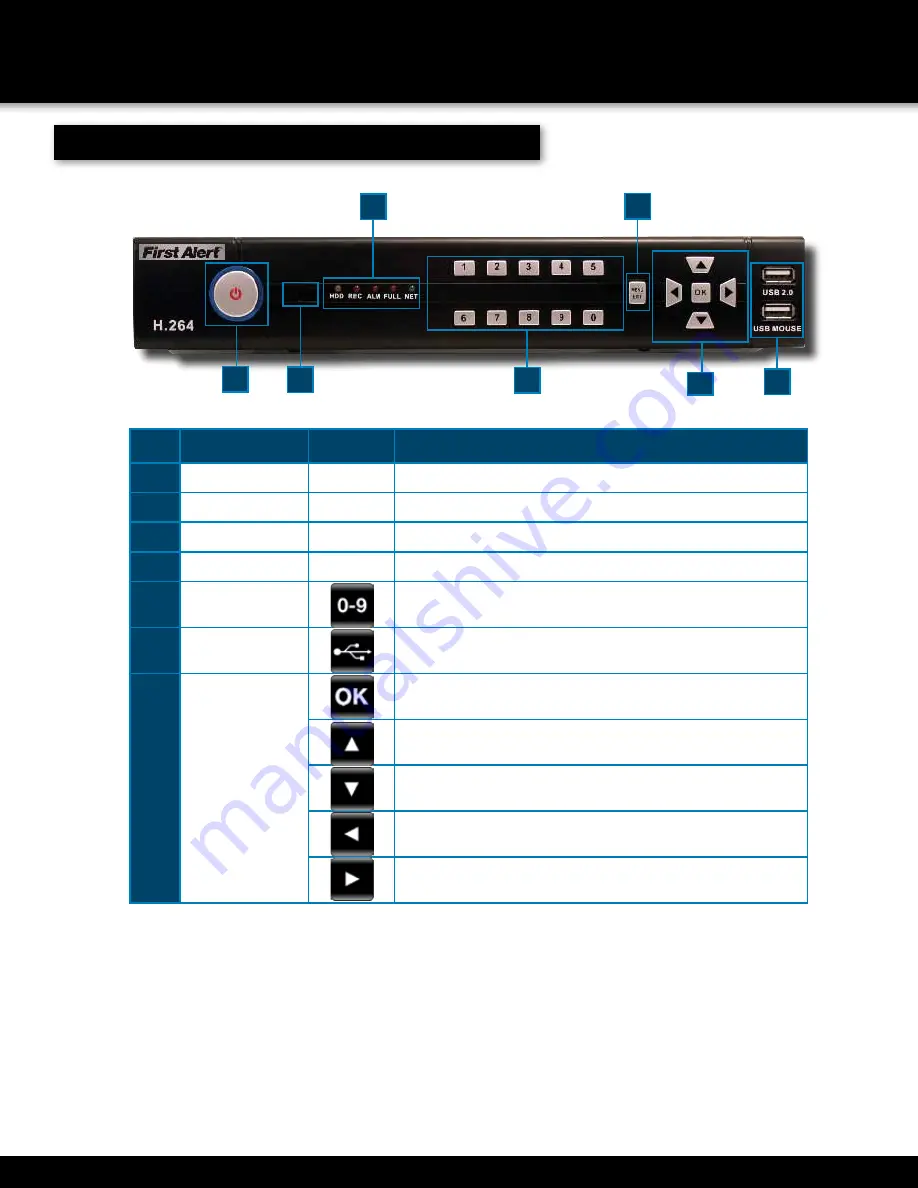
Page 8
PRODUCT OVERVIEW
DVR CONTROLS
Front Panel
i
tem
F
unction
c
ontrol
D
eScription
1
Power/Standby
Press to enter standby mode or Power up DVR
2
IR Sensor
IR receiver for the remote control
3
MENU/EXIT
Press to open/close the main menu
4
LED Indicators
Shows status of Link, 100M, Full, Alarm, Record, HDD.
5
Channel Numbers/
Playback
Press buttons 1~4 to view the selected channel in full-screen. Pressing
buttons 5~9 returns screen to 5 camera display mode.
6
USB
Connect a USB flash drive to the top port for data backup and firmware
upgrades. Connect a USB mouse to the bottom port
7
Navigation/OK/PTZ
In menus, press to confirm selections; in PTZ mode, press to change the
navigation buttons to control the connected PTZ camera (not included)
Press to move cursor up; in PTZ mode, press to pan camera up.
Press OK to start motion.
Press to move cursor down; in PTZ mode, press to pan camera down.
Press OK to start motion.
Press to move cursor left; in PTZ mode, press to pan camera left.
Press OK to start motion.
Press to move cursor right; in PTZ mode, press to pan camera right.
Press OK to start motion.
2
1
7
6
5
4
3









































