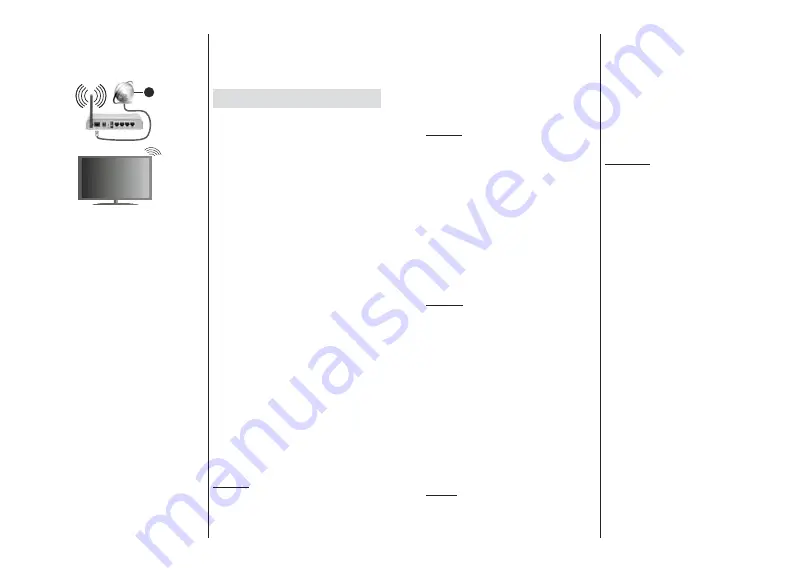
English
- 21 -
Highlight
Wi-Fi
option in the
Network & Internet
menu
and press
OK
to enable wireless connection. Available
networks will be listed. For more information refer to
Network & Internet>Wi-Fi
section under the title of
Home Screen
.
1.
Broadband ISP connection
A network with hidden SSID can not be detected by
other devices. If you want to connect to a network with
hidden SSID, highlight the
Add new network
option
under the
Network & Internet
menu on the Home
Screen and press
OK
. Add the network by entering
its name manually using the related option.
A Wireless-N router (IEEE 802.11a/b/g/n/ac) with
simultaneous 2.4 and 5 GHz bands is designed to
increase bandwidth. These are optimized for smoother
DQG ' YLGHR VWUHDPLQJ ¿OH WUDQVIHUV DQG
wireless gaming.
Use a LAN connection for quicker data transfer
between other devices like computers.
7KH WUDQVPLVVLRQ VSHHG GLႇHUV GHSHQGLQJ RQ WKH
distance and number of obstructions between the
transmission products, the configuration of these
SURGXFWV WKH UDGLR ZDYH FRQGLWLRQV WKH OLQH WUDႈF
and the products that you use. The transmission may
DOVR EH FXW Rႇ RU PD\ JHW GLVFRQQHFWHG GHSHQGLQJ
on the radio wave conditions, DECT phones or any
other WLAN 11b appliances. The standard values of
the transmission speed are the theoretical maximum
values for the wireless standards. They are not the
actual speeds of data transmission.
7KHORFDWLRQZKHUHWKHWUDQVPLVVLRQLVPRVWHႇHFWLYH
GLႇHUVGHSHQGLQJRQWKHXVDJHHQYLURQPHQW
The Wireless feature of the TV supports 802.11 a,b,g,n
& ac type modems. It is highly recommended that
you should use the IEEE 802.11n communication
protocol in order to avoid any possible problems while
watching videos.
You must change your modem’s SSID when there are
any other modems around with the same SSID. You
can encounter connection problems otherwise. Use a
wired connection if you experience problems with a
wireless connection.
A stable connection speed is required to play back
streaming content. Use an Ethernet connection if the
wireless LAN speed is unstable.
Multi Media Player
On the Home Screen scroll to
Apps
row, select
Multi
Media Player (MMP)
and press the
OK
button
to
launch.
Select the media type on the main media player screen.
On the next screen, you can press the
Menu
button to
access a list of menu options while the focus is on a
IROGHURUDPHGLD¿OH8VLQJWKHRSWLRQVRIWKLVPHQX
\RXFDQFKDQJHWKHPHGLDW\SHVRUWWKH¿OHVFKDQJH
the thumbnail size and turn your TV into a digital photo
frame. You will also be able to copy, paste and delete
WKHPHGLD¿OHVXVLQJWKHUHODWHGRSWLRQVRIWKLVPHQXLI
a FAT32 formatted USB storage device is connected to
the TV. Additionally you can switch the viewing style by
selecting either
Normal Parser
or
Recursive Parser
.
In
Normal Parser
PRGHWKH¿OHVZLOOEHGLVSOD\HGZLWK
folders if any available. So only the selected type of
PHGLD¿OHVLQWKHURRWIROGHURULQWKHVHOHFWHGIROGHU
ZLOOEHGLVSOD\HG,IWKHUHLVQ¶WDQ\PHGLD¿OHVRIWKH
selected type, the folder will be assumed as empty. In
Recursive Parser
mode the source will be searched
IRUDOODYDLODEOHPHGLD¿OHVRIWKHVHOHFWHGW\SHDQG
WKHIRXQG¿OHVZLOOEHOLVWHG3UHVVWKH
Back/Return
button to close this menu.
In order to activate photo frame feature select
Photo
as the media type. Then press the
Menu
button,
highlight
Photo Frame
and press
OK
. If you select
One Photo mode
option and press
OK
the image that
you set as photo frame image earlier will be displayed
when photo frame feature is activated. If you select the
USB storage device
RSWLRQWKH¿UVW¿OHLQ
Recursive
Parser
mode) will be displayed. To set the photo frame
image press the
Menu
EXWWRQZKLOHWKHSKRWR¿OHRI
your choice is displayed, highlight
Photo Frame Image
and press
OK
.
:KLOH EURZVLQJ IRU WKH YLGHR ¿OHV D SUHYLHZ RI WKH
highlighted video will be displayed in a small window
on the left side of the screen if the view style is set to
List View. Press the
Blue
button to switch between the
List View
and
Grid View. You can also use
Programme
+/-
EXWWRQVWRMXPSGLUHFWO\WRWKH¿UVWDQGODVWIROGHU
RU¿OHLIWKHYLHZVW\OHLVVHWWR*ULG9LHZ
Video Files
Press
OK
WRSOD\EDFNWKHKLJKOLJKWHGYLGHR¿OH
Info:
Display the info bar. Press twice to display the
H[WHQGHGLQIRUPDWLRQDQGWKHQH[W¿OH
Play/pause:
Pause and resume the playback.
English
- 22 -
Rewind:
Start reverse playback. Press consecutively
to set the rewind speed.
Fast Forward:
Start fast forward playback. Press
consecutively to set the forward playback speed.
Stop:
Stop the playback and return to the media
player screen.
Pro:
6ZLWFKWRQH[W¿OH
Programme -:
6ZLWFKWRSUHYLRXV¿OH
Back/Return:
Return to the media player screen.
Music Files
Press
OK
WRSOD\EDFNWKHKLJKOLJKWHGPXVLFDXGLR¿OH
Info:
'LVSOD\WKHH[WHQGHGLQIRUPDWLRQDQGWKHQH[W¿OH
Play/pause:
Pause and resume the playback.
Rewind:
Press and hold to rewind.
Fast Forward:
Press and hold to fast forward.
Stop:
Stop the playback.
Pro:
6ZLWFKWRQH[W¿OH
Programme -:
6ZLWFKWRSUHYLRXV¿OH
Back/Return:
Return to the media player screen.
If you press
Back/Return
button without stopping the
SOD\EDFN¿UVWWKHSOD\EDFNZLOOFRQWLQXHZKLOH\RXDUH
browsing in the multimedia player. You can use the
media player buttons to control the playback. The
playback will stop if you exit the media player or switch
the media type to
Video
.
Photo Files
Press
OK
WRGLVSOD\WKHKLJKOLJKWHGSKRWR¿OH
When
you press the
Play
button slide show will start and
DOOSKRWR¿OHVLQWKHFXUUHQW IROGHURU LQ WKHVWRUDJH
device, depends on the viewing style, will be displayed
in order. If the
Repeat
option is set to
None
only the
¿OHV
between the highlighted one and the last listed
one will be displayed. The slide show will stop after
WKHODVWOLVWHG¿OHLVGLVSOD\HG
Info:
Display the info bar. Press twice to display the
extended information.
Play/pause:
Pause and resume the slide show.
Green button (Rotate/Duration):
Rotate the image /
Set the interval between the slides.
Yellow button (Zoom/E ect):
Zoom in on the image
$SSO\YDULRXVHႇHFWVWRWKHVOLGHVKRZ
Pro:
6ZLWFKWRQH[W¿OH
Programme -:
6ZLWFKWRSUHYLRXV¿OH
Back/Return:
Return to the media player screen.
Text Files
When you press the
OK
button slide show will start
and
DOOWH[W¿OHVLQWKHFXUUHQWIROGHURULQWKHVWRUDJH
device, depends on the viewing style, will be displayed
in order. If the
Repeat
option is set to
None
only the
¿OHV
between the highlighted one and the last listed
one will be displayed. The slide show will stop after
WKHODVWOLVWHG¿OHLVGLVSOD\HG
Info:
Display the info bar. Press twice to display the
extended information.
Play/pause:
Pause and resume the slide show.
Pro:
6ZLWFKWRQH[W¿OH
Programme -:
6ZLWFKWRSUHYLRXV¿OH
Directional buttons (Down or Right / Up or Left):
Switch to next page. / Switch to previous page.
Back/Return:
Stop the slide show and return to the
media player screen.
Menu Options
Press the
Menu
button to see available options while
SOD\LQJEDFNRUGLVSOD\LQJPHGLD¿OHV7KHFRQWHQWRI
WKLVPHQXGLႇHUVGHSHQGLQJRQWKHPHGLD¿OHW\SH
Pause/Play:
Pause and resume the playback or the
slide show.
Repeat:
Set the repeat option. Highlight an option and
press
OK
to change the setting. If
Repeat One
option is
VHOHFWHGWKHFXUUHQWPHGLD¿OHZLOOEHUHSHDWHGO\SOD\HG
back or displayed. If the
Repeat All
option is selected
DOOPHGLD¿OHVRIWKHVDPHW\SHLQWKHFXUUHQWIROGHURU
in the storage device, depends on the viewing style,
will be repeatedly played back or displayed.
Shu e On/O :
7XUQWKHVKXႉHRSWLRQRQRURႇ3UHVV
OK
to change the setting.
Duration:
Set the interval between the slides. Highlight
an option and press
OK
to change the setting. You can
also press the
Green
button to set. This option will not
be available if the slide show is paused.
Rotate:
Rotate the image. The image will be rotated
90 degrees clockwise each time you press
OK
. You
can also press the
Green
button to rotate. This option
will not be available if the slide show is not paused.
Effect:
Apply various effects to the slide show.
Highlight an option and press
OK
to change the setting.
You can also press the
Yellow
button to set. This option
will not be available if the slide show is paused.
Zoom:
Zoom in on the image that is currently being
displayed. Highlight an option and press
OK
to change
the setting. You can also press the
Yellow
button to
zoom in. This option will not be available if the slide
show is not paused.
Font:
Set the font options. Size, style and colour can
be set according to your preferences.
Show Info:
Display the extended information.
Photo Frame Image:
Set the currently displayed
image as photo frame image. This image will be
displayed if the
One Photo mode
is selected instead
of the connected storage device while activating the
SKRWRIUDPHIHDWXUH2WKHUZLVHDOO¿OHVZLOOEHSOD\HG
Содержание 75-FAF-9160
Страница 1: ...75 FAF 9160 v ri tv f rg tv colour television k ytt ohje bruksanvisning owner s manual...
Страница 2: ......
Страница 55: ......
Страница 56: ...50589346...






























