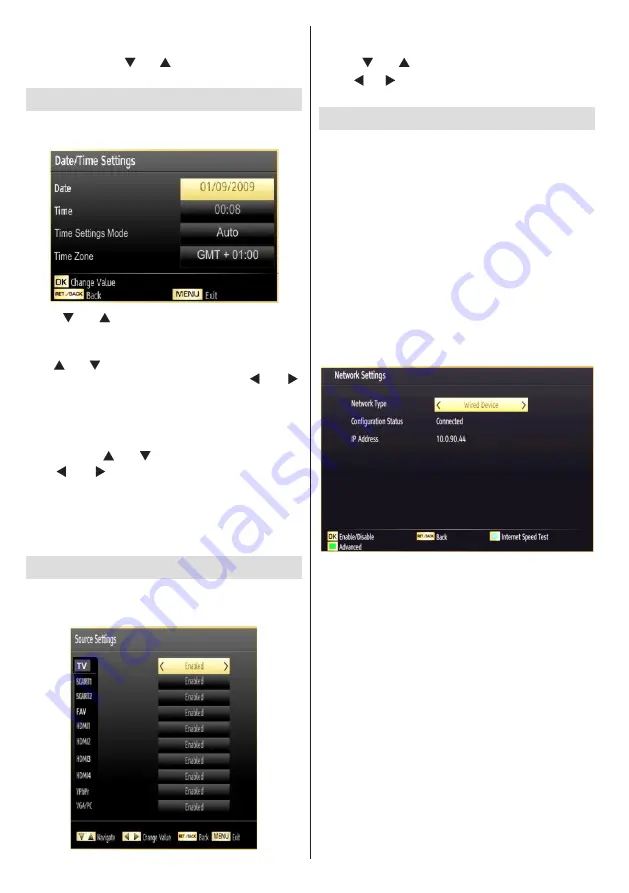
English
- 126 -
Hard Disk Info
To view the details about the USB disk, highlight Hard
Disk Info by using “ ” or “ ” key and press
OK
. USB
disk information will be displayed
Configuring Date/Time Settings
Select
Date/Time
in the Settings menu to configure
Date/Time settings. Press
OK
button.
•
Use “ ” or “ ” buttons to highlight
Date
/
Time.
Date, Time, Time Settings Mode and Time Zone
Setting will be available.
Use “ ” or “ ” buttons to highlight the Time Settings
Mode. Time Settings Mode is set using “ ” or “ ”
buttons. It can be set to AUTO or MANUAL.
When AUTO is selected, Date/Time and Time Zone
options will not be available to be set. If MANUAL
option is selected as the Time Zone can be altered:
• By pressing “
” or “ ” buttons select Time Zone.
Use “ ” or “ ” buttons to change the Time Zone
between GMT-12 or GMT+12. Date/Time on the top
of the menu list will then change according to the
selected Time Zone.
•
Changes are automatically stored. Press “
MENU
”
to exit.
Configuring Source Settings
You can enables or disable selected source options.
The TV will not switch to the disabled source options
when
“SOURCE” button is pressed.
•
Select
Sources
in the Settings menu and press
OK
button.
•
Press“ ” or “ ” buttons to select a source.
•
Use “ ” or “ ” button to enable or disable the selected
source. Changes are automatically stored.
Configuring Network Settings
Note: Your TV’s Network Settings include Wired and
Wireless Connection options. However, if your TV
does not have USB Wi-Fi dongle(sold separately),
you should use Wired Connection type. If you try to
connect via Wireless Connection when your TV does
not have a USB Wi-Fi dongle, a warning screen will
appear and the TV will not get an IP address. Try
connecting the LAN cable after this and then the TV
will be able to get an IP address.
Configuring Wired Device Settings
•
On
Network Settings
window you can set network
type of the TV set, which connects the TV to
the Internet. If you are connecting the TV via
ETHERNET INPUT, select Network Type as
Wired
Device
to configure.
Setting Network Type
•
Network type can be selected as
Wired
or
Wireless
device, in accordance with the active connection to
the TV set. Select this as Wired if you have connected
to the TV a LAN cable. Select as Wireless if you
connect via the wireless USB dongle(sold separately).
Setting Configuration Status
•
This section displays the status of the connection.
Select Connected if you want to activate Wired or
Wireless connection. Select as Not Connected to
quit an active connection.
IP Address
•
If an active connection is available, the IP address
will be displayed on this section. If you want to
configure IP address preferences, press
GREEN
button and switch to the advanced mode.













































