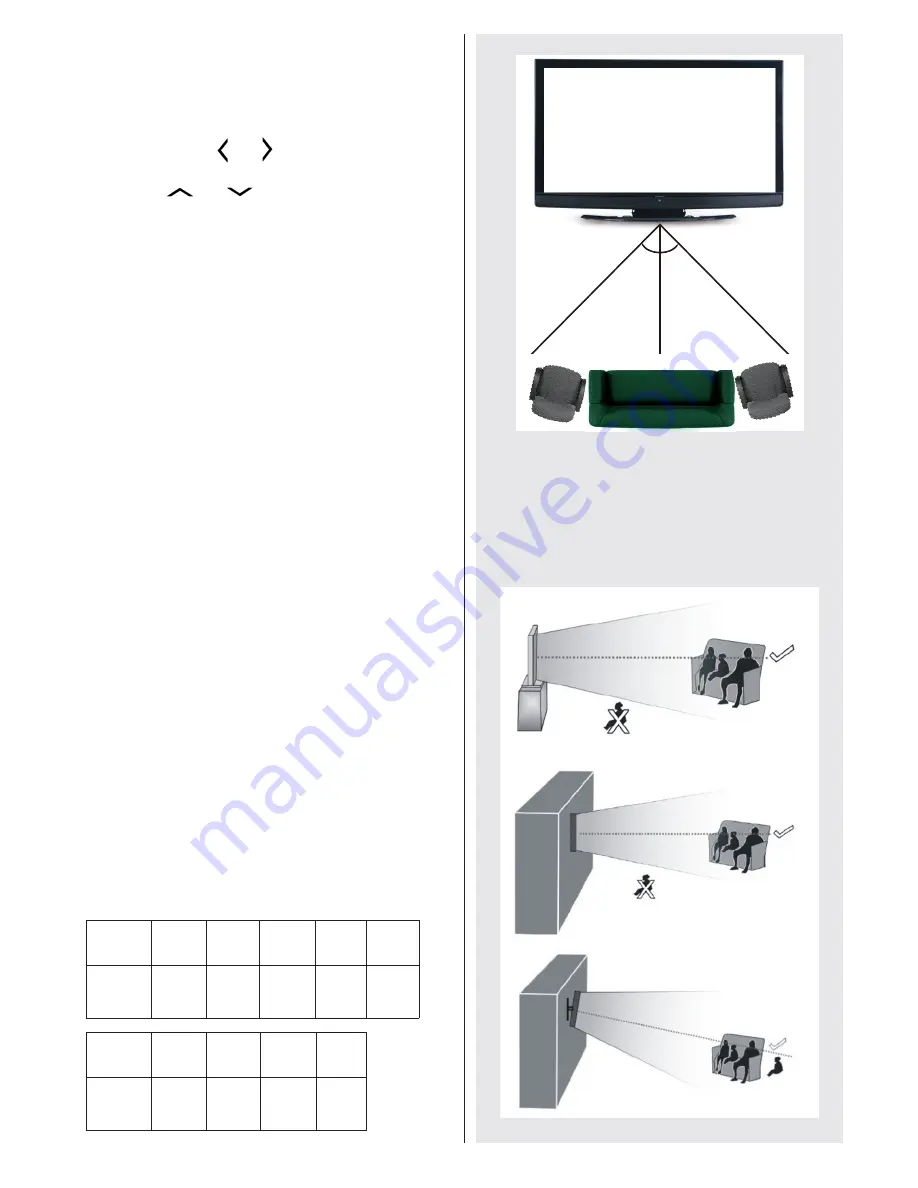
English
- 15 -
•
3D feature enables you to view 3D content using
the supplied 3D glasses.
•
To enable and customize 3D mode on the TV,
perform the following:
•
Press
MENU
button on the remote control and select
Picture by using “ ” or “ ” button. Press
OK
button
to view
Picture Settings
.
Select
3D Settings
option
by using “
” or “
” button and press
OK
.
3D Settings
Mode
You can customize the 3D mode settings to provide
the best viewing experience.
Select one of these modes to experience 3D image
viewing:
Auto:
Automatically switches to 3D mode if 3D
information is detected from a digital broadcast or a
HDMI source.
Side by Side:
Displays 3D content which is originally
in a form of side by side.
Top bottom:
Displays 3D content which is originally
in a form of top and bottom.
Off
: 3D function mode is turned off.
2D Only
If content is 3D but you want to watch it in 2D, you can
switch to 2D only mode. There are 2 options (LEFT
and RIGHT) to select which side of the content you
want to watch in 2D.
Virtual 3D
Conversion from 2D to 3D. You can adjust the field of
depth to various settings or turn it off.
Left/Right Swap
You can use this setting to shift the phase of the 3D
left/right broadcast.
3D Depth Sense (optional)
This setting enables the control of 3D depth.
3D Viewing Information
Refer to the size / distance guidelines below to
experience 3D in the best possible way.
Viewing Distance
Size
(inch)
22
26
32
37
40
Viewing
distance
(m)
1,30
1,50
1,90
2,20
2,40
Size
(inch)
42
46
47
55
Viewing
distance
(m)
2,50
2,75
2,80
3,25
Horizontal Viewing Angle
45 45
Vertical Viewing Angle
It is strongly recommended that the TV is placed at
a height as same as the eye level of the viewer. In
case that is not possible, tilt the TV accordingly in its
stand or wall mount.



























