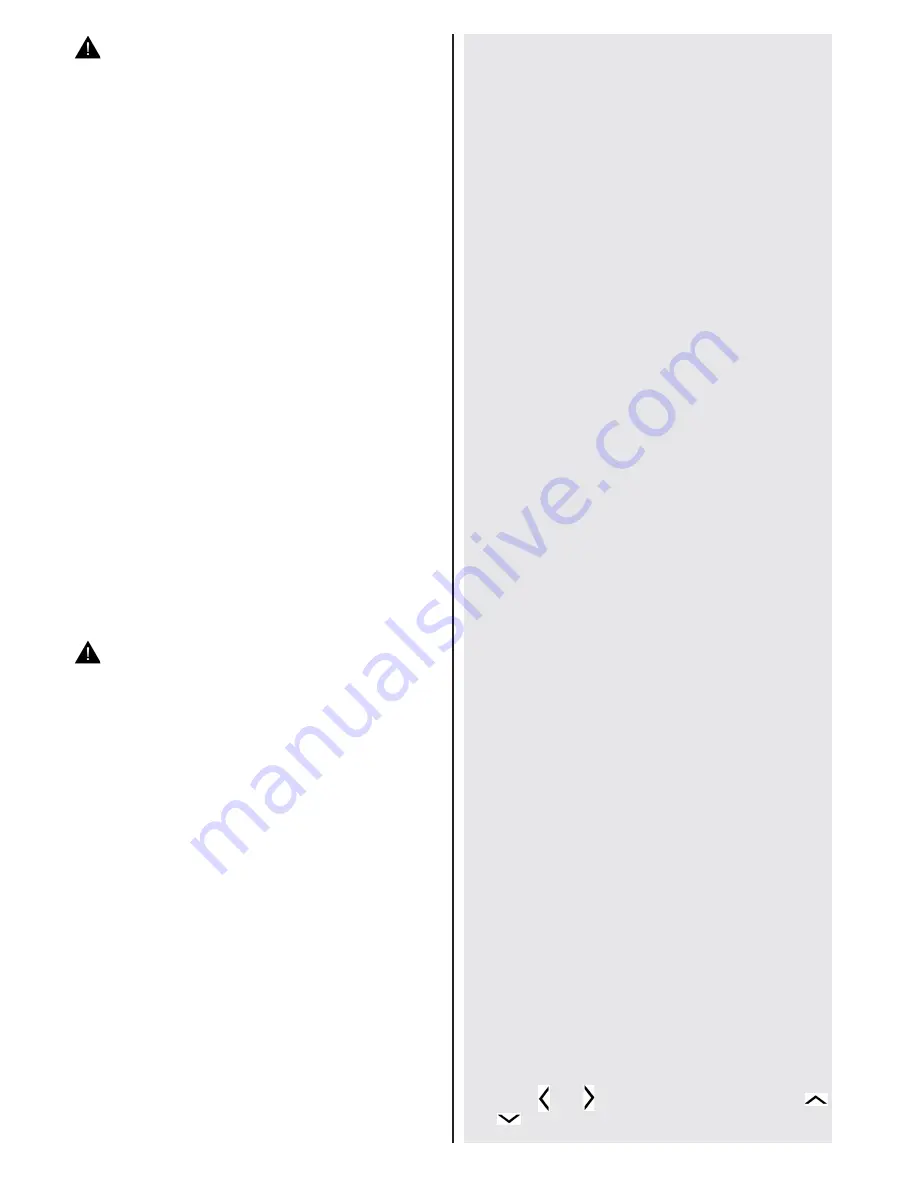
English
- 14 -
CAUTION - 3D Images
•
Read these safety instructions carefully to prevent
damage.and ensure your personal safety.
•
Consult an optometrist if you experience any
diffictulties while watching in 3D with your 3D
glasses.
•
You may experience headaches or fatigue when
viewing 3D images
with your 3D glasses for too long.
•
If you experience headaches, fatigue, or dizziness,
stop watching immediately.
The following people should not use the 3D Mode:
•
Pregnant women, seniors, people with heart
conditions, as well as people who can get easily
nauseous
•
When watching in 3D be aware of your surroundings.
Do not watch in an environment with breakable
objects nearby.
•
Use 3D Glasses for watching 3D video only. Do not
use them as sunglasses or reading glasses.
•
Do not apply spray cleaners directly onto the surface
of the 3D Glasses.This may result in discoloration
and cracks and may cause the screen display to
peel off.
•
Make sure the cleaning cloth is soft and does not
contain any foreign material or dust. Using a dirty
cloth will damage your 3D glasses.
•
Do not drop or bend the 3D glasses.
• If the receiving range is out of the specified range,
the screen may not be viewable as 3D video.
Health Warning! - 3D Images
•
When watching 3D images, you should leave a
distance of at least twice the screen width between
you and the screen, and you should keep the screen
at eye level.
•
Do not watch 3D images too closely or for long
periods of time. This may cause drowsiness, fatigue
and / or eye damage. If you experience these
problems stop watching in 3D immediately. Pregnant
women, seniors, people with heart problems
or people who experience frequent drowsiness
should refrain from watching 3D. Some content in
3D may cause the viewer to perform sudden reflex
movements such as ducking or dodging; therefore
it is important to not place any fragile objects near
the television. Please prevent children under the
age of 5 from watching 3D. It may affect their vision
development.
Photosensitive Seizure Warning
•
If you or a member of your family has a history of
epilepsy or seizure, please consult with your doctor
before watching 3D TV. It is possible that some
viewers may experience a seizure or epilepsy when
exposed to certain conditions, including flashing
lights or images in TV or video games.
•
Sometimes certain symptoms can occur in
unspecified conditions even if you do not have any
previous history. In such a case, if you experience
any of the following symptoms, immediately stop
watching the 3D TV and consult a doctor: altered
vision, visual or facial instability, such as eye or
muscle twitching, dizziness or light-headedness,
visual transition or unconscious action, convulsion,
loss of conscience, confusion or disorientation, loss
of directional sense, cramps, or nausea.
•
When watching 3D TV, monitor your children,
including teenagers because they may be more
sensitive to the effects of watching 3D such as
these symptoms.
•
You can reduce the risk of photosensitization seizure
by taking the following actions:
•
While watching the 3D TV, do take frequent breaks.
If you have vision that is different in each eye, you
should watch the TV after taking vision correction
measures.
•
Do not watch the TV too closely and try always keep
the television at eye level. Do not watch the 3D TV
when you are tired or sick. Avoid watching the 3D
TV for a long period of time.
•
Do not use the 3D glasses for other purposes.
• Some viewers may feel disoriented afler watching
3D. Therefore, after you watch 3D, take a moment
to regain awareness of your surrounding before
moving.
•
You must look straight ahead and the TV must be at
eye level while wearing the 3D glasses. The picture
may not be visible or may look dark if you do not
stay within the viewing angle.
Operating the 3D Mode
•
The 3D picture may not be visible or become
distorted when watching under intense light
conditions.
•
You can enjoy viewing 3D images on your TV by
wearing the supplied 3D Glasses. Note that this TV’s
3D feature works only with its specific 3D glasses.
•
Connect a 3D compatible player via a HDMI cable
and play the 3D content. Refer to the players manual
for settings.
•
Press the
SOURCE
button and select the connected
input.
•
You should select suitable 3D Mode before viewing.
•
To view 3D contents or programmes in 3D mode you
must wear the supplied 3D Glasses.
3D Mode
Press the
MENU
button and select the Picture icon
using the “ ” or “ ” buttons and press OK. Use “
” or “
” to select 3D settings and press OK to view.




























