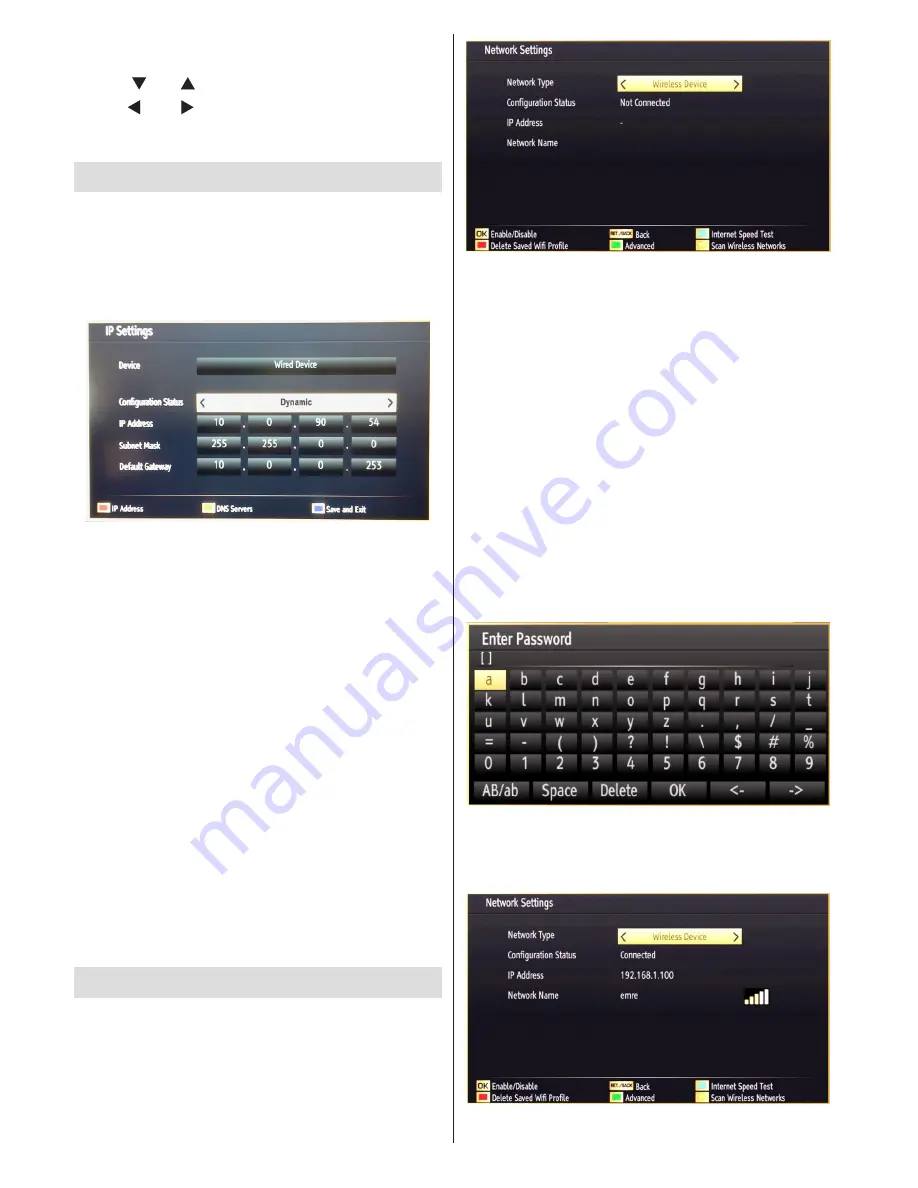
English
- 36 -
Select
•
Sources
in the Settings menu and press
OK
button.
Press“
•
” or “ ” buttons to select a source.
Use “
•
” or “ ” button to enable or disable the
selected source. Changes are automatically
stored.
Configuring IP Settings (Optional)
Using IP Settings window you can set IP address and
DNS servers of the TV set. IP address can be either
static or dynamic. Static means that the address that
you know is given by the service supervisor. Also
Subnet mask, Default Gateway and DNS Server’s IP
addresses should be set correctly.
If the IP address is not known or if a specific IP is
not used, you can select the Configuration Status as
Dynamic. With this selection, all settings are taken
from service supervisor and addresses are displayed
on this menu.
IP address and DNS Server settings’ can be edited
if Static is selected. If Dynamic is selected, these will
not be available.
To set an IP address please press RED and to change
DNS servers please press YELLOW button.
To save and exit all settings, press BLUE button.
This menu is functional if an Internet connection is
present and if the ethernet cable is
plugged.
If a connection problem occurs or the TV does not
connect to the Internet, menu screen will be
displayed as above and all address lines will be
blank.
To disable the connection, please select configuration
status as disabled.
Wi-Fi Settings (Optional)
Wi-Fi feature can be used for a wireless network
connection (optional). The feature is used for
infrastructure purposes only, such as connecting to
the web, hbb sites and connecting with DLNA servers
(optional). Select Wireless Device option to switch to
Wireless Settings from Network Settings window.
Press
GREEN
button to switch to advanced mode
and then press
OK
button to edit settings.
To enable Wi-Fi feature, profiles should be configured
properly. Please plug in the Wi-Fi dongle to one of the
USB ports (IMPORTANT: “Veezy 100” USB dongle is
required to use wireless network feature. To use your
TV with your wireless network, you need a “Veezy 100”
Wireless USB dongle.).
Press
YELLOW
button to scan wireless network
from network settings menu. Afterwards available
network list will be displayed. Please select your
desired network from the list. If the selected network
is protected with a password, please enter the correct
key by using the virtual keyboard. You can use this
keyboard via navigation buttons (Left/Right/Up/Down)
and
OK
button on the remote control. Wait until the
IP the address is shown on the screen.
This means that the connection is now established.
To disconnect from a wireless network, you should
highlight
Configuration Status
and press
OK
.
Содержание 46F801-T
Страница 1: ......
Страница 51: ...50226091 www finluxdirect com Customer helpline 0845 459 5282...





























