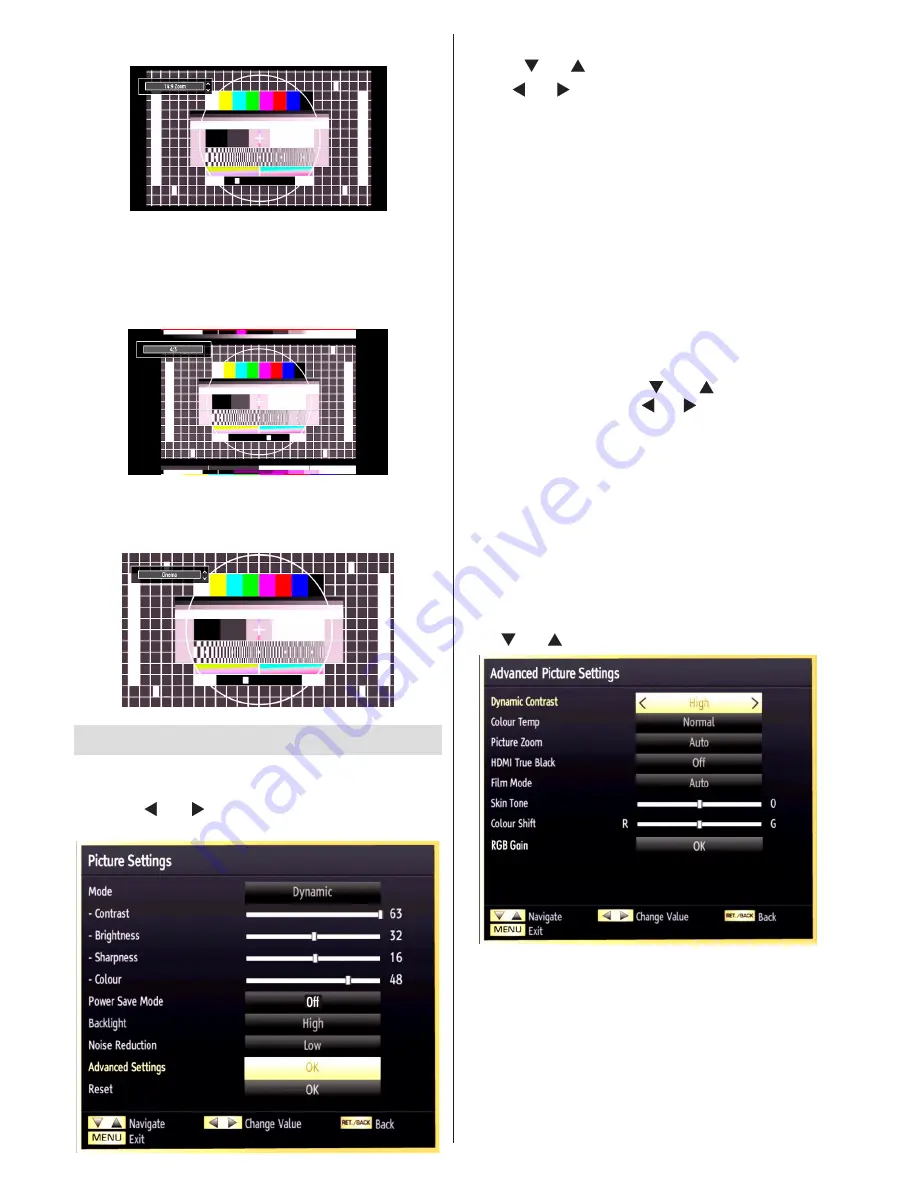
English
- 30 -
14:9 Zoom
This option zooms to the 14:9 picture.
4:3
Use to view a normal picture (4:3 aspect ratio) as this
is its original size.
Cinema
This zooms up the wide picture (16:9 aspect ratio) to
the full screen.
Configuring Picture Settings
You can use different picture settings in detail.
Press “
MENU
” button and select the Picture icon
by using “ ” or “ ” button. Press
OK
button to view
Picture Settings menu.
Operating Picture Settings Menu Items
Press “
•
” or “ ” button to highlight a menu item.
Use “
•
” or “ ” button to set an item.
Press “
•
MENU
” button to exit.
Picture Settings Menu Items
Mode
: For your viewing requirements, you can set
the related mode option. Picture mode can be set to
one of these options:
Cinema
,
Game
,
Dynamic
and
Natural
.
Contrast
: Sets the lightness and darkness values of
the screen.
Brightness
: Sets the brightness value for the screen.
Sharpness
: Sets the sharpness value for the objects
displayed on the screen.
Colour
: Sets the colour value, adjusting the colors.
Power Save Mode:
Use “ ” or “ ” button to select
Power Save Mode. Press “ ” or “ ” button to set Power
Save Mode as Eco, Picture Off and Disabled. See the
section, “Environmental Information” in this manual for
further information on Power Save Mode.
Backlight
: This setting controls the backlight level and
it can be set to
Low
,
Medium
,
High
and
Auto
.
Noise Reduction
: If the broadcast signal is weak and
the picture is noisy, use
Noise Reduction
setting to
reduce the noise amount. Noise Reduction can be set to
one of these options:
Low
,
Medium
,
High
or
Off
.
Advanced Settings
Use “ ” or “ ” button to select advenced settins.
Dynamic Contrast:
You can change contrast rate by
using dynamic contrast function. Dynamic contrast can
be set to one of these options:
Low
,
Medium
,
High
or
Off.
Colour Temp
: Sets the desired colour tone.
Picture Zoom
:Sets the picture size to Auto,16:9,
Subtitle,14:9, 14:9 Zoom, 4:3 or Cinema.
HDMI True Black (optional):
While watching from HDMI
source, this feature will be visible in the Picture Settings
menu. You can use this feature to enhance blackness in
Содержание 46F801-T
Страница 1: ......
Страница 51: ...50226091 www finluxdirect com Customer helpline 0845 459 5282...
















































