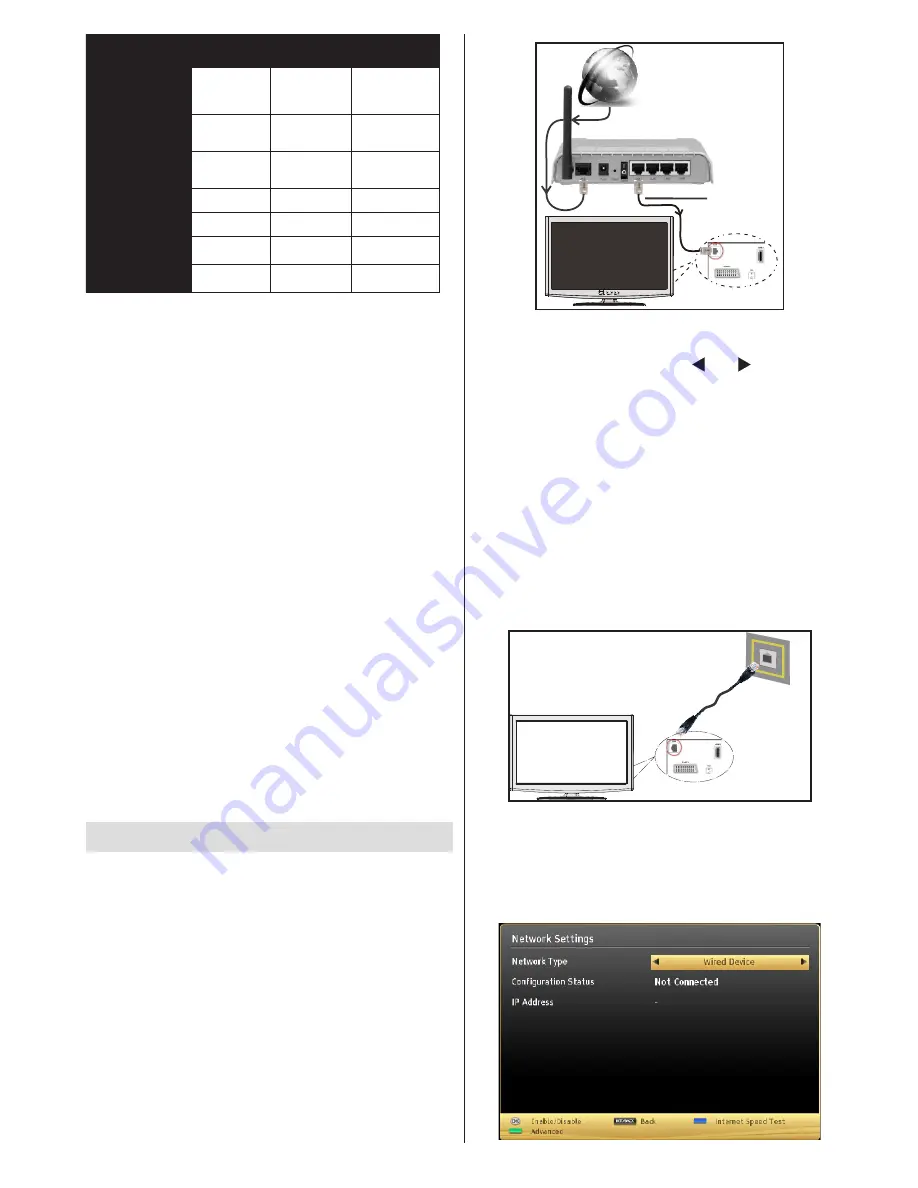
English
- 19 -
DTV
ATV
OTHER
1080p@24
FP
Not
Supported
Not Supported
Not Supported
720p@50
FP
Not
Supported
Not Supported
Not Supported
720p@60
FP
Not
Supported
Not Supported
Not Supported
1080p FC
SBS, TB
Not Supported
SBS, TB
720p FC
SBS, TB
Not Supported
SBS, TB
1080i FC
SBS
Not Supported
SBS
OTHER
(*)
Not Supported
Not Supported
Please note that if you apply 720p FC TB input; the picture
will be scaled smaller than the original size in the middle
of the screen.
SBS:
Side By Side
TB:
Top Bottom
MBP:
Media Browser Picture
MBV:
Media Browser Video
FC:
Frame Compatible
FP:
Frame Pack
in MBP: Supported only when,
the image’s height is
multiples of 2 and the image’s width is multiples of 16 and if
the image width is equal to the panel width or wider.
in DTV: Supported only when,
the image’s height is between
1700 and 1900 and the image’s width is equal to 1280 or 720.
(*): Not supported
if the image provides 1080i resolution.
3D Glasses
Frame Material
: ABS
Frame Type
: Foldable
Weights
: 21g
Polarization Film Type
: Circular
Light Penetration Rate:
40%
Polarization Efficiency:
99.9%
Lens Thickness:
0.28mm
Lens Treatment:
Hard-coated
Wired Connectivity
To Connect to a Wired Network
For connecting to a wired LAN, you should
perform the following steps:
•
You must have a modem/router connected to an
active broadband connection.
•
Ensure that Nero Media Home software is installed
to your PC (for DLNA function). See Appendix A for
more information on the installation process.
•
Connect your PC to your modem/router. This can
be a wired or wireless connection.
•
Connect your TV to your modem/router via an
ethernet cable. There is a LAN port at the rear
(back) of your TV.
Lan(Ethernet cable)
Broadband ISP
Connection
Rear of TV
• To access and play shared files, you must select the
Media Browser. Press the Menu button and select
Media Browser by using the “ ” or “ ” buttons and
press OK
to continue. Select the desired file type and
press OK. You must always use the Media Browser
screen to access and play shared network files.
•
PC/HDD/Media Player or any other devices that are
DLNA 1.5 compatible should be used with a wired
connection for higher playback quality.
To configure wired settings please refer to the
Network Settings section in the Settings menu.
•
You might be able to connect your TV to your LAN
depending on your network’s configuration. In such
a case, use an ethernet cable to connect your TV
directly to the network wall outlet.
The modem port
on the wall
Rear of TV
Configuring Wired Device Settings
The Network type can be selected as Wired or
Wireless, in accordance with the active connection to
the TV set. Select this as “Wired” if you are connecting
via an ethernet.
Содержание 42S9100-T
Страница 1: ......
Страница 30: ...50226408...

























