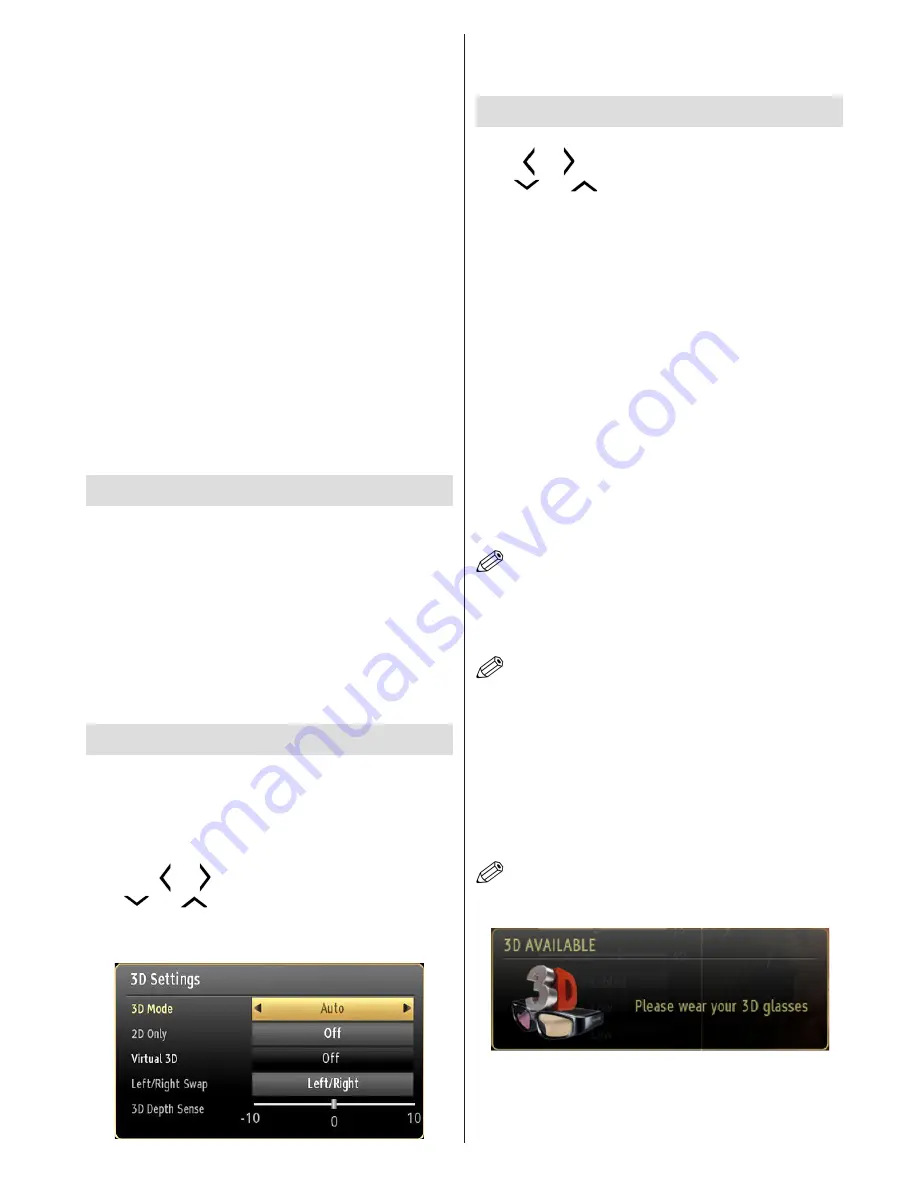
English
- 17 -
•
Use 3D glasses only when watching 3D images at
the correct angle. Remove the glasses in any other
case. The picture may not be visible or may be
dark if you look down or if you lie on your side while
watching 3D images using 3D glasses.
•
Flickering may be generated by the 3D glasses (60
Hz) when watching the 3D screen when a magnetic
fluorescent lamp (50 Hz) is on.
•
The 3D picture may not be visible or become
distorted when watching under intense light
conditions.
•
Connect a 3D compatible player via a “high speed”
HDMI cable (required to watch 3D content). Refer
to the players manual for settings.
•
Press the
SOURCE
button and select the connected
input.
•
You should select a suitable 3D Mode before
viewing.
•
To view 3D contents or programmes in 3D mode
you must wear the supplied 3D Glasses.
Setting up 3D Mode for PS3
Ensure the PS3 has the latest firmware installed.
Have both the TV and console off. Connect the TV
to the PS3 with a “high speed” HDMI cable.
Turn on the TV and wait for it to power up, then turn
on the console (Hold power button until you hear a
beep)
The PS3 will then identify the 3DTV and ask for
resolution information and screen size.
Once selected the PS3 will then have the ability to
play both games and Blu-ray 3D discs.
Setting up 3D Mode for Sky HD
IMPORTANT
: Please ensure you register to activate
Sky 3D.
Connect the TV to Sky HD box with a “high speed”
HDMI cable.
Press the MENU button and select the Picture icon
using the “ ” or “ ” buttons and press OK.
Use “
” or “
” to select the 3D side by side
setting and press OK to view.
Once selected the 3D channel can now be watched.
Note
: You will need to unselect this mode when going
back to 2D channels.
3D Settings
Press
MENU
button and select the Picture icon by
using “ ” or “ ” buttons and press OK.
Use “
” or “
” to select 3D settings and press
OK to view.
You can customize the 3D mode settings to provide
the best viewing experience.
Select one of these
modes to experience 3D image viewing:
Auto:
Automatically switches to 3D mode if 3D
information is detected from a HDMI source.
Side by Side:
Displays 3D content which is originally
in a form of side by side.
Top bottom:
Displays 3D content which is originally
in a form of top and bottom.
Off
: 3D function mode is turned off.
2D Only
If content is 3D but you want to watch it in 2D, you can
switch to 2D only mode. There are 2 options (LEFT
and RIGHT) to select which side of the content you
want to watch in 2D.
NOTE
: This item is available when TV is in 3D mode.
Virtual 3D
Conversion from 2D to 3D. There are 3 different levels
of depth: Low – Medium – High.
NOTE
: This item is available when TV is not in 3D mode.
Once Virtual 3D is enabled, it remains so when the channel
is changed. However, it will be disabled automatically if you
switch to a different source.
Left/Right Swap
You can use this setting to shift the phase of the 3D
left/right broadcast.
3D Depth Sense (optional)
This setting enables the control of 3D depth.
NOTE
: If you select 3D modes, wear the supplied 3D
glasses when this message is displayed on the screen:
Содержание 42S9100-T
Страница 1: ......
Страница 30: ...50226408...



























