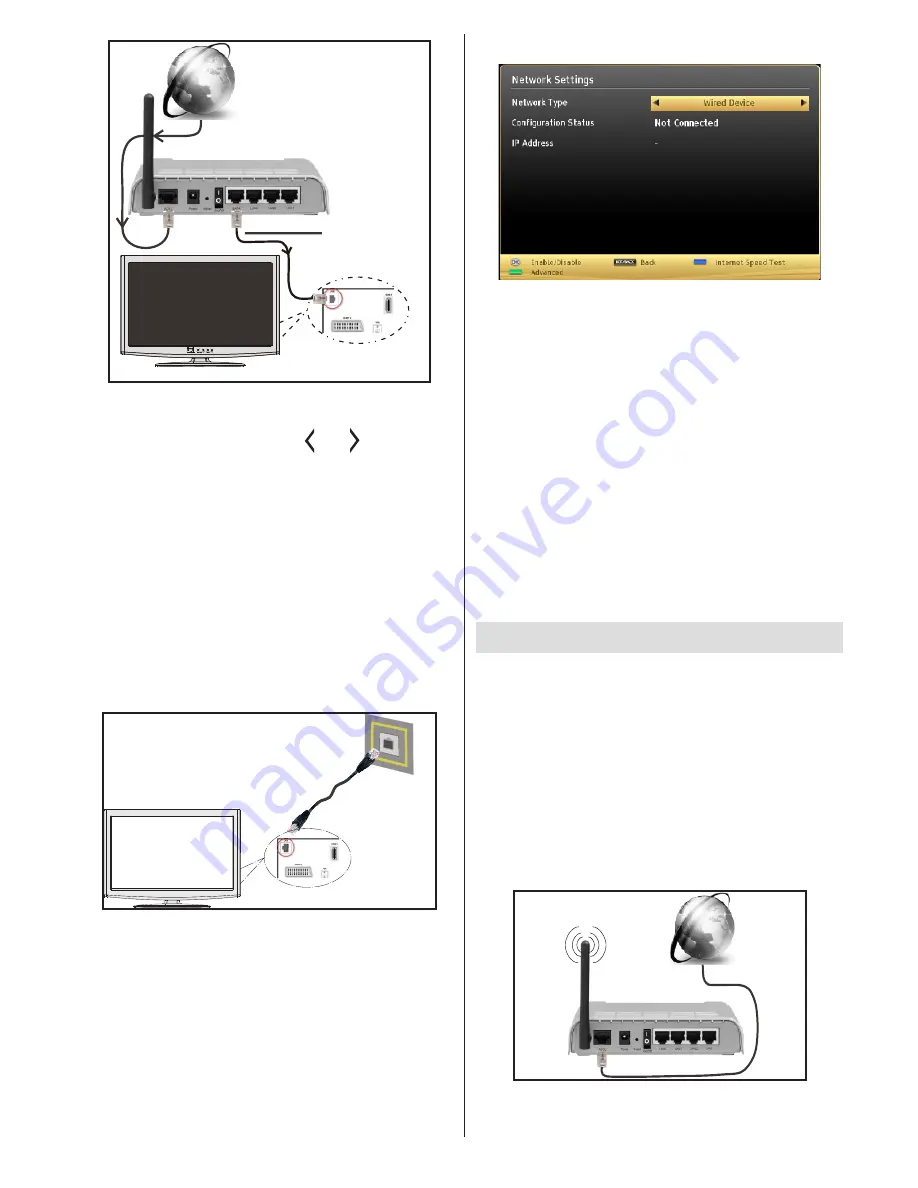
English
- 17 -
Lan(Ethernet cable)
Broadband ISP
Connection
Rear of TV
• To access and play shared files, you must select the
Media Browser. Press the Menu button and select
Media Browser by using the “ ” or “ ” buttons and
press OK
to continue. Select the desired file type and
press OK. You must always use the Media Browser
screen to access and play shared network files.
•
PC/HDD/Media Player or any other devices that are
DLNA 1.5 compatible should be used with a wired
connection for higher playback quality.
To configure wired settings please refer to the
Network Settings section in the Settings menu.
•
You might be able to connect your TV to your LAN
depending on your network’s configuration. In such
a case, use an ethernet cable to connect your TV
directly to the network wall outlet.
The modem port
on the wall
Rear of TV
Configuring Wired Device Settings
The Network type can be selected as Wired or
Wireless, in accordance with the active connection to
the TV set. Select this as “Wired” if you are connecting
via an ethernet.
Configuration Status
This section displays the status of the connection.
Select
Connected
if you want to activate a connection.
Select as
Not Connected
to end an active connection.
IP Address
If an active connection is available, the IP address will
be displayed on this section. If you want to configure
an IP address preference, press the
GREEN
button
and switch to the advanced mode.
Configuring Wired Network Settings in
Advanced Mode
After pressing the
GREEN
button, the “Advanced
mode” will be available. While in Advanced Mode,
press the
RED
button to edit settings. When finished,
press
OK
to save, Press
RETURN
/
BACK
to cancel
Wireless Connectivity
Connecting to a Wireless Network
• To make your modem’ s SSID visible, you should
change your SSID settings via the modem’s
software. The TV cannot connect to the networks
with a hidden SSID.
To Connect to a wireless LAN, you should perform
the following steps:
1.
Ensure that Nero Media Home software is
installed to your PC (for DLNA function).
2.
To configure your wireless settings please refer to
Network settings section in this manual.
Wireless Lan
Adaptor
USB Inputs (Side of the TV)
Broadband ISP
Connection
•
A Wireless-N router (IEEE 802.11a/b/g/n) with
simultaneous 2.4 and 5 GHz bands is designed















































