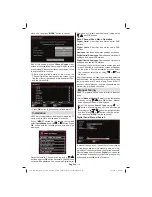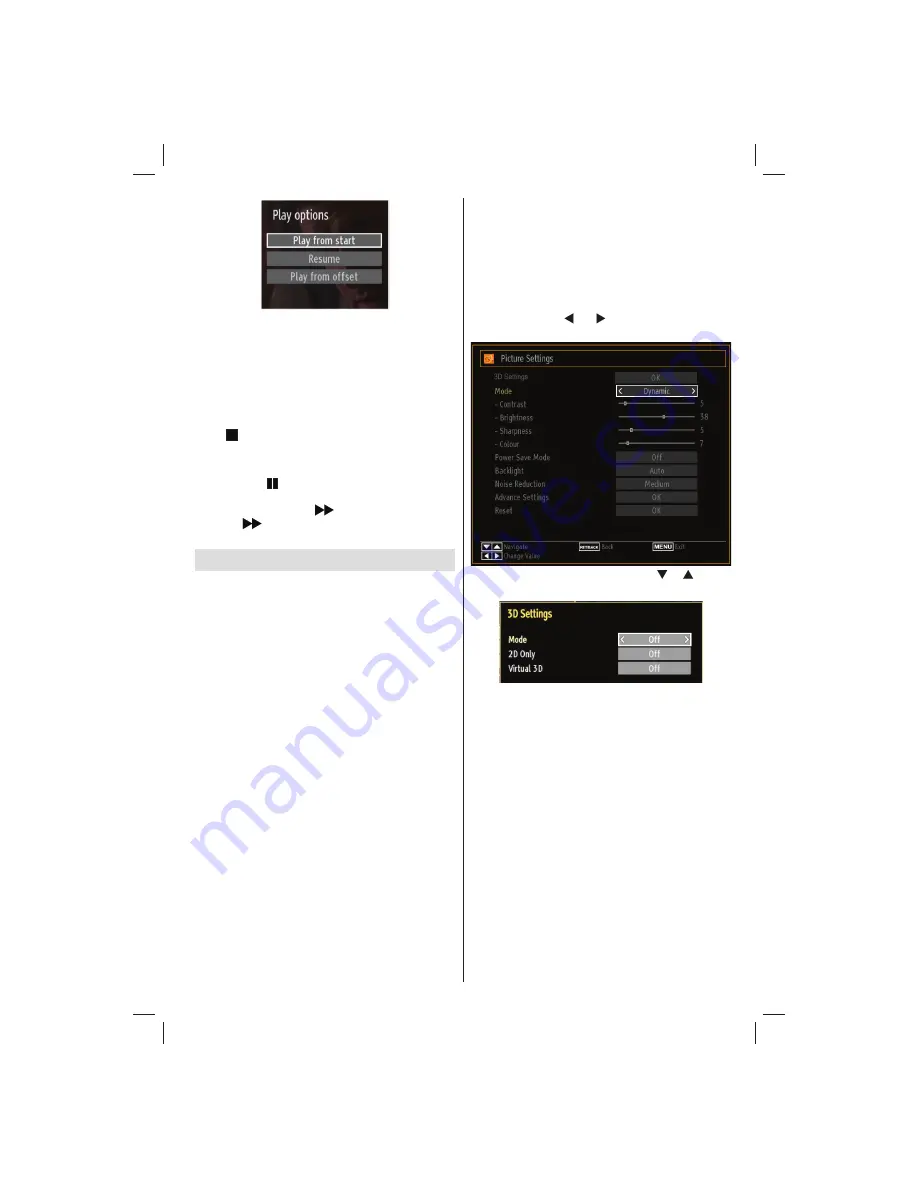
English
- 23 -
Available playback options:
Play from start: Plays the recording from the
•
beginning.
Resume: Recommences the recordings.
•
Play from offset: Speci
fi
es a playing point.
•
Note: Viewing main menu and menu items will not be
available during the playback.
Press (STOP) button to stop a playback and return
to return to Recordings Library.
Slow Forward
If you press (PAUSE) button while watching
recorded programmes, slow forward feature will be
available. You can use
button to slow forward.
Pressing
button consecutively will change slow
forwarding speed.
Using the 3D Mode
IMPORTANT!
Read and understand the 3D mode safety
precautions carefully for your safety before using
the 3D function. Read and understand “
3D Mode
and 3D Images
” precautions section on page 4.
You must use 3D glasses parallel to your TV. The
•
picture may not be visible or may look dark if you
do not stay within the viewing angle.
Use 3D glasses only when watching 3D picture
•
with the correct angle. Remove the glasses in any
other case. The picture may not be visible or may be
dark if you look down or if you lie on your side while
watching 3D picture using 3D glasses.
3D picture may not be visible or become distorted
•
when watching under dense light conditions.
You can enjoy viewing 3D images on your TV by
•
wearing the supplied 3D Glasses. Note that this TV’s
3D feature works only with its speci
fi
c 3D glasses.
Connect a 3D compatible player via an HDMI cable
•
and play the 3D content. Refer to the manual of the
player for the settings of the player.
Press
•
SOURCE
button and select the connected
input.
You should select suitable 3D Mode before
•
viewing.
To view 3D contents or programmes in 3D mode
•
(3-Dimensional) you must wear the supplied 3D
Glasses.
3D Mode
Press 3D button to view 3D Settings menu
directly.
3D feature enables you to view 3D content using
•
the supplied 3D glasses.
To enable and customize 3D mode on the TV,
•
perform the following:
Press
•
MENU
button on the remote control and select
Picture by using “ ” or “ ” button. Press
OK
button
to view
Picture Settings
.
Select
•
3D Settings
option by using “ ” / “ ” button
and press
OK
.
3D Settings
Mode
You can customize 3D mode settings to provide best
viewing experience.
Select one of these modes to
experience 3D image viewing:
Auto:
Automatically switches to 3D mode if 3D
information available in HDMI source.
Side by Side:
Displays 3D content which is originally
in a form of side by side.
Top bottom:
Displays 3D content which is originally
in a form of top and bottom.
Off
: 3D function mode is turned off.
2D Only
If content is 3D but you want to watch it in 2D, you can
switch to 2D only mode. There are 2 options (LEFT
and RIGHT) to select which side of the content you
want to watch in 2D.
Note: This item is available when TV is in 3D mode.
01_MB69_[GB]_DVB-TC_PVR_GOLD17_5103UK_42947W_10077158_50209400.indd 23
01_MB69_[GB]_DVB-TC_PVR_GOLD17_5103UK_42947W_10077158_50209400.indd 23
29.12.2011 15:39:28
29.12.2011 15:39:28