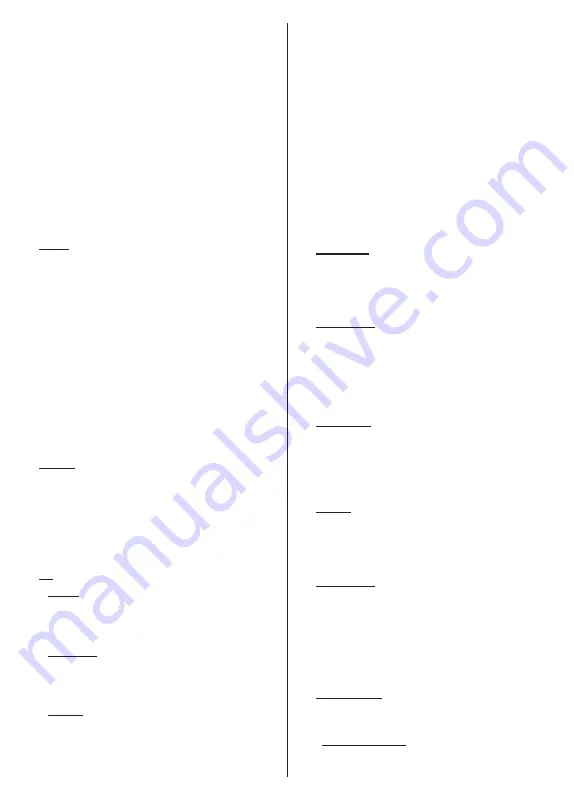
English
- 6 -
a quick access item highlight it, press
OK
and set as
desired using the Left/Right directional buttons. When
finished press
OK
or
Back/Return
button to exit. When
the Netflix application (if available) is highlighted,
recommendations will be displayed in the same way
as the sub-menu items. If you have already signed in
to your Netflix account personalised recommendations
will be seen.
You can also see information on location, weather,
time and date on the main TV menu screen. The green
small icons indicate the current status for time, network
and sync for apps. If these icons appear in green, it
means that the time information is updated, network
is connected and sync is successfully completed.
Otherwise the icons will appear in white.
Press
Exit
button to close the main menu.
1. Home
When main menu is opened
Home
menu bar will be
highlighted. The content of the
Home
menu can be
customised. In order to do thi̇
s go to the
TV
menu,
highlight the
Edit Home
option and press
OK
. The
Home
menu will switch to edit mode. In edit mode
you can delete or change the position of any item in
the
Home
menu. Highlight an option and press
OK
.
Select the delete
or move icon and press
OK
. In order
to move a menu item use the Right, Left, Up and Down
directional buttons to select the position that you want
the item to move to and press
OK
.
You can also add options from other menus to
Home
menu. Just highlight an option and press the Up or
Down directional button on the remote. If you see
Add
to Home
option you can add it to the
Home
menu.
2. Search
You can search for Channels, Guide, TV menus,
Applications, Web, YouTube and Videos using this
option. Press
OK
and enter a key word using the virtual
keyboard. Then highlight
OK
and press
OK
to start
the search. Results will be displayed on the screen.
Highlight the desired result using the directional
buttons and press
OK
to open.
3. TV
3.1. Guide
You can access the electronic programme guide menu
using this option. Refer to
Electronic Programme
Guide
section for more information.
3.2. Channels
You can access the
Channels
menu using this option.
Refer to
Using the Channel List
section for more
information.
3.3. Timers
You can set timers for future events using the options of
this menu. You can also review the previously created
timers under this menu.
To add a new timer select the
Add Timer
tab using the
Left/Right buttons and press
OK
. Set the sub-menu
options as desired and when finished press
OK
.
A new
timer will be created.
To edit a previously created timer, highlight that timer,
select the
Edit Selected Timer
tab and press
OK
.
Change the sub-menu options as desired and press
OK
to save your settings.
To cancel an already set timer, highlight that timer,
select
Delete Selected Timer
tab and press
OK
. A
confirmation message will be displayed. Highlight
Yes
and press
OK
to proceed. The timer will be cancelled.
It is not possible to set timers for two or more events
that will broadcasted at the same time interval. In
this case you will be informed and the timer will be
cancelled.
3.4. Edit Home
You can customise the content of the
Home
menu
using this option. Highlight and press
OK
. The
Home
menu will switch to edit mode. Refer to the
Home
section for details.
3.5.
Recordings
You can manage your recordings using the options
of this menu. You can playback, edit, delete or sort
previously recorded events. Highlight a tab by using
the Left or Right directional button and press
OK
to
see available options. Refer to the
USB Recording
section for more information.
3.6. More Apps
In order to manage the apps installed on your TV,
you can use this option. Highlight and press
OK
. You
can add an installed app to
Home
menu, launch or
remove it. Highlight an app and press
OK
to see the
available options.
3.7. Market
You can add new apps from the application market
using this option. Highlight and press
OK
. Available
apps will be displayed. You can also access the
application market from within the
More Apps
menu.
3.8. Reset Apps
You can reset your customisations on the
Home
menu
to defaults using this
option (availability depends on
TV model and its features). Highlight and press
OK
.
A confirmation message will be displayed. Highlight
Yes
and press
OK
to proceed. Note that you will not
be able to perform this operation again within the next
few minutes.
3.9. Accessibility
You can access the accessibility settings menu directly
using this option.
3.10. Privacy Settings
You can access the privacy settings menu directly
using this option. This option may not be available
Содержание 40-FFG-5660
Страница 162: ...50614849...






















