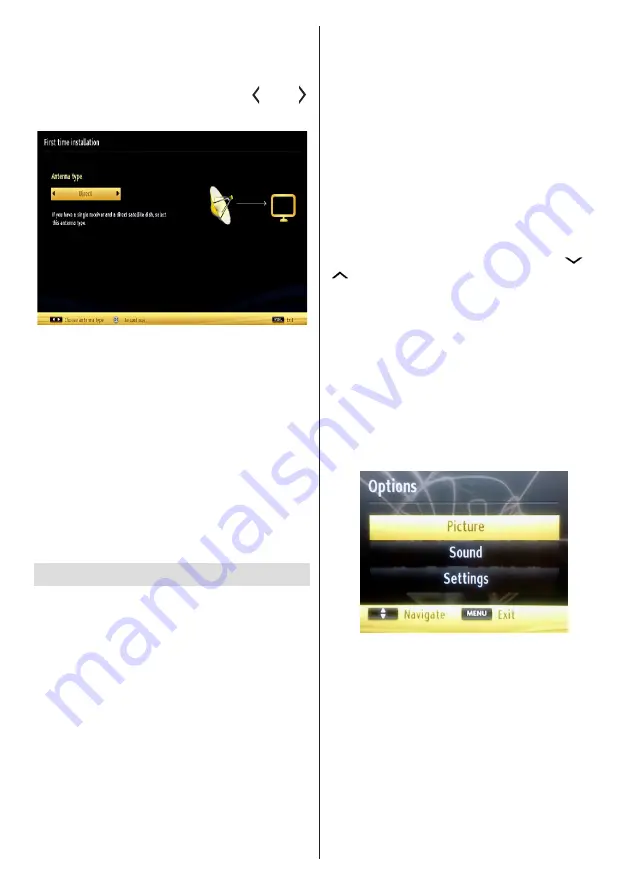
English
- 33 -
Satellite Installation
If you select Normal, satellite configuration screen
will be displayed. There are three types of antenna
selection. You can select
Antenna type
as
Direct,
Unicable
or
DiSEqC
switch by using “ ” or “ ”
buttons.
Direct:
If you have a single receiver and a direct
satellite dish, select this antenna type. After selecting
Direct
, another menu screen will be displayed. Select
an available satellite and press
OK
to scan for services.
Unicable:
If you have multiple receivers and a
unicable system, select this antenna type. Press
OK
to
continue. Configure settings by following instructions
on the screen. Press
OK
to scan for services.
DiSEqC switch:
If you have multiple satellite dishes
and a
DiSEqC switch
, select this antenna type. After
selecting DiSEqC switch, another menu screen will
be displayed. You can set four
DiSEqC
options (if
available). Press
GREEN
button to scan all satellites
or press
YELLOW
button to scan only the highlighted
satellite. To save and exit press
OK
button.
Media Playback via USB Input
You can connect a USB hard disk drive or USB
memory stick to your TV by using the USB inputs of
the TV. This feature allows you to play files stored in
a USB drive. 2.5” and 3.5” inch (hdd with external
power supply) external hard disk drives are supported.
IMPORTANT!
You should back up your files before
making any connections to the TV set in order to
avoid any possible data loss. Manufacturer will not
be responsible for any file damage or data loss. It
is possible that certain types of USB devices (e.g.
MP3 Players) or USB hard disk drives/memory sticks
may not be compatible with this TV. The TV supports
FAT32 and NTFS disk formatting but
recording will not
be available with NTFS formatted disks. Note: While
formatting a USB hard disk that has 1TB (Tera Byte)
or more file capacity, you can experience problems
with the formatting process.
Quickly plugging and unplugging USB devices, is a
very hazardous operation. Do not repeatedly quickly
plug and unplug the drive. This may cause physical
damage to the USB player and USB device itself. Do
not pull out USB module while playing a file.
Media Browser Menu
You can play photo, music, and movie files stored
on a USB disk by connecting it to your TV and using
the Media Browser screen. To do this, perform the
following: Connect a USB disk to one of the USB
inputs located on the side of the TV.
You can connect two USB devices to your TV. If both
USB devices include music, picture or video files, USB
selection OSD will be displayed on the screen. The
first USB device connected to the TV will be named
as USB Drive1. Select a device by using “
” or
“
” button and press
OK
.
Press
MENU
button and select Media Browser tab by
using Left/Right and
OK
buttons. Main media browser
screen will be displayed. You can display the related
content by selecting the Video, Music or Picture tab.
Follow the button indications under each on screen
menu for media playback features.
You can set your Media Browser preferences by using
the Settings dialog.
Using MENU button in Media Browser Mode
Pressing
MENU
button in Media Browser mode
displays the following menu screen:
You can access
Picture
,
Sound
and
Settings
menu
options using this screen. Press
MENU
again to exit
from this screen.






























