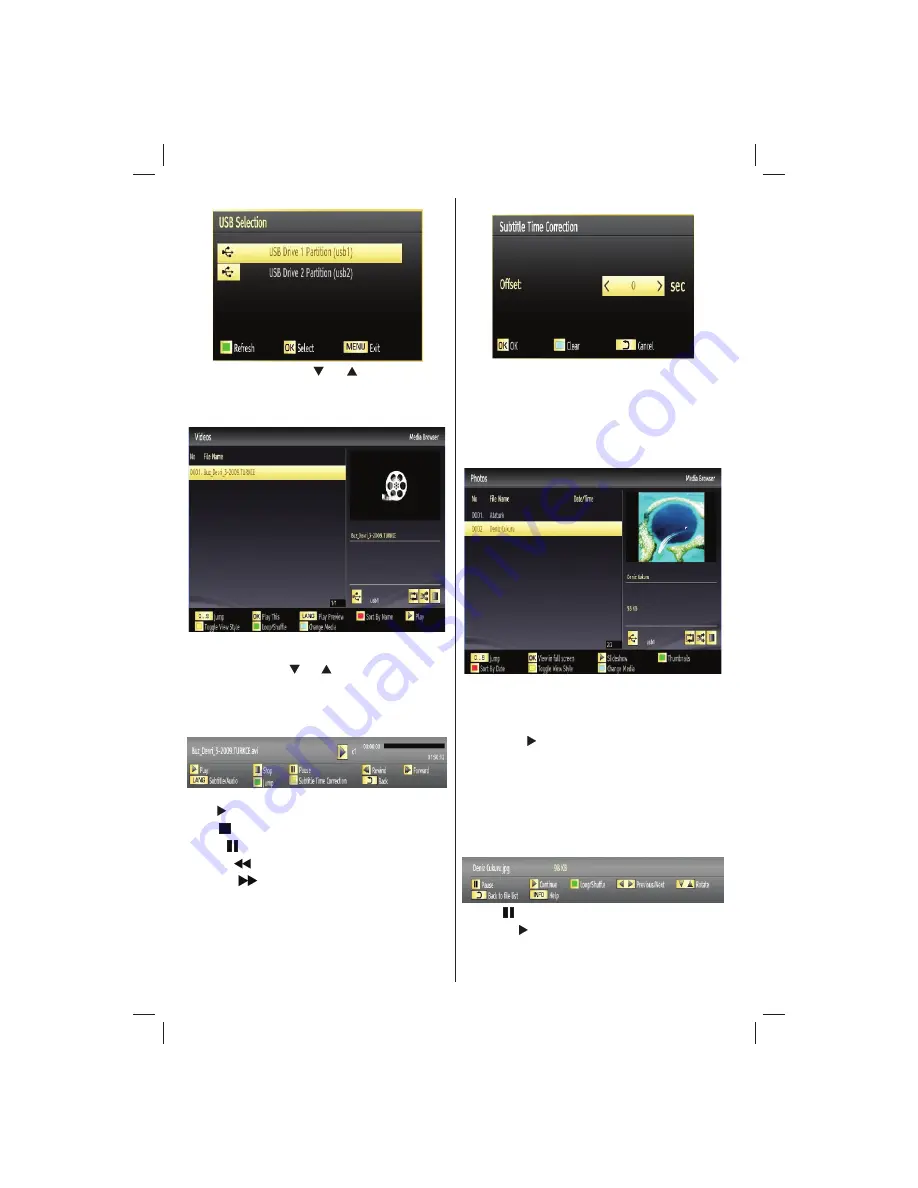
English
- 24 -
Customer Helpline 0845 459 5282
Select a device by using “ ” or “ ” button and press
OK.
Viewing Videos via USB
When you select Videos from the main options,
available video
fi
les will be
fi
ltered and listed on this
screen. You can use “ ” or “ ” button to select a video
fi
le and press
OK
button to play a video. If you select
a subtitle
fi
le and press
OK
button, you can select or
deselect that subtitle
fi
le. The following menu will be
displayed while playing a video
fi
le:
Play ( button):
Starts the video playback.
Stop ( button)
: Stops the video playback.
Pause ( button)
: Pause the video playback.
Rewind (
button)
: Goes backward.
Forward (
button)
: Goes forward.
Subtitle/Audio (LANG. button)
: Sets subtitle/
Audio.
Yellow
: Opens subtitle time correction menu
Press
RETURN
button to switch back to previous
menu.
Viewing Photos via USB
When you select Photos from the main options,
available image
fi
les will be
fi
ltered and listed on this
screen.
Jump (Numeric buttons)
: Jump to selected
fi
le using
the numeric buttons.
OK
: Views the selected picture in full screen.
Slideshow ( button)
: Starts the slideshow using
all images.
RED
: Sorts
fi
les by date.
GREEN
: Views images in thumbnails.
BLUE:
Switch between music,photo,video and all
YELLOW:
Change view style
Slideshow Options
Pause ( button)
: Pauses the slideshow.
Continue ( button)
: Continues the slideshow.
Previous/Next (Left/Right buttons)
: Jumps to
previous or next
fi
le on slideshow.
01_[GB]_MB70_5112UK_IDTV_T_DLNA_MMH_IPLAYER_32965LED_GOLD11_10077102_50209143.indd 24
01_[GB]_MB70_5112UK_IDTV_T_DLNA_MMH_IPLAYER_32965LED_GOLD11_10077102_50209143.indd 24
06.01.2012 10:57:27
06.01.2012 10:57:27






























