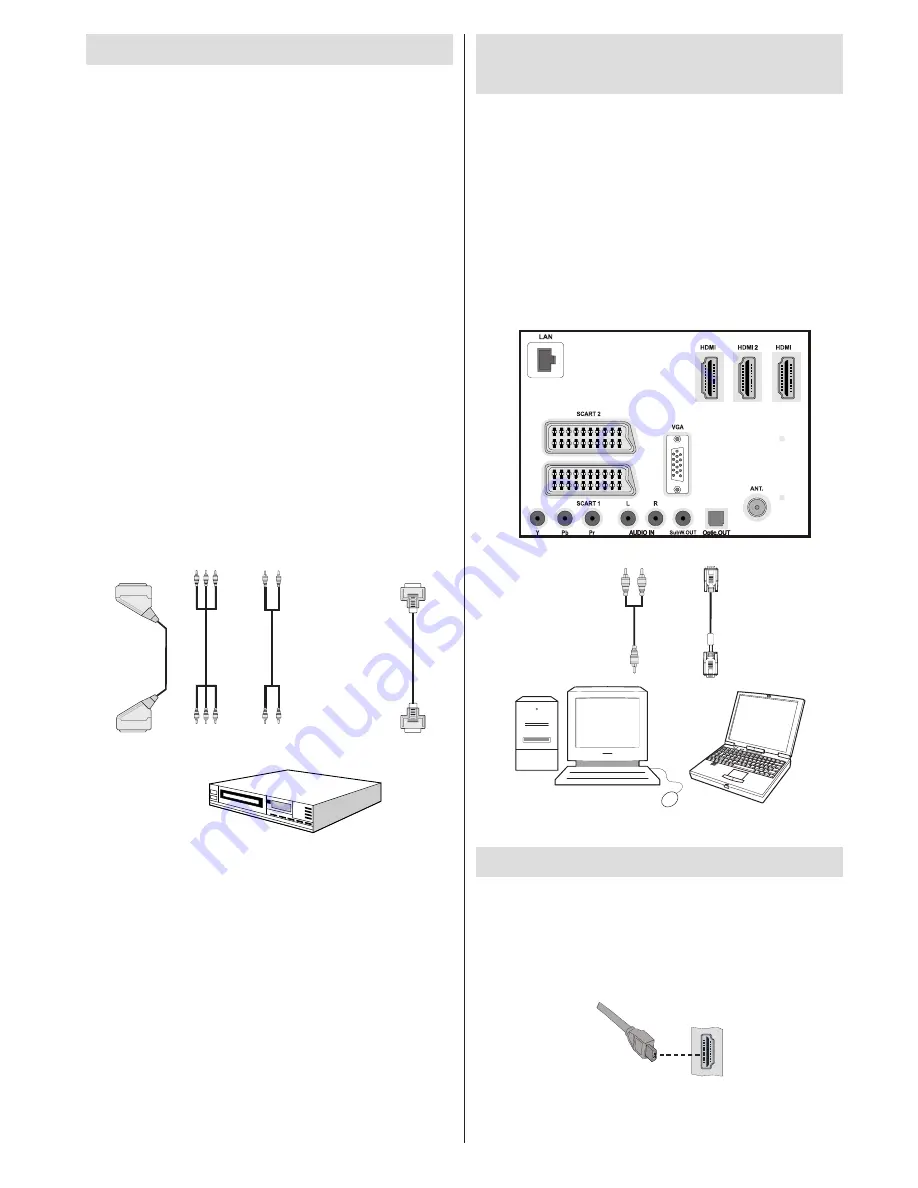
English
- 11 -
Connecting to a DVD Player
If you want to connect a DVD player to your LED TV,
you can use various connections. DVD players may
have different connectors. Please refer to your DVD
player’s instruction book for additional information.
Power off both the TV and the device before making
any connections.
Note:
Cables shown in the illustration are not
supplied.
If your DVD player has a HDMI socket, you can
•
connect via HDMI. When you connect to the DVD
player as illustrated below, switch to HDMI source.
See, “Input Selection” section.
Use a component video cable to connect video
•
input. For enabling audio, use a component audio
cable as illustrated below. When the connection is
made, switch to YPbPr source. See, “Input selection”
section.
You may also connect through the SCART 1 or
•
SCART 2. Use a SCART cable as shown below.
Note
: These three methods of connection perform the
same function but in different levels of quality. It is not
necessary to connect by all three methods.
HDMI
inputs
Scart sockets
Component
video
inputs
Component
audio
inputs
DVD Player
Connecting the LED TV to a
PC
For displaying your computer’s screen image on your
LED TV, you can connect your computer to the TV
set. Power off both computer and television before
making any connections. Use 15-pin D-sub display
cable to connect a PC to the LED TV. Use a PC audio
cable between the audio output of your PC and the
audio input of the TV to enable the playback of sound
through your TV. When the connection is made, switch
to PC source. See “Input selection”. Set the resolution
that suits your viewing requirements. Resolution
information can be found in the appendix parts.
1
3
PC
audio cable
(not supplied)
PC
VGA cable
(not supplied)
Audio
inputs of the TV
PC
input of the TV
Audio
output of the PC
Monitor output of the PC
Side HDMI Connection (HDMI 4)
The side HDMI is a convenient connection for external
HDMI devices, use an appropriate HDMI cable and
ensure both the TV and external device are switched
off before making the connection. Select HDMI 4 from
the Source list to access this input.
HDMI DEVICE SIDE VIEW



























