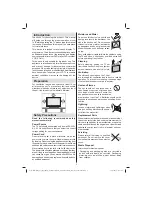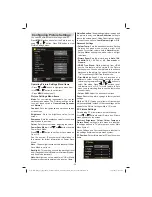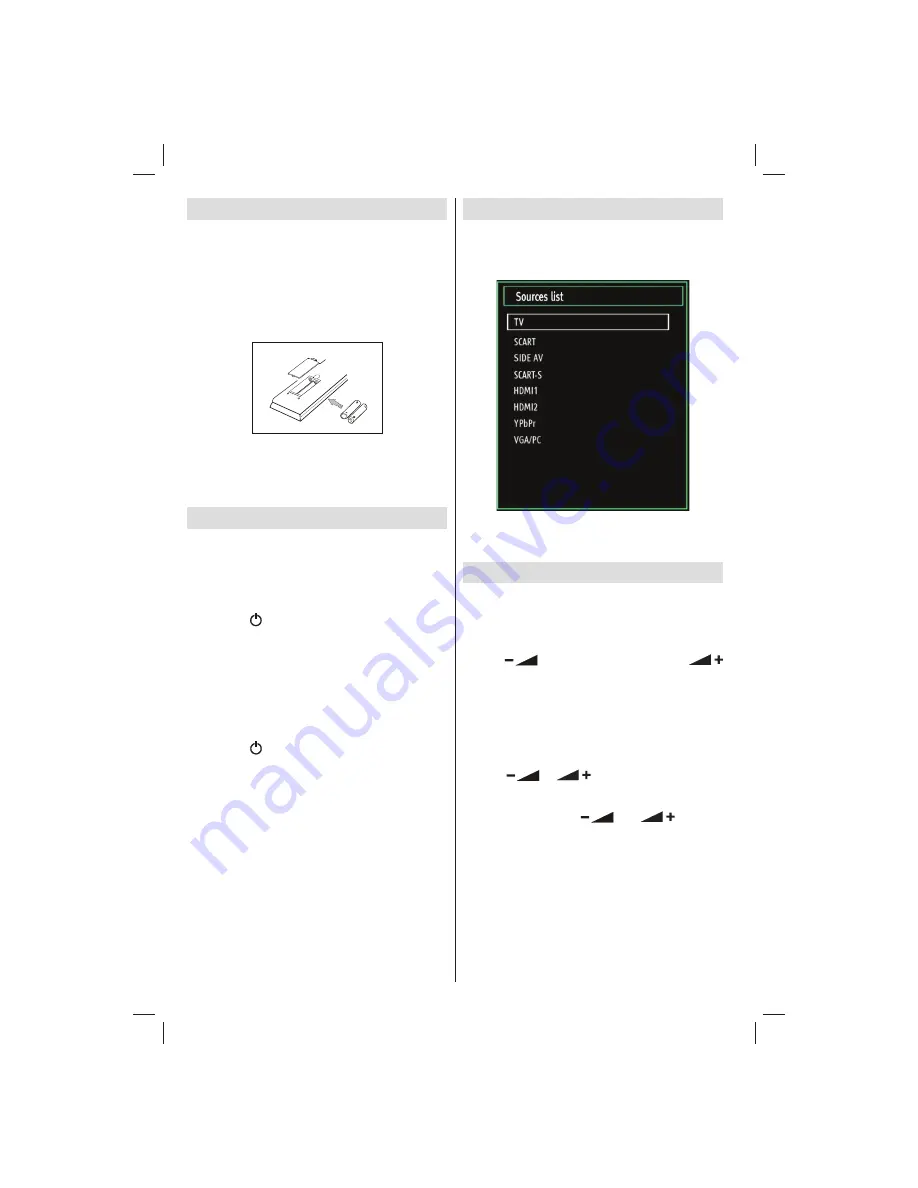
- 12 -
Input Selection
Once you have connected external systems to
your TV, you can switch to different input sources.
Press “
SOURCE
” button on your remote control
consecutively for directly changing sources.
Note: YPbPr mode can be used only when you
connect a device that has a YPbPr output through the
PC input with YPbPr to PC cable (not supplied).
Basic Operations
You can operate your TV using both the remote
control and onset buttons.
Operation with the Buttons on the TV
Volume Setting
Press “
•
” button to decrease volume or “
” button to increase volume, so a volume level scale
(slider) will be displayed on the screen.
Programme Selection
Press “
•
P/CH +
” button to select the next programme or
“
P/CH -
” button to select the previous programme.
Viewing Main Menu
Press “
•
” / “
” buttons at the same time
to view main menu. In the Main menu select sub-
menu using “
P/CH -
” or “
P/CH +
” buttons and enter
the sub-menu using “
” or “
” buttons.
To learn the usage of the menus, refer to the menu
system sections.
AV Mode
Press the “
•
TV/AV
” button in the control panel on the
TV to switch between AV modes.
Operation with the Remote Control
The remote control of your TV is designed to control
•
all the functions of the model you selected. The
functions will be described in accordance with the
menu system of your TV.
Remote Control Handset
Inserting Batteries
Remove the battery cover located on the back of
•
the handset by gently pulling backwards from the
indicated part.
Insert two
•
AAA/R3
or equivalent type batteries
inside. Observe the correct polarity (+/-) when
inserting batteries and replace the battery cover.
Note: Remove the batteries from the remote control
handset when it is not to be used for a long period.
Otherwise it can be damaged due to any leakage of
batteries. Remote range is approximately 7m/23ft.
Switching On/Off
To Switch the TV On
Connect the power cord to the 220-240V AC, 50 Hz.
•
Then the standby LED lights up (The led will blink
during the standby On/Off).
To switch the TV on from standby mode either:
•
Press the “
•
” button,
P+
or
P-
or a numeric button
on the remote control.
Press the control switch on the left hand side of the
•
TV. The TV will then switch on.
Note: If you switch on your TV via P+ or P- buttons on
the remote control or on the TV set, the programme
that you were watching last will be reselected.
To Switch the TV Off
Press the “
•
” button on the remote control or hold
the on the TV until shut down, so the TV will switch
to standby mode.
To power down the TV completely, unplug the power
•
cord from the mains socket.
Note: When the TV is switched to standby mode, the
standby LED can blink to indicate that features such
as Standby Search, Over Air Download or Timer is
active
(optional)
01_MB62_[GB]_woypbpr_IDTV_PVR_NICKEL17_5103UK_32850W_10077373_50210686.indd 12
01_MB62_[GB]_woypbpr_IDTV_PVR_NICKEL17_5103UK_32850W_10077373_50210686.indd 12
10.01.2012 13:51:51
10.01.2012 13:51:51