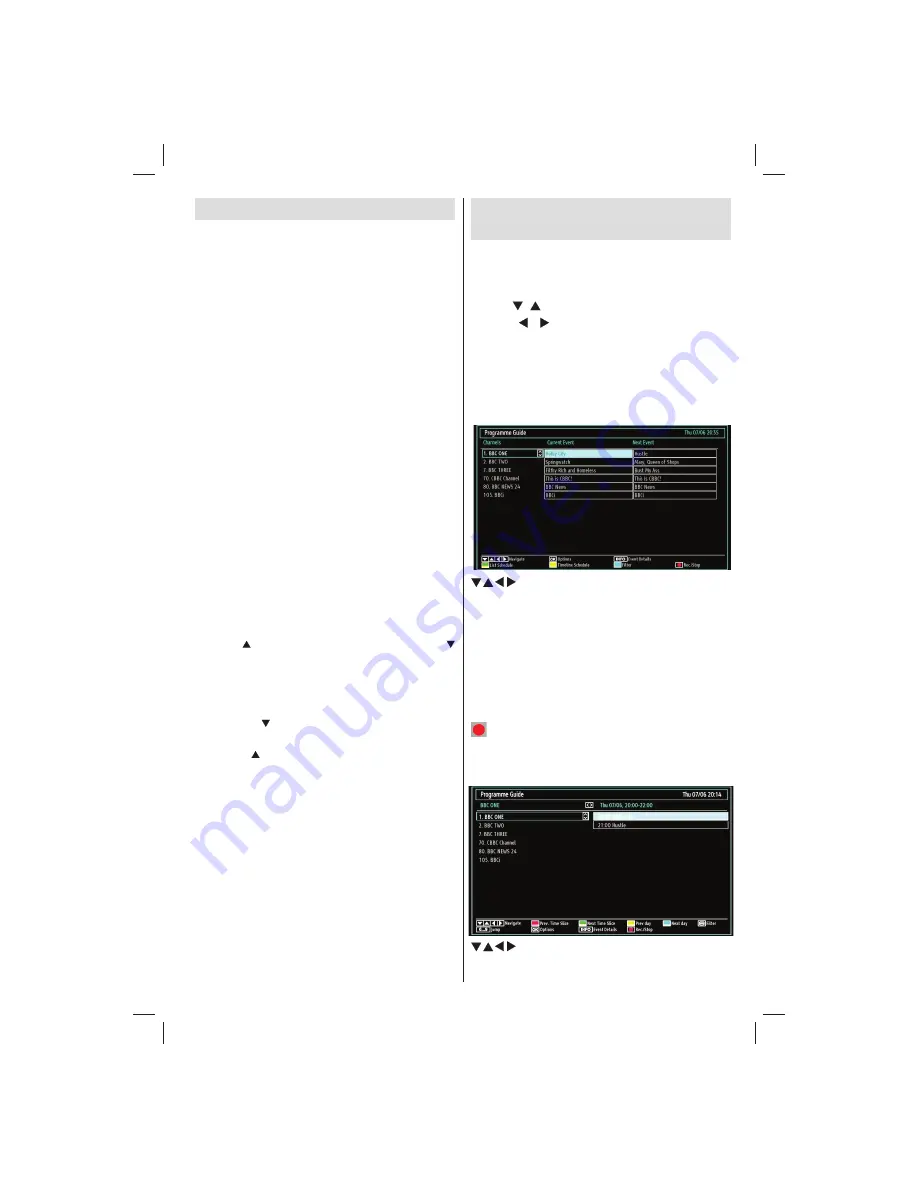
English
- 13 -
Viewing Electronic Programme
Guide (EPG)
You can view the electronic programme guide (EPG)
to see information about available programmes.To
view the EPG menu please press EPG button on the
remote control.
Press “
•
”/“ ” buttons to navigate through channels.
Press “
•
”/“ ” buttons to navigate through the
programme list.
Please note that event information is updated
•
automatically. If there is no event information data
available for channels, the EPG will be displayed
with blanks.
EPG Timeline Schedule
/ / / : Navigate
OK (Options):
Views/records or sets timer for future
programmes.
Blue button (Filter):
Views
fi
ltering options.
INFO (Event Details):
Displays the programmes in
detail.
Green button:
Programme schedule will be listed
Yellow button:
Display EPG data in accordane with
timeline schedule
(RECORD): the TV will start to record the
selected programme. You can press again to stop
the recording.
EPG Channel Schedule
/ / / : Navigate
Basic Operations
You can operate your TV using both the remote
control and onset buttons.
Operation with the Buttons on the TV
Volume Setting
You can use the control switch to change the
•
volume of the TV. To increase volume, please move
the switch upward. Move the switch downward to
decrease the volume. A volume level scale (slider)
will be displayed on the screen.
Programme Selection
First press the control switch once to change
•
channel. You can move the switch upward to select
the next programme or move it downward to select
the previous programme.
Viewing Main Menu
The Main Menu screen cannot be displayed by using
•
the control switch on the TV.
AV Mode
Press the control switch consecutively until the
•
source OSD is displayed on the screen.
Operation with the Remote Control
The remote control of your TV is designed to control
•
all the functions of the model you selected. The
functions will be described in accordance with the
menu system of your TV.
Volume Setting
Press
•
V
button to increase the volume. Press
V
button to decrease the volume. A volume level scale
(slider) will be displayed on the screen.
Programme Selection (Previous or Next
Programme)
Press
•
CH
button to select the previous
programme.
Press
•
CH
button to select the next programme.
Programme Selection (Direct Access)
Press the numeric buttons on the remote control to
•
select programmes between 0 and 9. The TV will
switch to the selected programme.
A01_MB62_[GB]_woypbpr_DVBTC_PVR_NICKEL17_5103UK_26965WLED_10079350_50220218.indd 13
A01_MB62_[GB]_woypbpr_DVBTC_PVR_NICKEL17_5103UK_26965WLED_10079350_50220218.indd 13
10.05.2012 08:54:59
10.05.2012 08:54:59





























