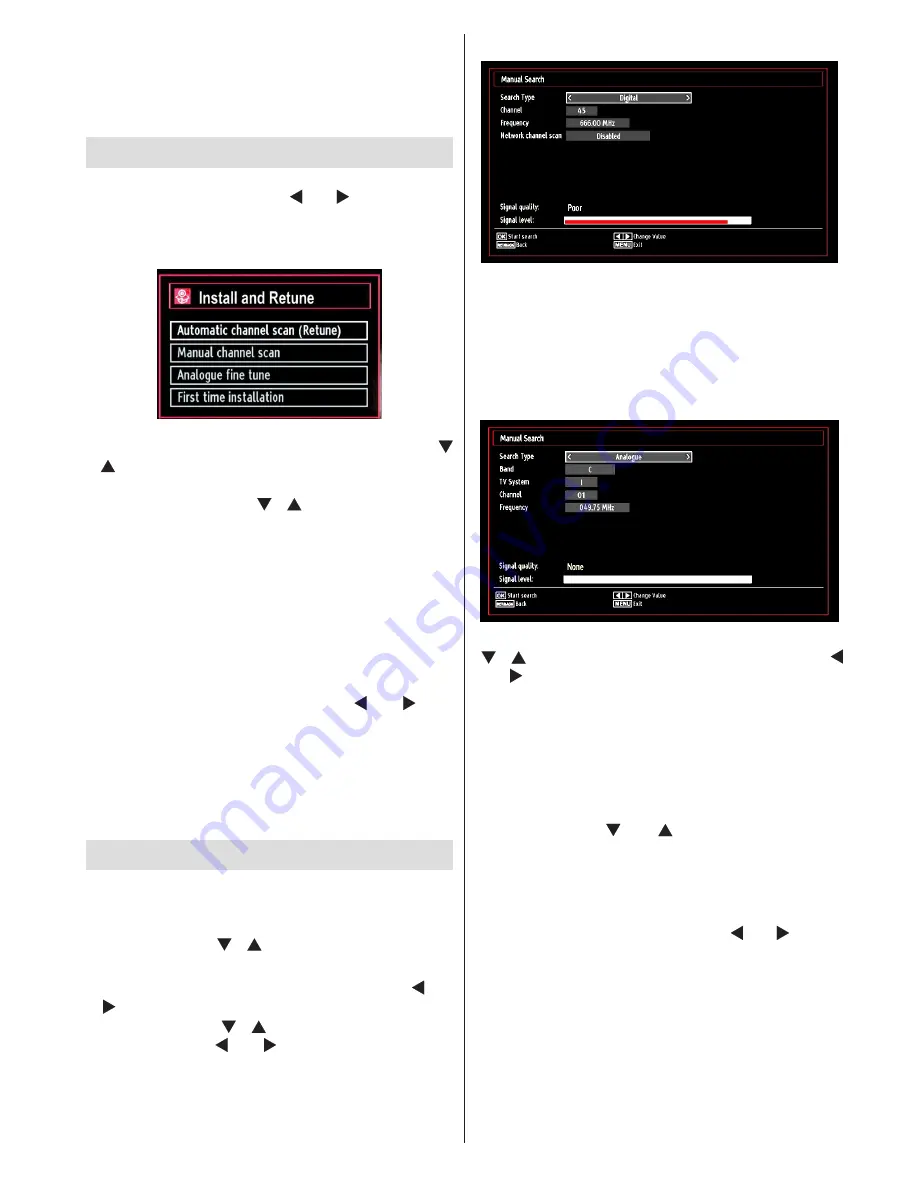
- 15 -
To cancel an already set reminder, highlight that
programme and press the
OK
button. Then select
“
Delete Timer
” option. The timer will be cancelled.
Note: It is not possible to record or set timer for two or
more individual events at the same time interval.
Installation
Press
MENU
button on the remote control and
select
Installation
by using “ ” or “ ” button. Press
OK
button and the following menu screen will be
displayed.
Select Automatic Channel Scan (Retune) by using “
”/“ ” button and press
OK
button. Automatic Channel
Scan (Retune) options will be displayed. You can
select options by using “ ”/“ ”
and
OK
buttons.
Auto Channel Scan (Retune) Menu
Operation
Analogue:
Searches and stores analogue stations.
Digital & Analogue:
Searches and stores both
analogue and aerial DVB stations.
Whenever you select an automatic search type and
•
press
OK
button, a confirmation screen will appear
on the screen. To start installation process, select
Yes
, to cancel select
No
by using .“ ” or “ ” and
OK
button.
After the auto channel scan type is set and selected
•
and confirmed, the installation process will start and
the progress bar will move along. Press
“MENU”
button to cancel process. Located channels are not
stored if the process is cancelled.
Manual Tuning
HINT:
This feature can be used for direct broadcast
entry.
Select
•
Manual Channel Scan
from the Installation
menu by using “ ”/“ ” and
OK
buttons. Manual
Scan options screen will be displayed.
Select the desired
•
Search Type
using “ ” or
“ ” button. Manual search options will change
accordingly. Use “ ”/“ ” button to highlight an item
and then press “ ” or “ ” button to set an option.
You can press
“MENU”
button to cancel.
Digital Manual Search
In manual channel scan, the number of the multiplex
or frequency are entered manually and only that
multiplex or frequency are searched for the channels.
After selecting search type as
Digital
, you can enter
the multiplex or frequency number using the numeric
buttons and press
OK
button to search.
Analogue Manual Search
After selecting search type as analogue, you can use
“ ”/“ ” button to highlight an item and then press “
” or “ ” button to set an option.
Enter the channel number or frequency using the
numeric buttons. You can then press
OK
button
to search. When the channel is located, any new
channels that are not on the list will be stored.
Analogue Fine Tune
Select
•
Analogue Fine Tune
from the Installation
menu by using “ ” or “ ” and
OK
buttons. The
analogue fine tune screen will be displayed. The
Analogue Fine Tune feature will not be available if
there are no analogue channels, digital channels
and external sources stored.
Press
•
OK
button to proceed. Use “ ” or “ ” button
to set Fine Tune. When finished, press
OK
button
again.






























