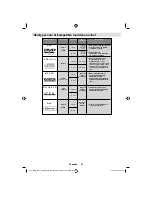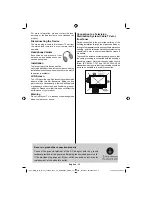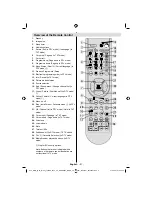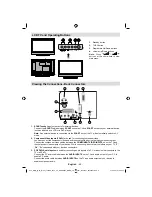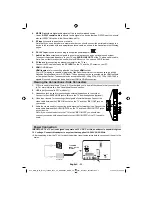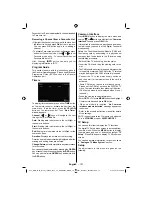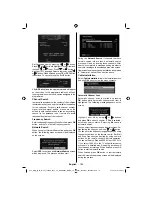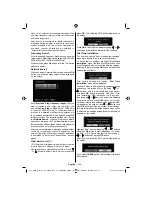English
- 94 -
Aerial Connection
• Connect the aerial or cable TV plug to the AERIAL
INPUT socket located at the rear of the TV.
5VDC 60mA
ANT.
(12V)
(12V)
DC IN
DC IN
Using Side USB Input
• You can connect USB devices to your TV by using
the USB input of the TV. This feature allows you to
display/play JPG, video (optional) and MP3 fi les
stored in a USB stick.
• It is possible that certain types of USB devices (e.g.
MP3 Players) may not be compatible with this TV.
• You may back up your fi les before making any
connections to the TV set in order to avoid any
possible data loss. Note that manufacturer will not
be responsible for any fi le damage or data loss.
• Do not pull out USB module while playing a fi le.
CAUTION: Quickly plugging and unplugging USB
devices, is a very hazardous operation. Especially,
do not repeatedly quickly plug and unplug the
drive. This may cause physical damage to the USB
player and especially the USB device itself.
SIDE VIEW USB MEMORY
USB Memory Connection
• Plug your USB device to the USB input of the TV.
IMPORTANT: The TV supports only FAT32 disk
formatting. NTFS format is not supported.
Connecting the LCD TV to a PC
For displaying your computer’s screen image on
your LCD TV, you can connect your computer to the
TV set.
• Power off both computer and display before making
any connections.
• Use 15-pin D-sub display cable to connect a PC to
the LCD TV.
• When the connection is made, switch to PC source.
See “Input selection” section.
• Set the resolution that suits your viewing requirements.
Resolution information can be found in the appendix
parts.
PC audio cable
(not supplied)
to AUDIO INPUTS
on the TV
PC RGB cable
(not supplied)
to PC input
Audio
Inputs
PC Input
Connecting to a DVD Player
If you want to connect a DVD player to your LCD
TV, you can use connectors of the TV set. DVD
players may have different connectors. Please refer
to your DVD player’s instruction book for additional
information. Power off both the TV and the device
before making any connections.
Note: Cables shown in the illustration are not
supplied.
• If your DVD player has an HDMI socket, you can
connect via HDMI. When you connect to DVD player
as illustrated below, switch to HDMI source. See,
“Input Selection” section.
• Most DVD players are connected through
COMPONENT SOCKETS. Use a component video
cable to connect video input. For enabling audio,
use a component audio cable as illustrated below.
When the connection is made, switch to YPbPr
source. See, “Input selection” section.
• You may also connect through the SCART socket.
Use a SCART cable as shown below.
Note: These three methods of connection perform the
same function but in different levels of quality. It is not
necessary to connect by all three methods.
HDMI
input
Scart socket
Component
video
inputs
Component
audio
inputs
DVD Player
A03_MB37_[GB]_(01-TV)_1900UK_IDTV_TC_BRONZE13_MOBIL_TV_19841W_10067241_50162921.indd 8
A03_MB37_[GB]_(01-TV)_1900UK_IDTV_TC_BRONZE13_MOBIL_TV_19841W_10067241_50162921.indd 8
01.02.2010 18:08:14
01.02.2010 18:08:14