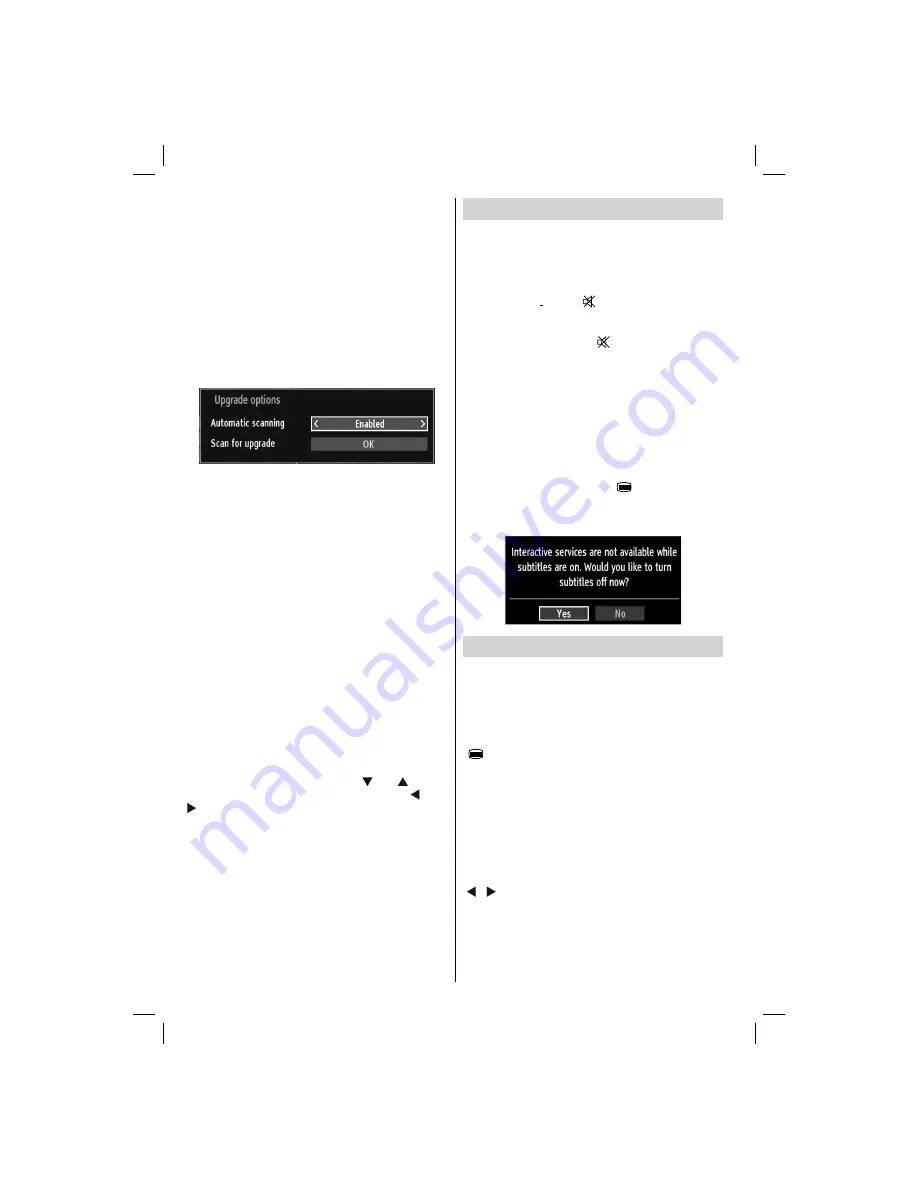
- 28 -
Menu Timeout
: Changes timeout duration for menu
screens.
Scan Encrypted Channels
: When this setting is on,
search process will locate the encrypted channels as
well. If it is set as
Off
, encrypted channels will not be
located in automatic search or manual search.
Blue Background (Optional)
: Activates or deactivates
blue background system when the signal is weak or
absent.
Software Upgrade
: To ensure that your TV always
has the most update information, you can use this
setting. In order for the proper operation, please
ensure that the TV is set to standby mode.
You can enable or disable automatic upgrade by
setting
Automatic Scanning
option.
You can manually search for new software by
selecting
Scan for upgrade
.
Application version:
Displays the current application
version.
Hard of Hearing
: If the broadcaster enables any
special signal concerning the audio, you can set this
setting as On to receive such signals.
Audio Description
: Audio description refers to
an additional narration track for blind and visually
impaired viewers of visual media, including television
and movies. The description narrator talks through
the presentation, describing what is happening on the
screen during the natural pauses in the audio (and
sometimes during dialogue, if deemed necessary).
You can use this feature, only if the broadcaster
supports that additional narration track.
Auto TV Off:
You can set the
timeout value of auto off
feature.After the timeout value is reached and the TV
is not operated for selected time, the TV will go off.
Standby Search (optional)
: Use “ ” or “ ” button
to select Standby Search and then press “ ” or “
” button to set this setting as On or Off. If you
change Standby Search to Off, this function will be
unavailable.To use Standby search please make sure
that you select Standby Search as On.
Other Features
Displaying TV Information
: Programme Number,
Programme Name, Sound Indicator, time, teletext,
channel type and resolution information is displayed
on the screen when a new programme is entered or
“
INFO
” button is pressed.
Mute Function
: Press “
” button to disable sound.
Mute indicator will be displayed in the upper side of
the screen. To cancel mute, there are two alternatives;
the
fi
rst one is pressing the “
” button and the second
one is increasing the volume level.
Picture Mode Selection
: By pressing
PRESETS
button, you can change
Picture Mode
settings in
accordance with your viewing requirements. Available
options are Dynamic, Natural, Cinema and Game.
Displaying Subtitles
: You can enable subtitles by
pressing the
SUBTITLE
button of the remote control.
Press
SUBTITLE
button again to disable subtitle
function.
If “
Subtitle
” is
On
, pressing the “
” button causes the
following warning message display on the screen (**
for UK only)
Teletext
The teletext system transmits information such as
news, sports and weather on your TV. Note that if the
signal degrades, for example in poor/adverse weather
conditions, some text errors may occur or the teletext
mode may be aborted.
Teletext function buttons
are listed below:
“
” Teletext / Mix
: Activates teletext mode when
pressed once. Press again to place the teletext screen
over the programme (mix).Pressing again will quit the
teletext mode.
“RETURN” Index
: Selects the teletext index page.
“INFO”Reveal
: Shows hidden information (e.g.
solutions of games).
“OK” Hold
: Holds a text page when convenient. Press
again to resume.
“ ”/“ ”
Subcode Pages
: Selects subcode pages if
available when the teletext is activated.
P+
or
P- and numbers (0-9)
: Press to select a page.
Note: Most TV stations use code 100 for their index
pages.
MB62_[GB]_(01-TV)_woypbpr_IDTV_PVR_NICKEL17_5110UK_19965LED_10073978_50192728.indd 28
MB62_[GB]_(01-TV)_woypbpr_IDTV_PVR_NICKEL17_5110UK_19965LED_10073978_50192728.indd 28
07.09.2011 11:52:42
07.09.2011 11:52:42






















