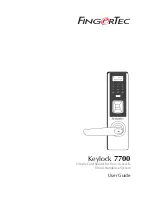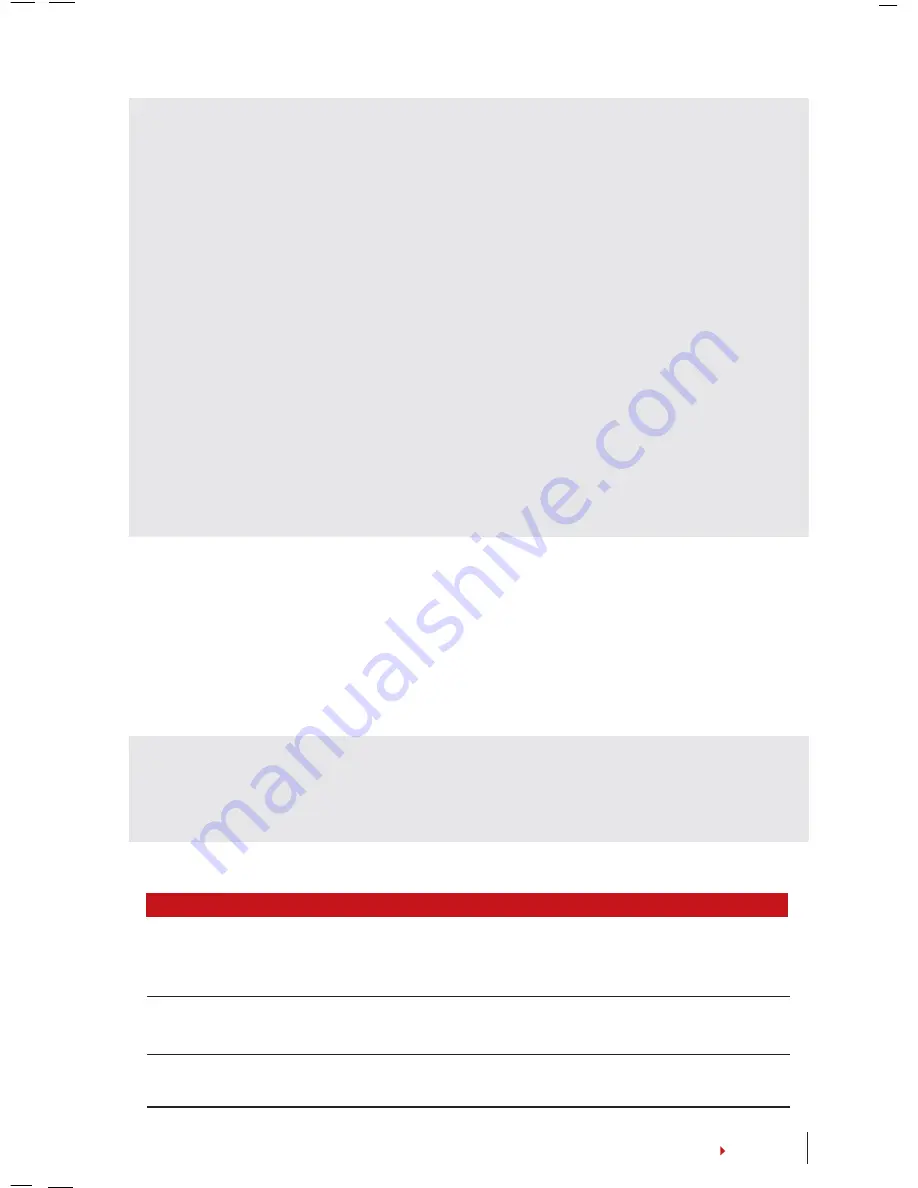
9
CONTENTS
Verification Method
1:N (One to Many)
Password Verifi cation
Card Verifi cation
Description
1:N verification does not require any input of your user ID. Simply
activate Keylock 7700 by pressing the
Power Up
button, place your
finger on the scanner and Keylock 7700 will verify your identity.
Press the
Power Up
button to activate Keylock 7700. Insert the pass-
word and press OK for verification.
Press the
Power Up
button to activate Keylock 7700. Wave the card
at the card induction area for verification.
ENROLL FP CARD
Before the FP Card enrollment, it is required to create a new FP Card using the
Create
FPcard
function below. After creating the FP Card, hold down the
OK
button to pro-
ceed to the Main Menu > Select
User Manage
>
FPCard Mgmt
>
Enroll FPcard
(Follow
the instructions onscreen).
CREATE FP CARD
This function is to create a card that is ready to receive fingerprint templates. Hold
down the
OK
button to proceed to the Main Menu > Select
User Manage
>
FPCard
Mgmt
>
Create FPCard
(Follow the instructions onscreen).
EMPTY CARD
This function is used to empty the contents in a card. To delete the contents in the
card: Hold down the OK button to proceed to the Main Menu > Select
User Manage
>
FPCard Mgmt
>
Empty FPCard
.
When you see
Copy Successful
on the LCD screen, the card has been emptied suc-
cessfully and can now be reused again.
(MiFare model only)
PASSWORD ENROLLMENT
There are various types of verification methods in Keylock 7700. The password can
be used alone or in combination with fingerprint verification to offer an enhanced
security solution. The password can consist of a combination of numbers from 0-9
and the maximum length of the password is 6 digits.
To enroll password:
Hold down the
OK
button to proceed to the Main Menu > Select
User Manage
>
Enroll User
>
Enroll Password
(Follow the instructions given onscreen) >
OK(Save)
.
To enroll fingerprint and password:
Hold down the
OK
button to proceed to the Main
Menu > Select
User Manage
>
Enroll User
>
Enroll FP & Pwd
(Follow the instructions given
onscreen) >
OK(Save)
.
(MiFare model only)
VERIFYING USER