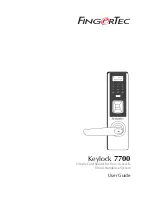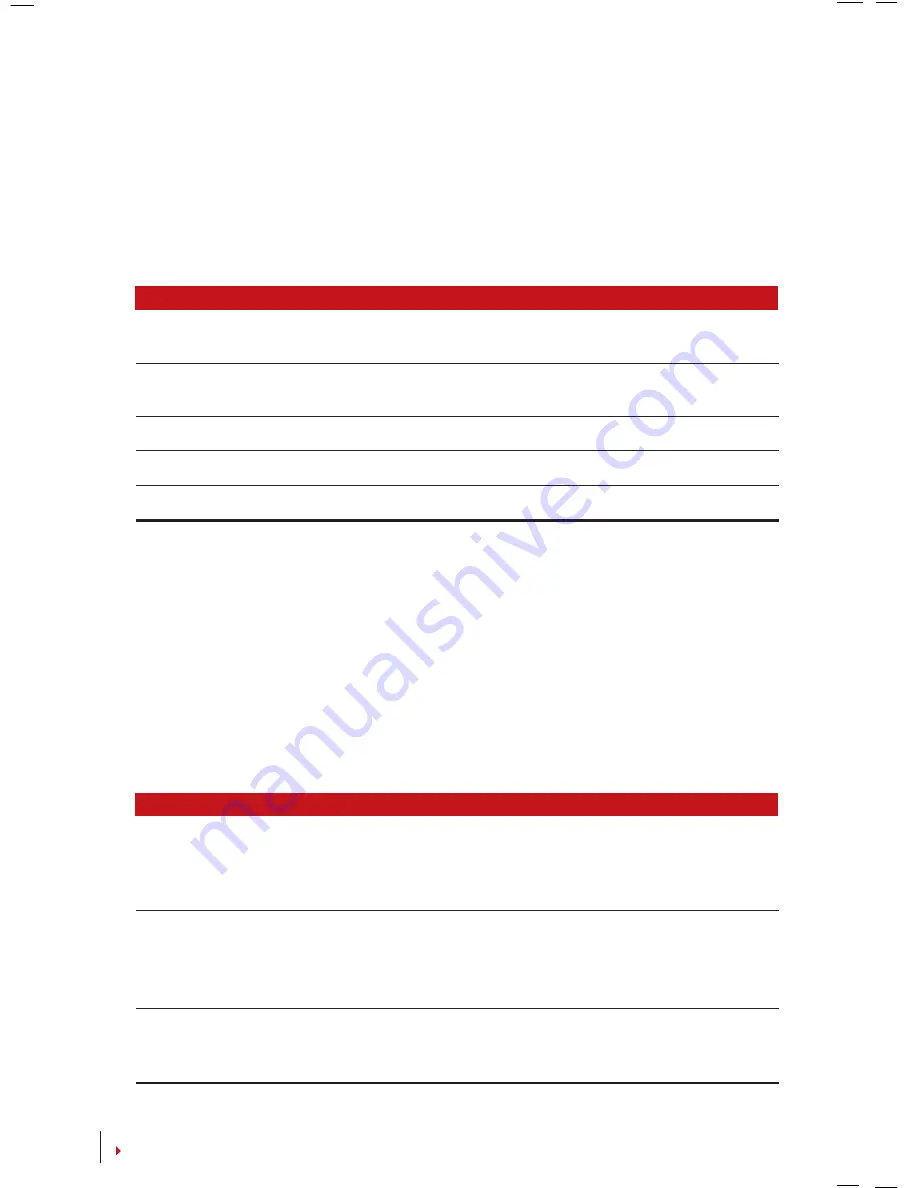
10
CONTENTS
Voice / Message
“User ID XXXXX”
“Try Again Please”
“Admin Affi
rm”
“Wrong password!”
“Invalid Card”
Description
Identity verification is successful, Keylock 7700 stores the transac-
tion logs and opens the door.
Identity verification has failed because the finger is not properly po-
sitioned or the template is not available in Keylock 7700.
The administrator privilege is required to access the Main Menu.
Identity verification has failed because the password is incorrect.
The card is not enrolled or it is damaged.
Privilege
Supervisor
Administrator
Normal User
Description
The
Supervisor
has full authority over Keylock 7700. The
Supervisor
can access the
Advance Option
menu to reset options, delete at-
tendance log, clear all data and also clear admin privilege. All these
functions are exclusively for the
Supervisor
privilege only.
The
Administrator
privilege enables access to the Main Menu to en-
roll users and configure systems and settings.
However the
Administrator
privilege does not have access to the
Advance Option
menu.
The
Normal User
privilege enables the user to verify user identity.
The
Normal User
privilege does not have access to the Main Menu
to perform configurations.
Here are some tips to ensure smoother and more stable fingerprint verifications:
• Make sure the finger is placed at the middle of the scanner.
• It is recommended to use the index finger for enrollment. Keylock 7700 accepts all
fingers but the index finger is the most convenient one.
• Make sure the finger is not wet, too dry, injured or dirty.
• Place the finger gently on the scanner.
• Avoid direct sunlight or very bright light.
DELETING USER
The administrator can delete users at Keylock 7700. To delete the user(s), hold down
the
OK
button to proceed to the Main Menu > Select
User Manage
>
Delete User
>
Enter the user ID.
Keylock 7700 will prompt to delete the fingerprint or password before deleting the
user. Press
OK
to proceed to delete the user.
ACCESS LEVEL/PRIVILEGE
Keylock 7700 offers three types of access level or privilege.