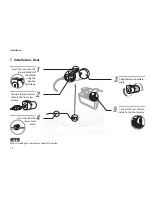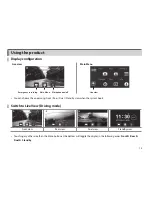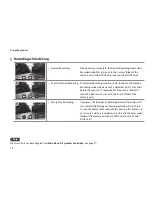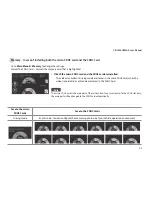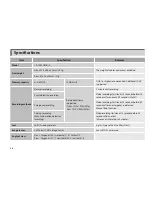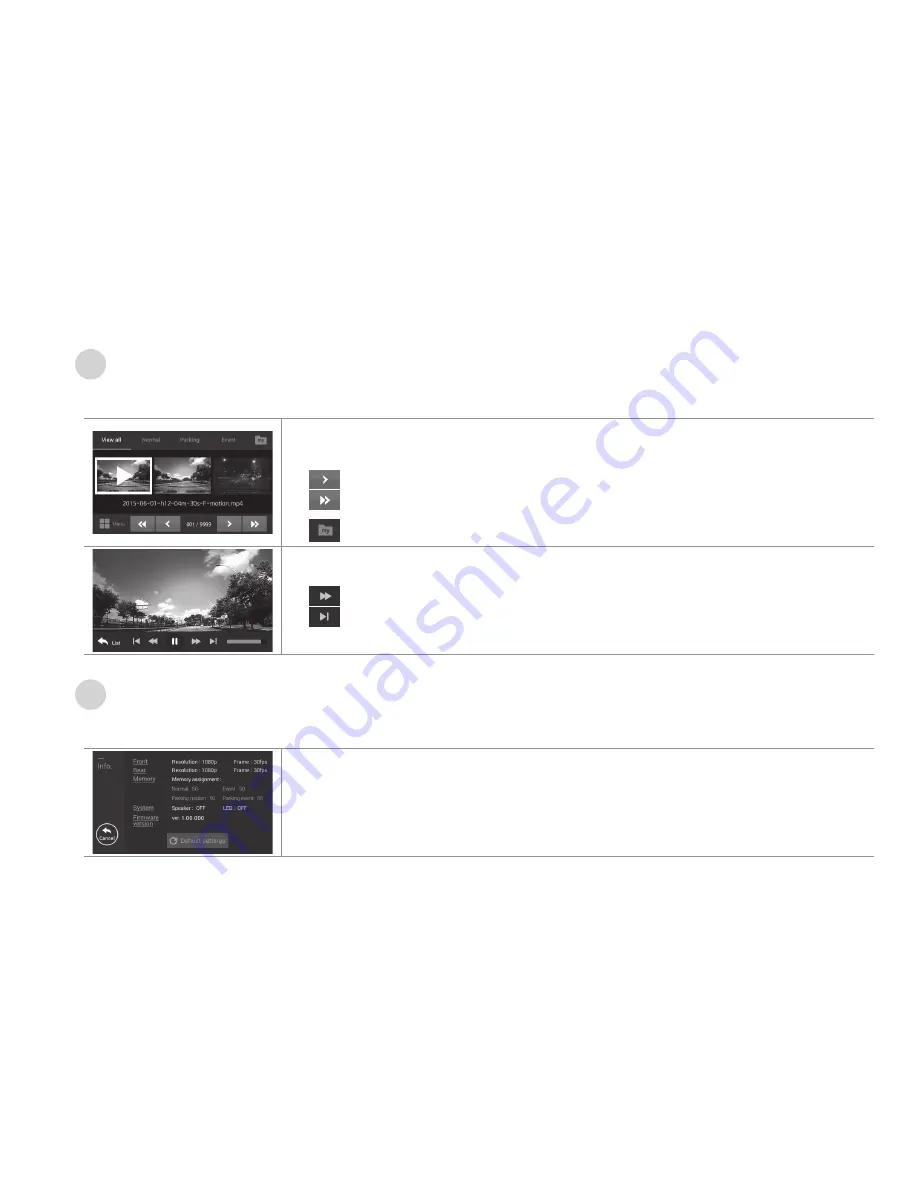
Using the product
28
Play
Select
Main Menu
►
Play
to view videos.
•
Three images of video files are displayed. Select a video you want to view by clicking the
image. Click again to play the video.
Press this button to view the next 3 video clips.
Press this button to jump 9 video clips.
•
You can store chosen images to a separate folder.
•
Press this button to skip 5 seconds.
•
Press this button to jump to the next/previous file.
Info.
From
Main Menu
►
Info.,
you can view current settings.
•
From
Main Menu
►
Info.,
you can reset to the default settings.
•
Resetting to the factory default will delete basic data and reboot the system.
Содержание CR-2000 OMEGA
Страница 1: ...OMEGA...
Страница 41: ......
Страница 42: ......
Страница 43: ......
Страница 44: ......