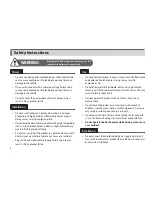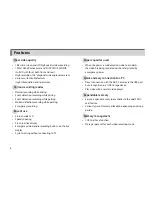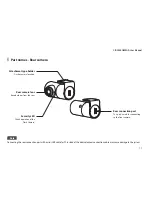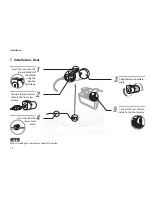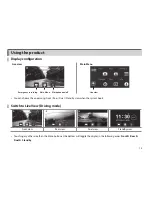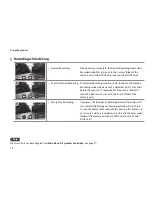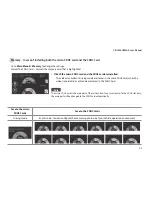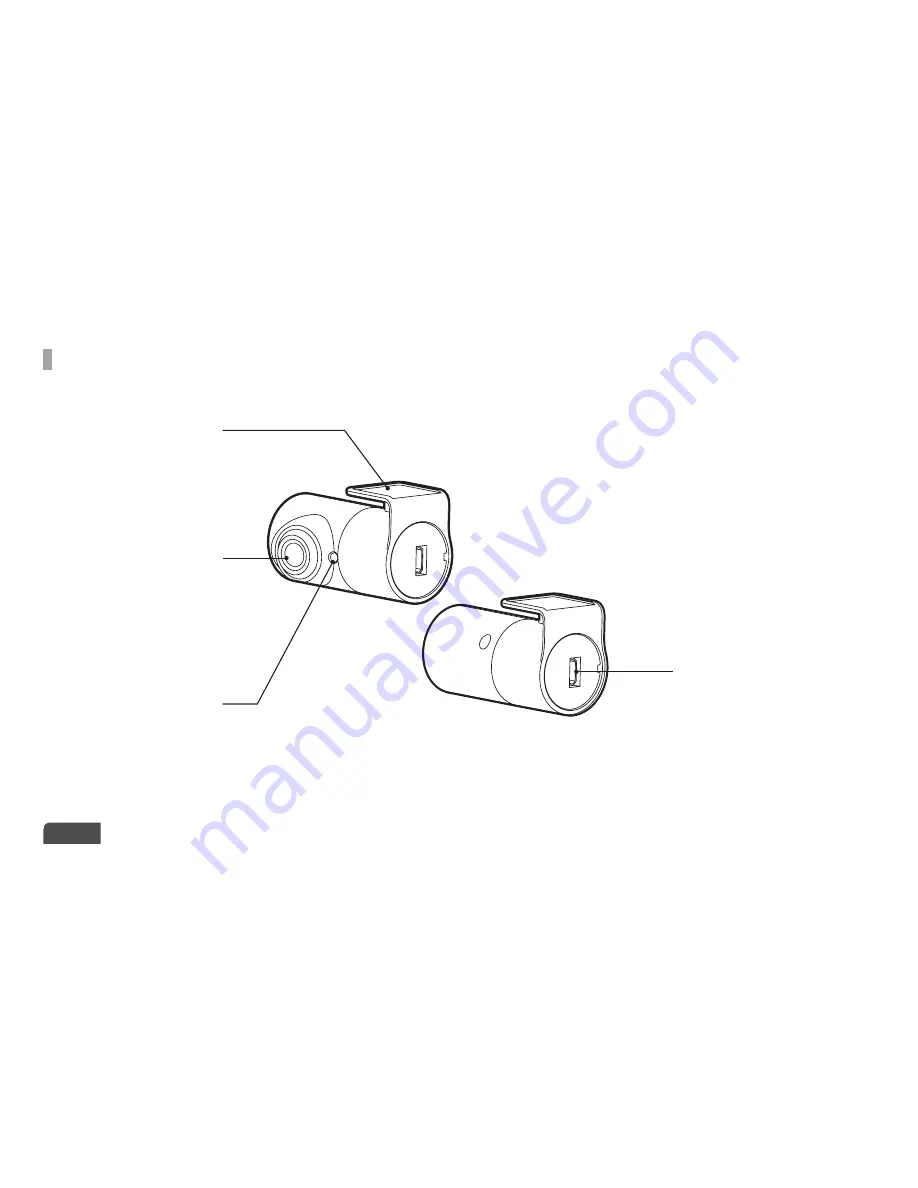
CR-2000 OMEGA User Manual
11
Part names - Rear camera
Part names - Rear camera
Note
Connecting the rear connection port with a mini USB cable for PC instead of the dedicated rear connection cable may cause damage to the system.
Attachment type holder
Fix the camera location.
Security LED
Check operation of the
Dash Camera.
Rear connection port
This port is used for connecting
to the front camera.
Rear camera lens
Record videos from the rear.
Содержание CR-2000 OMEGA
Страница 1: ...OMEGA...
Страница 41: ......
Страница 42: ......
Страница 43: ......
Страница 44: ......