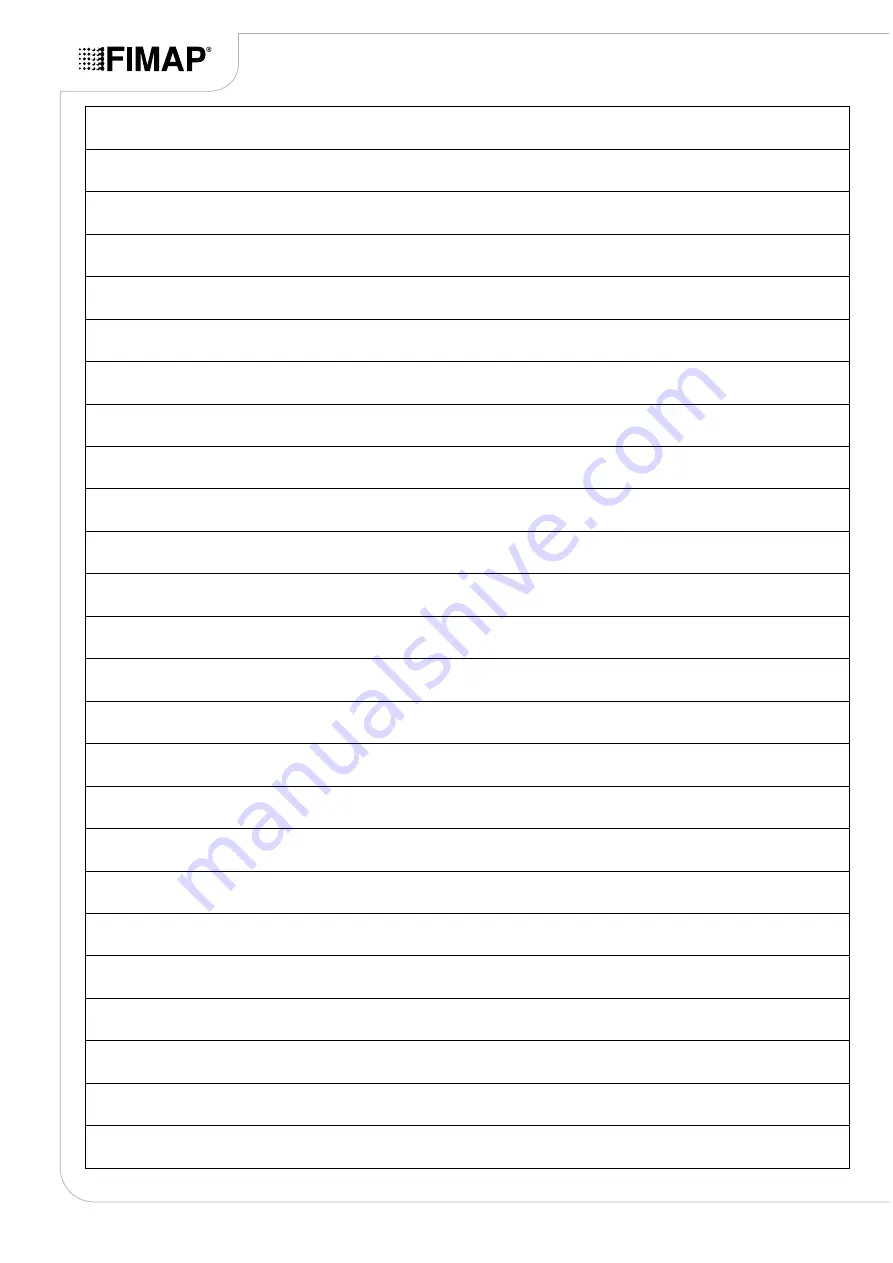Отзывы:
Нет отзывов
Похожие инструкции для GMG PRO
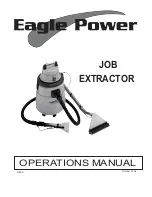
JOB
Бренд: Eagle power Страницы: 13

SOLUS-310
Бренд: U.S. Products Страницы: 10

av100
Бренд: inVENTer Страницы: 58

VEO-AXS4P
Бренд: Ecler Страницы: 9

Powr-Flite PAS14G
Бренд: Tacony Страницы: 18

TOPCLEAN 1200PRO+
Бренд: ulsonix Страницы: 168

401
Бренд: Barrett Страницы: 15

Nobles 2401
Бренд: Tennant Страницы: 2

EC-H2O T12
Бренд: Tennant Страницы: 178

TH-HW016
Бренд: Thulos Страницы: 14

KF35E
Бренд: Cleaning Machines Страницы: 72

MultiScrubber
Бренд: Livington Страницы: 28

BXC600SS
Бренд: Caple Страницы: 8

CGC600SS
Бренд: Caple Страницы: 8

2MINCHP5
Бренд: Caple Страницы: 8

CGI900SS
Бренд: Caple Страницы: 10

CGC700SS
Бренд: Caple Страницы: 11

CE920WH
Бренд: Caple Страницы: 20