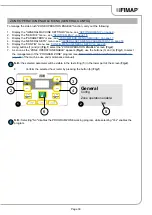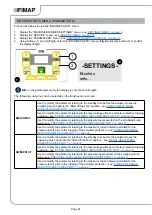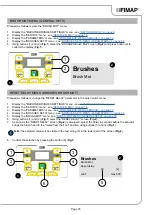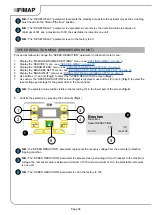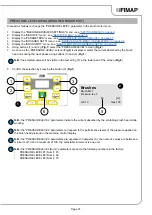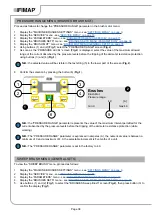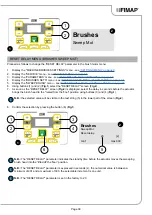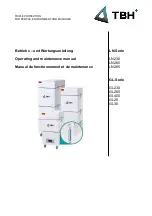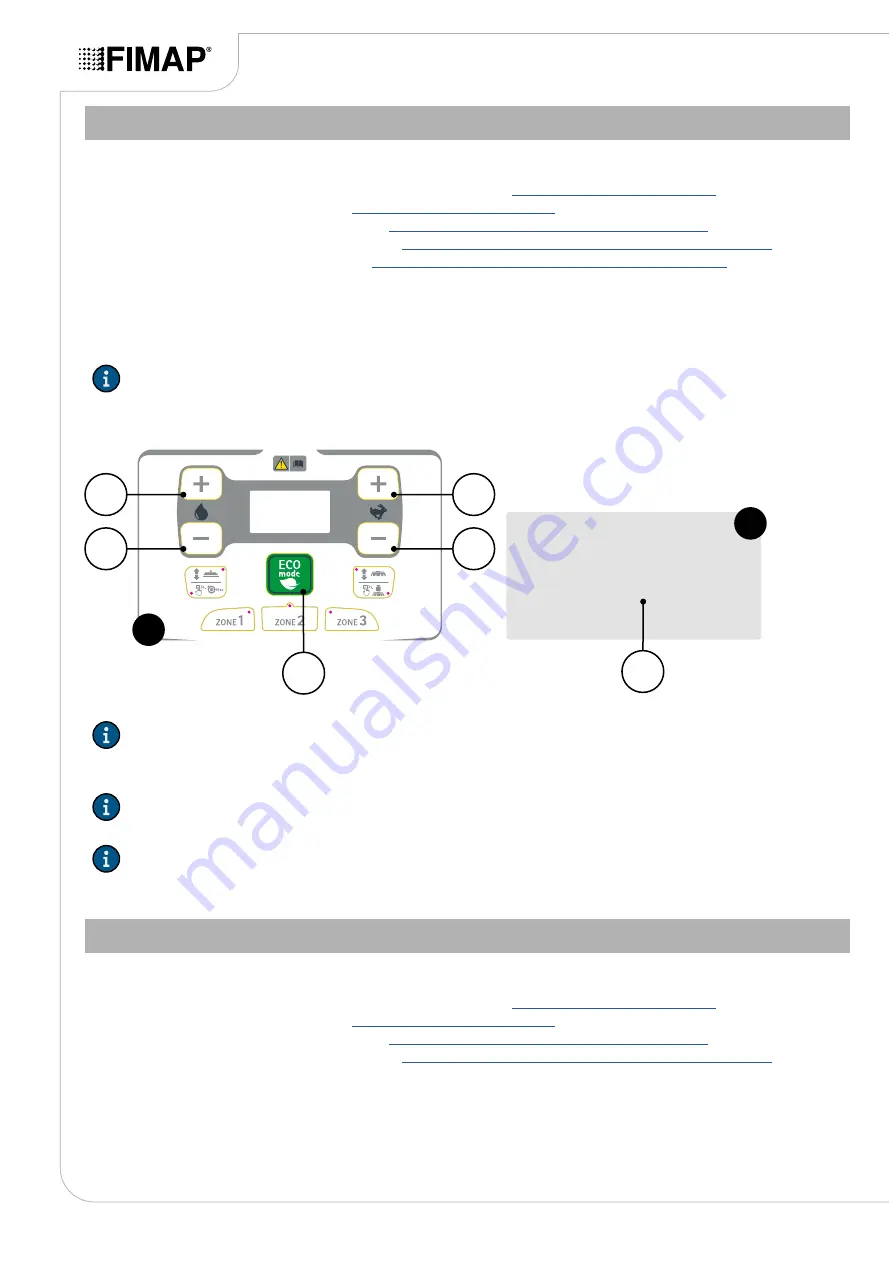
PRESSURE RANGE MENU (BRUSHES BRUSH MOT)
Proceed as follows to change the “PRESSURE RANGE” parameter in the brush motor menu:
1.
Display the "MACHINE BRUSHES SETTINGS" menu - see
.
2.
Display the “SERVICE” menu - see
.
3.
Display the “PARAMETERS” menu - see
“PARAMETERS MENU (SERVICE)” on page 17
.
4.
Display the “BRUSHES SETS” menu - see
“BRUSHES SETS MENU (PARAMETERS)” on page 34
.
5.
Display the “BRUSH MOT” menu, see
“BRUSH MOT MENU (GENERAL SETS)” on page 35
.
6.
Using buttons (1) and (2) (
Fig.1
) select the "PRESSURE RANGE" screen (
Fig.2
).
7.
As soon as the “PRESSURE LEVEL” screen (
Fig.2
) is displayed, select the value of the maximum allowed
range of the current absorbed by the pressure levels before the tripping of the ammeter resistance protection
using buttons (3) and (4) (
Fig.1
).
N.B.:
the selected value will be visible in the text string (5) in the lower part of the screen (
Fig.2
).
8.
Confirm the selection by pressing the button (6) (
Fig.1
).
Brushes
Brush Mot
4.0
[A]
Pressure range:
min:0
max:4.0
2
5
2
4
1
3
6
1
N.B.:
the “PRESSURE RANGE” parameter represents the value of the maximum interval permitted for the
current absorbed by the pressure levels before the tripping of the ammeter resistance protection (while
working).
N.B.:
The “PRESSURE RANGE” parameter is expressed in amperes (A), the numerical value is between a
minimum of 0 and a maximum of 4.0, the selectable increment is five tenths of a unit.
N.B.:
The “PRESSURE RANGE” parameter is set in the factory to 4.0.
SWEEP BRUSH MENU (GENERAL SETS)
To view the “SWEEP BRUSH” menu, proceed as follows:
1.
Display the "MACHINE BRUSHES SETTINGS" menu - see
.
2.
Display the “SERVICE” menu - see
.
3.
Display the “PARAMETERS” menu - see
“PARAMETERS MENU (SERVICE)” on page 17
.
4.
Display the “BRUSHES SETS” menu - see
“BRUSHES SETS MENU (PARAMETERS)” on page 34
.
5.
Use buttons (1) and (2) (
Fig.1
) to select the "BRUSHES Sweep Brush" screen (
Fig.2
), then press button (3) to
confirm the display (
Fig.1
).
Page 38