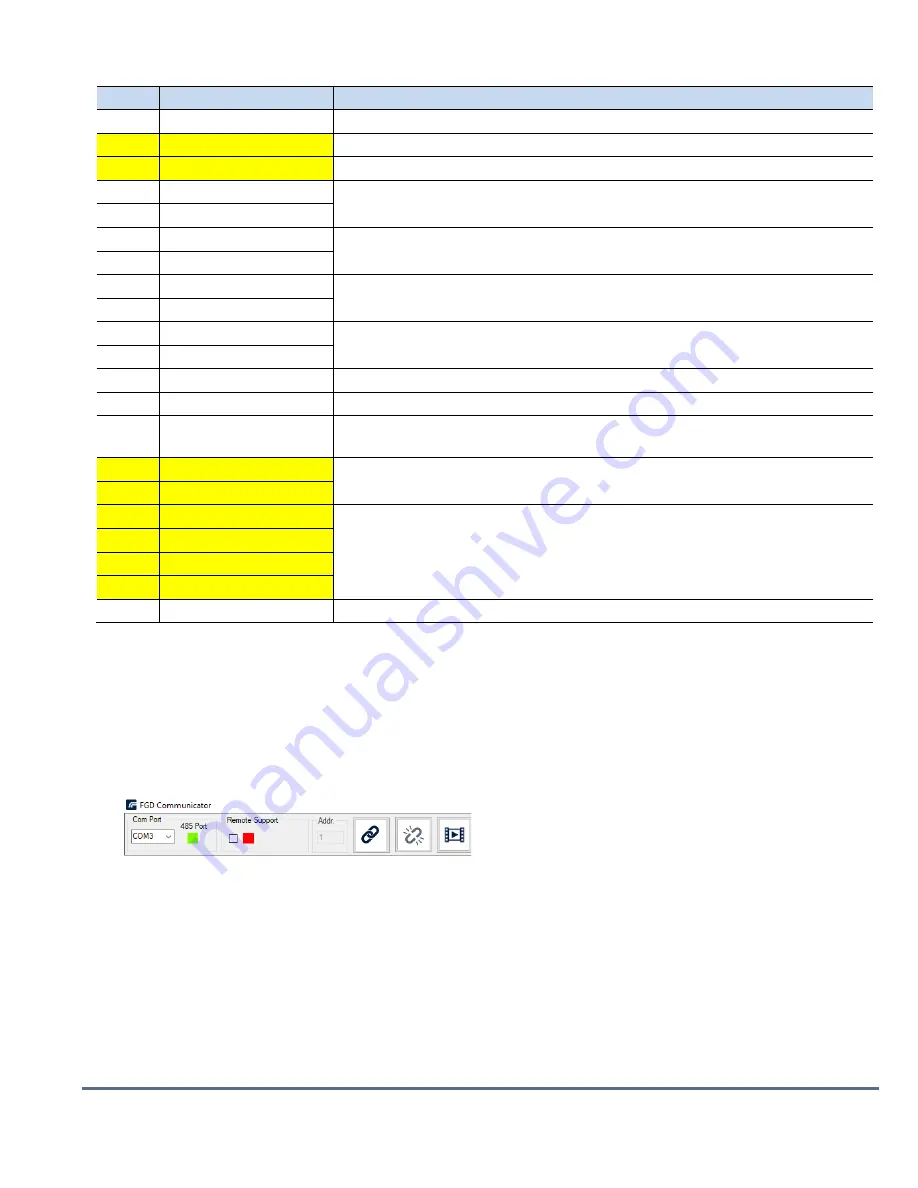
Doc.
No.
06
‐
916
●
Rev.
1
ISO
9001:2015
Certified
Page
3
of
7
Table
2:
Wire
connections
to
detectors
with
HD
video
output
Pin
#
Function
Description
Ground
Ground
(earth)
Connected
to
a
screw
on
the
housing
exterior
1
24
VDC
(+)
Power
supply
(18
‐
32
VDC)
2
24
VDC
(
‐
)
Power
supply
return
(0
VDC)
3
0
‐
20mA+
(in)
0
‐
20
mA
analog
current
ouput
4
0
‐
20mA
‐
(out)
5
Fault
Relay
Normally
open
SPST
relay,
energized
(closed)
when
the
detector
is
in
regular
operation
and
opens
in
case
of
a
fault.
6
Fault
Relay
(COM)
7
Alarm
Relay
(NO)
Normally
open
SPST
relay,
open
during
regular
operation,
and
closed
when
a
fire
is
detected.
8
Alarm
Relay
(COM)
9
Analog
Video
(+)
Composite
(analog)
video
output
10
Analog
Video
(
‐
)
11
24
VDC
(+)
Power
supply
(18
‐
32
VDC)
12
24
VDC
(
‐
)
Power
supply
return
(0
VDC)
13
Manual
BIT
activation
Manual
built
‐
in
‐
test,
initiated
by
momentary
short
across
this
terminal
and
one
of
the
24
VDC
(
‐
)
terminals.
14
RS485
(+)
RS485
Modbus
communication
(FGD
Communicator
software)
15
RS485
(
‐
)
16
Ethernet
TX+
Ethernet
communication,
used
for
digital
video
(with
ONVIF
profile
S
protocol)
17
Ethernet
TX
‐
18
Ethernet
RX+
19
Ethernet
RX
‐
20
Shield
Permanent
connection
to
detector
housing
internal
ground.
Note:
Highlighted
pins
indicate
required
connections.
6.
Detector
Configuration
The
RS
‐
485
connection
from
the
flame
detector
to
the
host
PC
allows
the
Communicator
software
to
be
used
to
adjust
the
detector’s
operational
settings.
Install
the
Communicator
software
on
the
host
PC;
then
open
the
software
and
follow
the
steps
below
to
configure
the
flame
detector.
1.
Before
attaching
the
USB
to
RS
‐
485
converter
to
the
host
PC,
click
the
Com
Port
drop
‐
down
to
display
the
list
of
available
com
ports.
Figure
4:
FGD
Communicator
2.
Attach
the
USB
to
RS
‐
485
converter
to
the
host
PC’s
USB
port;
then
select
the
newly
available
port
from
the
drop
‐
down
list
and
click
the
chain
link
icon
to
attempt
to
connect
to
the
flame
detector.
3.
The
485
Port
indicator
should
change
from
red
to
green
to
indicate
a
successful
connection
to
the
detector.
As
long
as
the
485
port
indicator
is
green,
the
connection
to
the
detector
is
active.
If
red,
communication
with
the
detector
has
been
lost.
Once
communication
is
established,
the
software
will
retrieve
the
diagnostic
data
about
the
state
of
the
detector
and
will
display
the
configuration
parameters
on
the
Configure
tab
(Figure
5).







