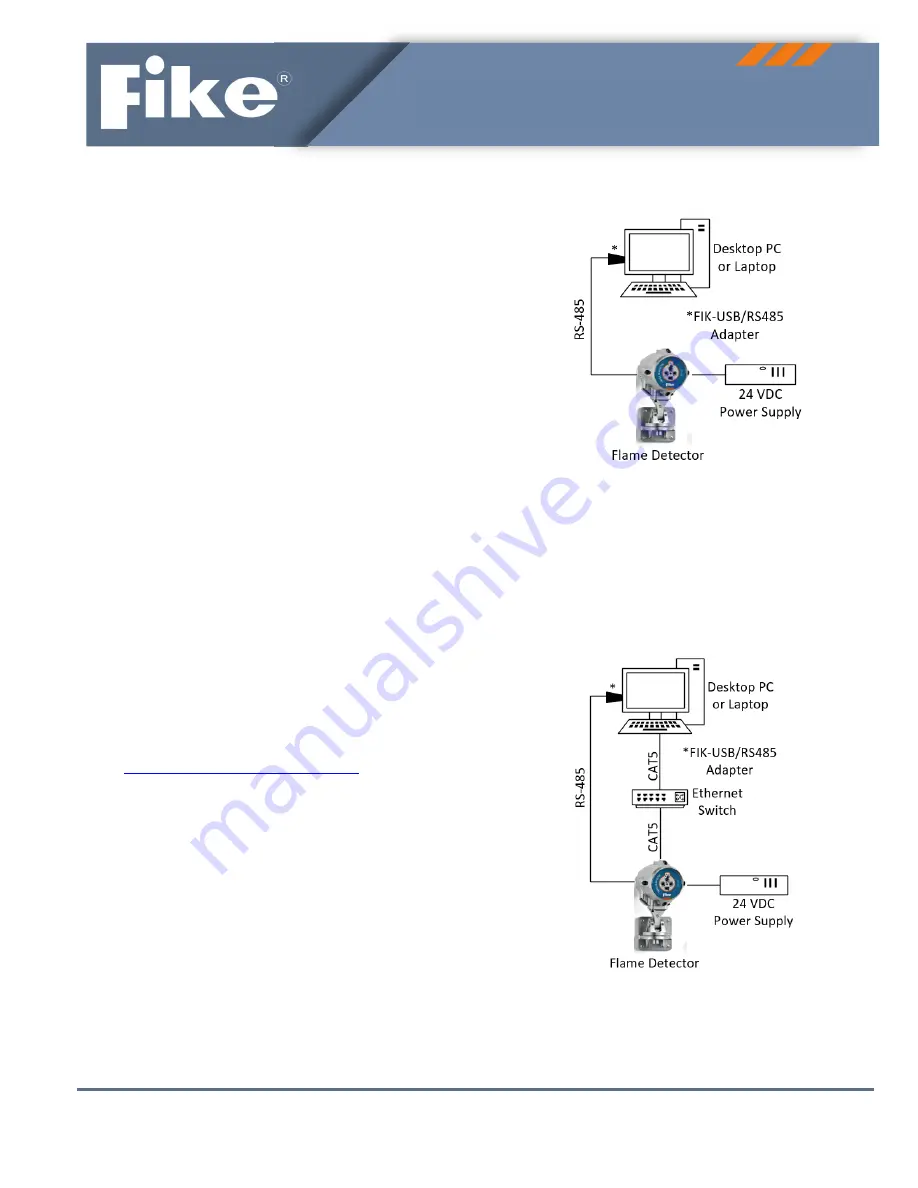
Doc.
No.
06
‐
916
●
Rev.
1
ISO
9001:2015
Certified
Page
1
of
7
Quick
Start
Guide
FIKE FLAME DETECTOR SETUP
1.
General
The
purpose
of
this
guide
is
to
outline
how
to
perform
the
basic
setup
of
the
Fike
Flame
detectors
listed
below.
FIK
‐
IR3
Flame
Detector
FIK
‐
IR3
‐
H2
Triple
IR
Hydrogen
Flame
Detector
FIK
‐
IR3
‐
H2
‐
HD
Triple
IR
Hydrogen
Flame
Detector
FIK
‐
IR3
‐
HD
Triple
IR
Flame
Detector
FIK
‐
UV
‐
IR
Flame
Detector
FIK
‐
UV
‐
IR
‐
HD
Flame
Detector
FIK
‐
UV
‐
IR
‐
F
Flame
Detector
FIK
‐
UV
‐
IR
‐
F
‐
HD
Flame
Detector
Detector
setup
is
best
accomplished
before
the
installation
of
the
detector
using
the
methods
outlined
in
this
guide.
2.
Required
Hardware
and
Software
1.
Fike
flame
detector
1
2.
Computer
(desktop
or
laptop)
2,3
3.
Ethernet
switch
1,2
4.
24
‐
volt
power
supply
2
5.
Ethernet
cable,
CAT5
2
6.
USB
to
RS
‐
485
converter,
P/N
FIK
‐
USB/RS485
1
7.
RS
‐
485
cable
2
8.
24
VDC
power
supply
cable,
12
‐
20AWG
(2.5
‐
0.35mm
2
)
2
1
Available
for
purchase
from
Fike.
2
Supplied
by
others.
3
Can
use
Fike
NVR
or
Server.
Go
to
www.fg
‐
detection.com/communicator
to
download
the
latest
version
of
the
Communicator
software.
Contact
Fike
at
1
‐
800
‐
979
‐
3453
for
the
password.
3.
Detector
Connections
Connections
to
the
flame
detector
for
configuration
and
setup
will
vary
depending
upon
whether
the
detector
is
capable
of
providing
a
video
output.
To
configure
a
detector
not
equipped
with
video
output
capabilities,
simply
connect
the
detector
to
the
host
PC
(desktop
or
laptop)
using
RS
‐
485
cable
and
connect
a
24
VDC
power
source
to
the
detector
(Figure
1).
A
Fike
USB
to
RS
‐
485
converter
(sold
separately)
must
be
used
to
allow
the
RS
‐
485
cable
to
be
connected
to
the
host
PC’s
USB
port.
See
USB
to
RS
‐
485
Converter
Wiring
for
details.
See
Table
1
for
detector
terminal
block
wiring
connections.
Applicable
to
FIK
‐
IR3,
FIK
‐
IR3
‐
H2,
FIK
‐
UV
‐
IR
and
FIK
‐
UV
‐
IR
‐
F
flame
detectors
Figure
1:
Connections
for
flame
detectors
without
video
output
To
configure
a
detector
equipped
with
video
output
capabilities,
the
detector
must
be
connected
to
the
host
PC
using
CAT5
cable
routed
through
an
Ethernet
switch
(Figure
2).
See
Table
2
for
detector
terminal
block
wiring
connections.
Applicable
to
FIK
‐
IR3
‐
H2
‐
HD,
FIK
‐
IR3
‐
HD,
FIK
‐
UV
‐
IR
‐
HD,
and
FIK
‐
UV
‐
IR
‐
F
‐
HD
flame
detectors
Figure
2:
Connections
for
flame
detectors
with
video
output

























