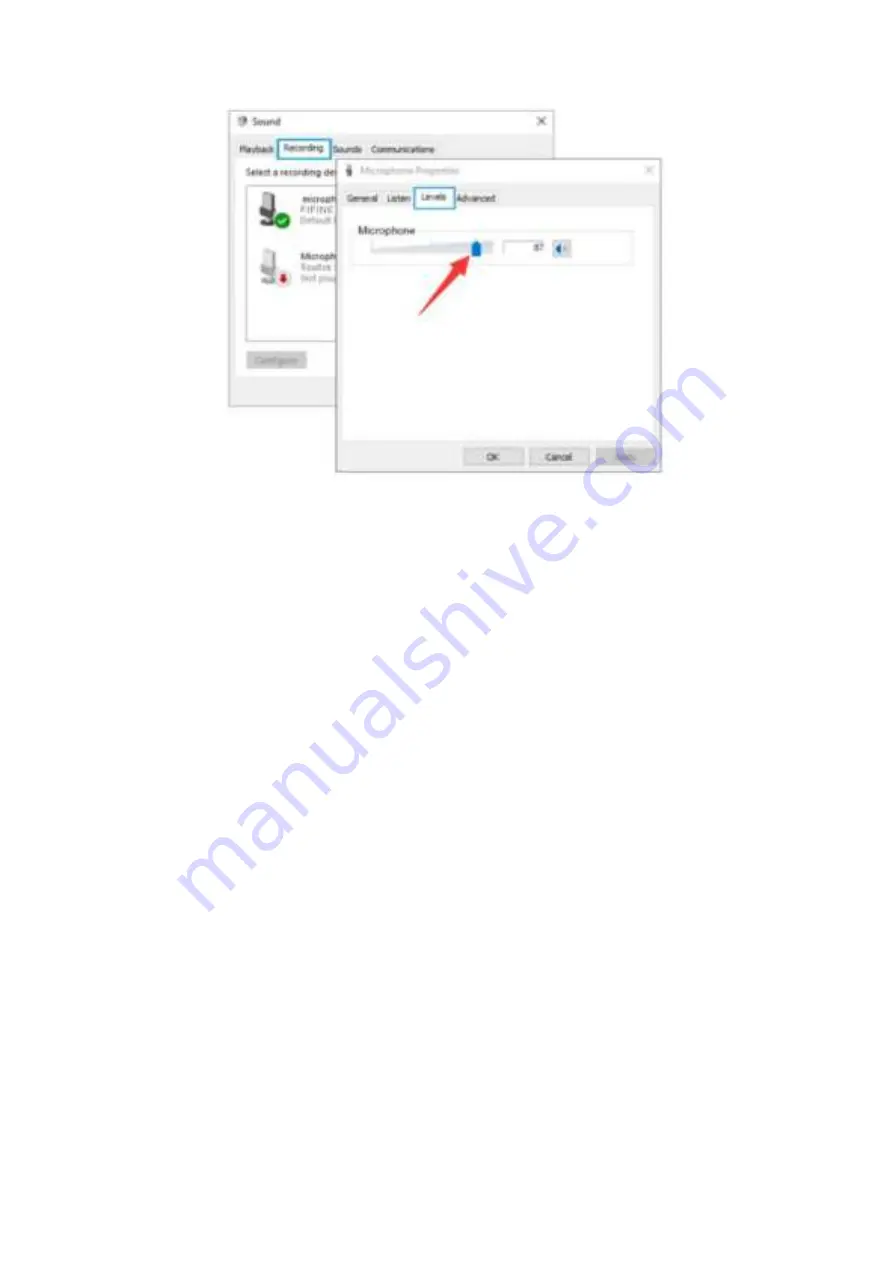
13
TIPS: (Applicable for MAC and Windows)
•
If computer prompts that it’s unable to identify USB devices, please restart
computer and replug the microphone into rear back USB port of your computer.
•
If the mic is recognized but no sound coming out, please check whether System
Sound is muted and make sure the (smile) LED indicator is white (means the mic
is active).
•
If the mic is recognized but no sound comes out, and your PC is running on
Windows 10, please go to settings > privacy > microphone and click the “Allow
apps to access the microphone”
to ON, then restart your PC.
•
If the sound of your mic is inconsistent or the volume randomly changes, please
disable the sound activated recording function of the application (like
“Automatically adjust volume” of Zoom). And if you´re using Windows computer,
please go to Settings-Privacy-Microphone, disable XBOX console Companion and
XBOX Game Bar under it.
RECORDING SOFTWARE SETTINGS
•
Make sure you have the correct input / output selected.
TIPS: log out the Audacity (or other recording software you are using) it you find
the USB microphone is unavailable. And restart the software after the mic is re-
plugged.




























