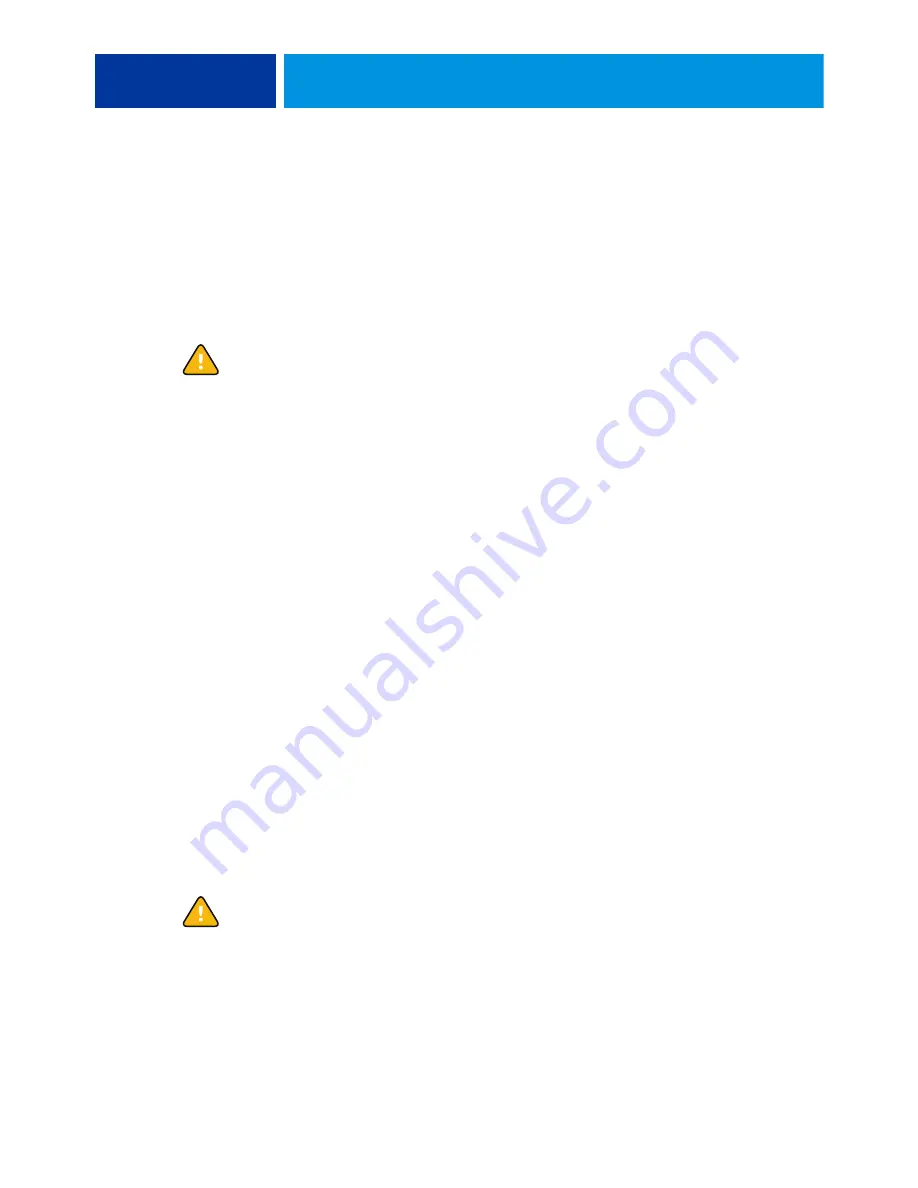
S
ERVICE
P
ROCEDURES
87
Hard disk drive
The factory-installed hard disk drive (HDD) is formatted and loaded with system software,
network drivers, and printer fonts. The HDD is also used to store spooled print jobs.
Available space on the HDD is displayed on the Fiery Info screen of the copier operation
panel and in Command WorkStation.
If you replace the HDD with a new one, you must install system software as described on
. (Spare HDDs are shipped without system software installed.)
Do not replace the HDD and the motherboard at the same time. Doing so in the wrong
order, without updating the system (see
), will cause the system to malfunction.
It is unlikely that both the HDD and the motherboard are defective. Avoid replacing both to
solve one problem. If troubleshooting strategies (such as checking cables and connections; see
pages
and
) do not solve the problem, and you suspect either the HDD or the
motherboard is at fault, use the following order to troubleshoot: replace the HDD, install
system software, and then check to see if the problem persists. If it does, perform other
procedures, such as replacing the motherboard (see
).
Proper handling
Improper handling can damage a HDD. Handle HDDs with extreme care.
• Use proper ESD practices when grounding yourself and the E-8100.
• Keep magnets and magnetic-sensitive objects away from the HDD.
• Do not remove the screws on top of the HDD. Loosening these screws voids
the warranty.
• Never drop, jar, bump, or put excessive pressure on the HDD.
• Handle the HDD by its sides and avoid touching the printed circuit board.
• Allow the HDD to reach room temperature before installation.
HDD problems may be caused by the following:
• Loose or faulty connection
• Faulty data cable
• Faulty HDD
Make sure that you attach an ESD grounding wrist strap and follow standard ESD
precautions before handling E-8100 components.















































