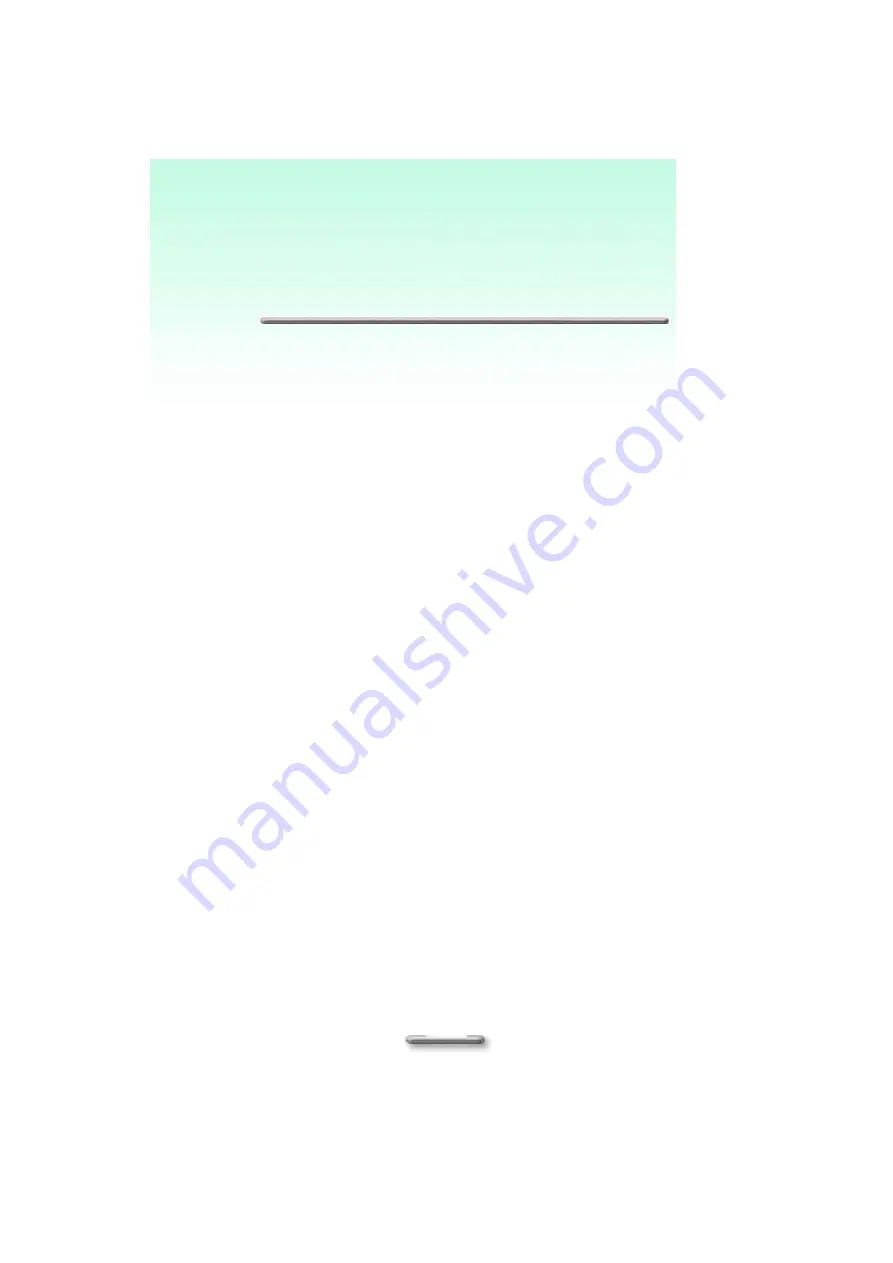
25
A
A
p
p
p
p
e
e
n
n
d
d
i
i
x
x
I
I
I
I
I
I
T
T
r
r
o
o
u
u
b
b
l
l
e
e
s
s
h
h
o
o
o
o
t
t
i
i
n
n
g
g
Question: AquaPAD does not turn on when not connected to AC power.
Solution:
The power may be too low to run your AquaPAD, the Power LED Indicator starts
blinking. Turn off the AquaPAD to replace a fresh battery or connect to AC power.
Question: Battery runs out of power quickly.
Solution:
It possible you use the AquaPAD in ways that drain power quickly. The Power LED
Indicator starts blinking in low power mode. Please plug the AC-DC adapter in and
start charging until the power is full.
Question: Auto power off
Solution:
Power is too low or run out. Use the Stylus Pen to tap on the screen to see if the
display activates. You can replace a fresh battery or plug the AC-DC adapter in to
charge the AquaPAD. You may lose your unsaved data and make sure to save your
data in CF card regularly.
Question: AquaPAD locks up when running applications, or runs slowly.
Solution:
AquaPAD is locked up. Close some applications those are not in use, if this doesn’t
work, try to restart the AquaPAD by turning power off and on. Be sure to save your
data before you restart the system.
Question: AquaPAD does not turn on or the TFT LCD display appears to be off, even
though the power is on.
Solution:
The display brightness and contrast are too low. Use the Brightness Control Button
to adjust the brightness level of screen image.
AuqaPAD is in Suspend mode. Use the Stylus Pen to tap on the screen to see if
the display activates.
AuqaPAD has run out of power. Plug the AC-DC adapter in to charge AquaPAD.
Question: Screen is blank
Solution:
Adjust the LCD display brightness and contrast by using the Brightness Control
Button. The screen can be darkened or lightened until the AquaPAD appears to be
powered off.
Restart the AquaPAD.
Charge the device by connecting to AC power.


































