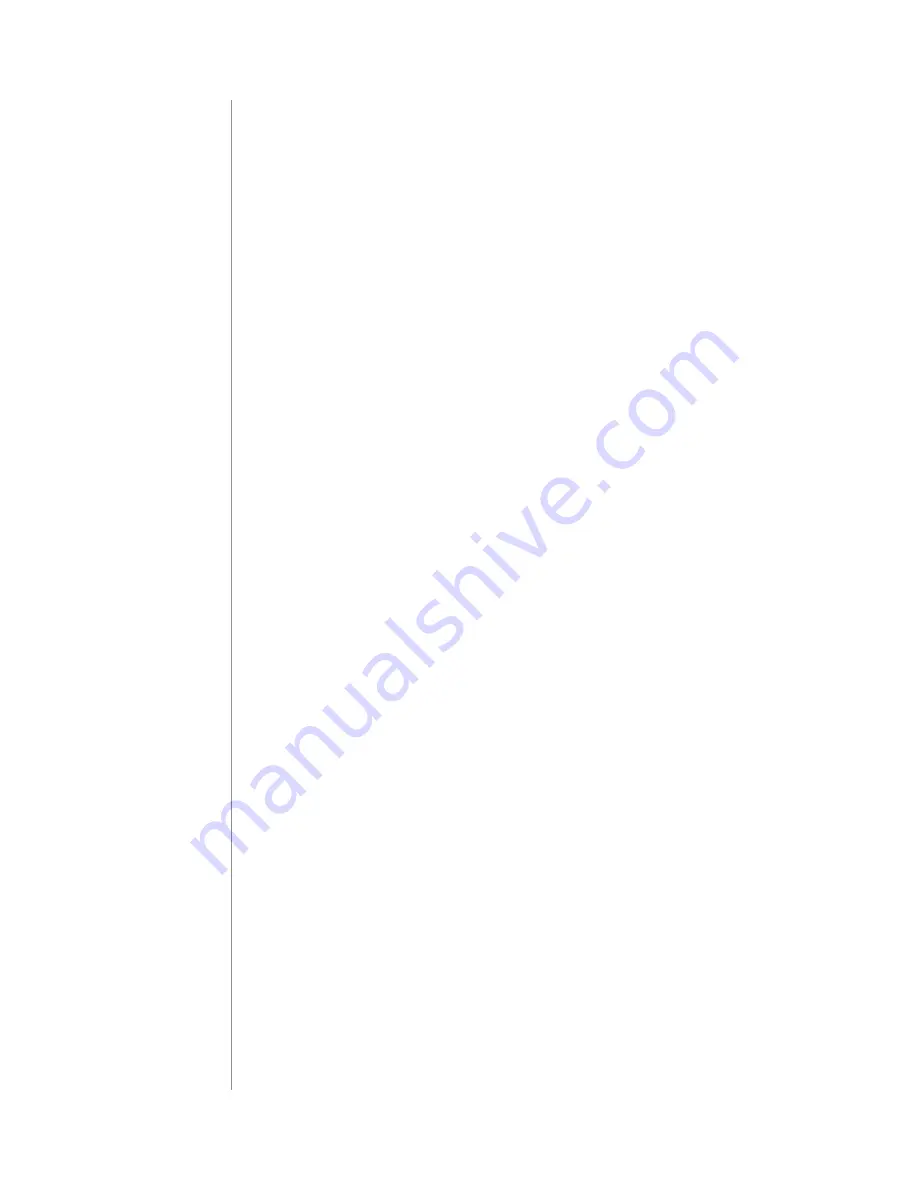
24
GuARAnTEE
1. The Guarantee is provided by FIBAR GROuP S.A. (hereinafter „Manufacturer”),
based in Poznan, ul. Lotnicza 1; 60-421 Poznan, entered in the register of the nation-
al Court Register kept by the District Court in Poznań, VIII Economic Department of
the national Court Register, no. 553265, nIP 7811858097, REGOn: 301595664.
2. The Manufacturer is responsible for equipment malfunction resulting from physi-
cal defects (manufacturing or material) of the Device during 12 months for business
/ 24 months for individual customers from the date of its purchase.
3. During the Guarantee period, the Manufacturer shall remove any defects, free of
charge, by repairing or replacing (at the sole discretion of the Manufacturer) any
defective components of the Device with new or regenerated components that are
free from defects. When the repair proves impossible, the Manufacturer reserves
the right to replace the device with a new or regenerated one, which shall be free
from any defects and its condition shall not be worse than the original device
owned by the Customer.
4. In special cases, when the device cannot be replaced with the device of the same
type (e.g. the device is no longer available), the Manufacturer may replace it with a
different device having technical parameters similar to the faulty one. Such activity
shall be considered as fulfilling the obligations of the Manufacturer. The Manufac-
turer shall not refund money paid for the device.
5. The holder of a valid guarantee shall submit a guarantee claim through the guar-
antee service. Remember: before you submit a guarantee claim, contact our tech-
nical support using telephone or e-mail. More than 50% of operational problems
are resolved remotely, saving time and money spent to initiating guarantee proce-
dure. If remote support is insufficient, the Customer shall fill the guarantee claim
form (using our website - www.fibaro.com) in order to obtain claim authorization.
When the guarantee claim form is submitted correctly, the Customer shall receive
the claim confirmation with a unique number (Return Merchandise Authorization
-RMA).
6. The claim may be also submitted by telephone. In this case, the call is recorded
and the Customer shall be informed about it by a consultant before submitting
the claim. Immediately after submitting the claim, the consultant shall provide the
Customer with the claim number (RMA-number).
7. When the guarantee claim form is submitted correctly, a representative of the
Authorised Guarantee Service (hereinafter as „AGS”) shall contact the Customer.
8. Defects revealed within the guarantee period shall be removed not later than 30
days from the date of delivering the Device to AGS. The guarantee period shall be
extended by the time in which the Device was kept by AGS.
9. A faulty device shall be provided by the Customer with complete standard equip-
ment and documents proving its purchase.
10. Parts replaced under the guarantee are the property of the Manufacturer. The
guarantee for all parts replaced in the guarantee process shall be equal to the guar-
antee period of the original device. The guarantee period of the replaced part shall
not be extended.
11. Costs of delivering the faulty device shall be borne by the Customer. For unjus-
tified service calls, the Service may charge the Customer with travel expenses and
handling costs related to the case.
12. AGS shall not accept a complaint claim only when:
#14: Guarantee
Содержание SWIPE FGGC-001
Страница 2: ......
















