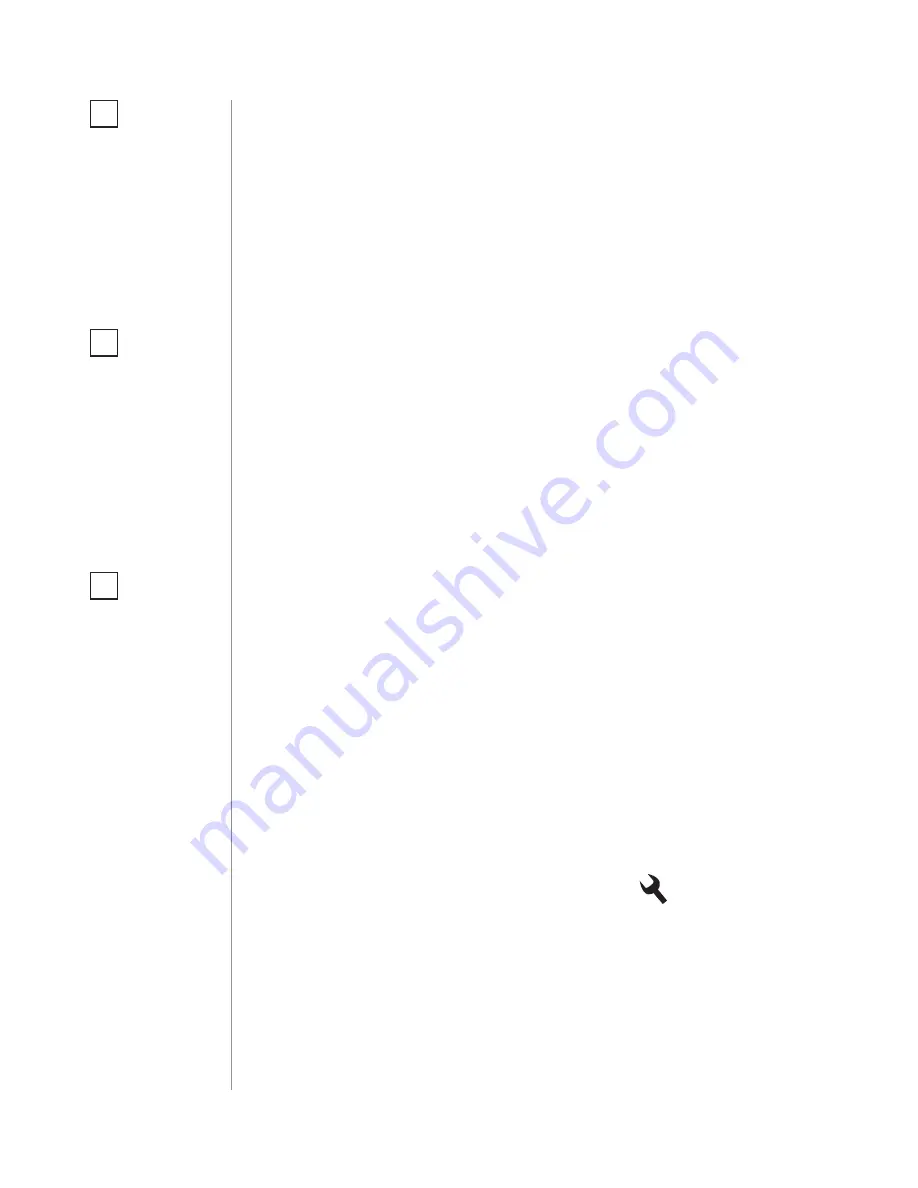
16
ASSOCIATIOnS
To add an association
(using the home Center controller):
1. Go to the device options by clicking the icon:
2. Select the „Advanced” tab.
3. Specify to which group and what devices are to be associated.
4. Wait for the configuration process to end. Sending relevant infor-
mation to devices added to associated groups may take even a
few minutes.
5. Wake up the device manually to speed up the configuration
process (1st menu position).
#11: Associations
The Swipe provides the association of six groups:
1st association group – “Lifeline”
reports the device status and al-
lows for assigning single device only (main controller by default).
2nd association group – “Flick UP”
is assigned to moving the hand
up over the panel (sends Basic Set command frames).
3rd association group – “Flick DOWN”
is assigned to moving the
hand down over the panel (sends Basic Set command frames).
4th association group – “Flick LEFT”
is assigned to moving the hand
from the right to the left side of the panel (sends Basic Set command
frames).
5th association group – “Flick RIGHT”
is assigned to moving the
hand from the left to the right side of the panel (sends Basic Set com-
mand frames) .
6th association group – “Circular AirWheel”
is assigned to circu-
lar move of the hand clockwise or counter-clockwise over the panel
(sends Switch Multilevel Start/Stop Level Change command frames).
The Swipe in 2nd to 6th group allows to control 5 regular or multichan-
nel devices per an association group, with the exception of “LifeLine”
that is reserved solely for the controller and hence only 1 node can be
assigned.
It is not recommended to associate more than 10 devices in general,
as the response time to control commands depends on the number of
associated devices. In extreme cases, system response may be delayed.
Association (linking devices) -
direct control of other devices within
the Z-Wave system network e.g. Dimmer, Relay Switch, Roller Shutter
or scene (may be controlled only through a Z-Wave controller).
NOTE
Association ensures
direct transfer of
control commands
between devices, is
performed without
participation of the
main controller and
requires associated
device to be in the di-
rect range.
i
NOTE
By default 2nd-5th
association groups
are set to toggle
mode - single gesture
will reverse state of
the association group
(turns On when it’s
OFF, turns OFF when
it’s On). Can be modi-
fied via parameter 12.
i
NOTE
States of the associa-
tion groups are affect-
ed only by assigned
gestures. Changing
state of associated de-
vice by other means
will not update re-
membered state of as-
sociation group.
i
Содержание SWIPE FGGC-001
Страница 2: ......
























