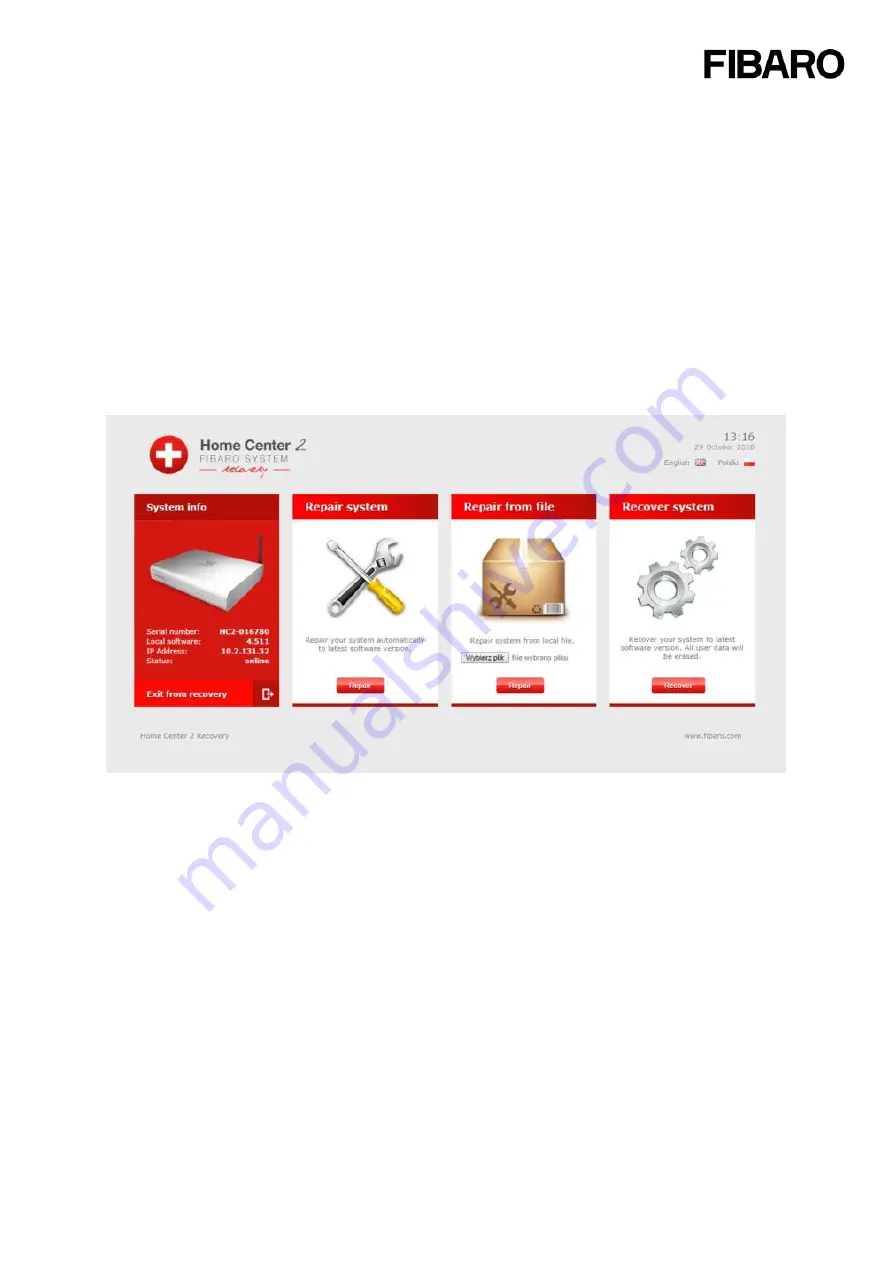
14
2.7.3 Back-up
In the Backup window of the Backup & Recovery section the backup files are created and list of them
is displayed. Backup file is a copy of a file containing the in
formation’s about all
devices
added to the
system,
scenes
and all of their
settings
, users individual settings and the HC2 operating system.
There are two types of back-ups
Cloud back-up
–
create a back-up in the FIBARO Cloud. Cloud back-ups are very useful when the
Home Center configuration needs to be transferred to an Home Center 2.
Note: Home Center added to FIBARO ID Is required.
Local back-up*
- stores the back-up locally to restore the data even without internet access.
Note: do not support local back-ups
2.7.3 Recovery mode
Recovery Mode is a panel designed for retrieving the HCL/HC2 operating system in case of technical
problems, e.g. when it is not possibl
e to log into the user’s panel.
SYSTEM INFO:
this panel displays the following information:
•
Serial number
– HC2 serial number
•
Local software
– software version of your system
•
IP Address
– IP address, visible in local network
•
Online
– The HC2 Internet access
REPAIR SYSTEM
: Repair your system automatically to latest software version.
REPAIR FROM FILE
: Repair system from local firmware file.
RECOVERY SYSTEM
: Using recovery mode the Home Center will be
brought back to the factory
installed firmware version
. That means all of your settings, configured devices, rooms and so on will
be
removed and lost
if not backed up. After successful recovery you can access the Login Panel.
Remember that login and password will be set back to admin / admin and that the HC needs updating
the firmware.
Once back up and running, you will be able to upgrade the firmware to the latest version.
Make sure
you have a
backup available to suit either the recovery firmware version or the latest firmware version
if you don’t want to lose all of your data! If you want to Enter recovery mode please go to Appendix C
for Home Center Lite and Appendix D for Home Center 2.



























