Reviews:
No comments
Related manuals for myTEM SmartHome

7510100
Brand: Bresser Pages: 50

Kasa Smart
Brand: TP-Link Pages: 2

Sentido front 2 Series
Brand: Basalte Pages: 2
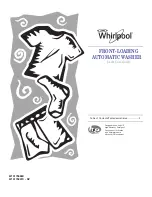
W10175588C
Brand: Whirlpool Pages: 24

Decora Smart DZPA1
Brand: Leviton Pages: 2

47604-F6
Brand: Leviton Pages: 3

Decora Smart DZ15R
Brand: Leviton Pages: 16

MY HAPPY HOME
Brand: Marmitek Pages: 16

CHORUS GW 10 904
Brand: Gewiss Pages: 2

PA0306
Brand: GILBARCO VEEDER-ROOT Pages: 18

One Master
Brand: Deimic Pages: 40













