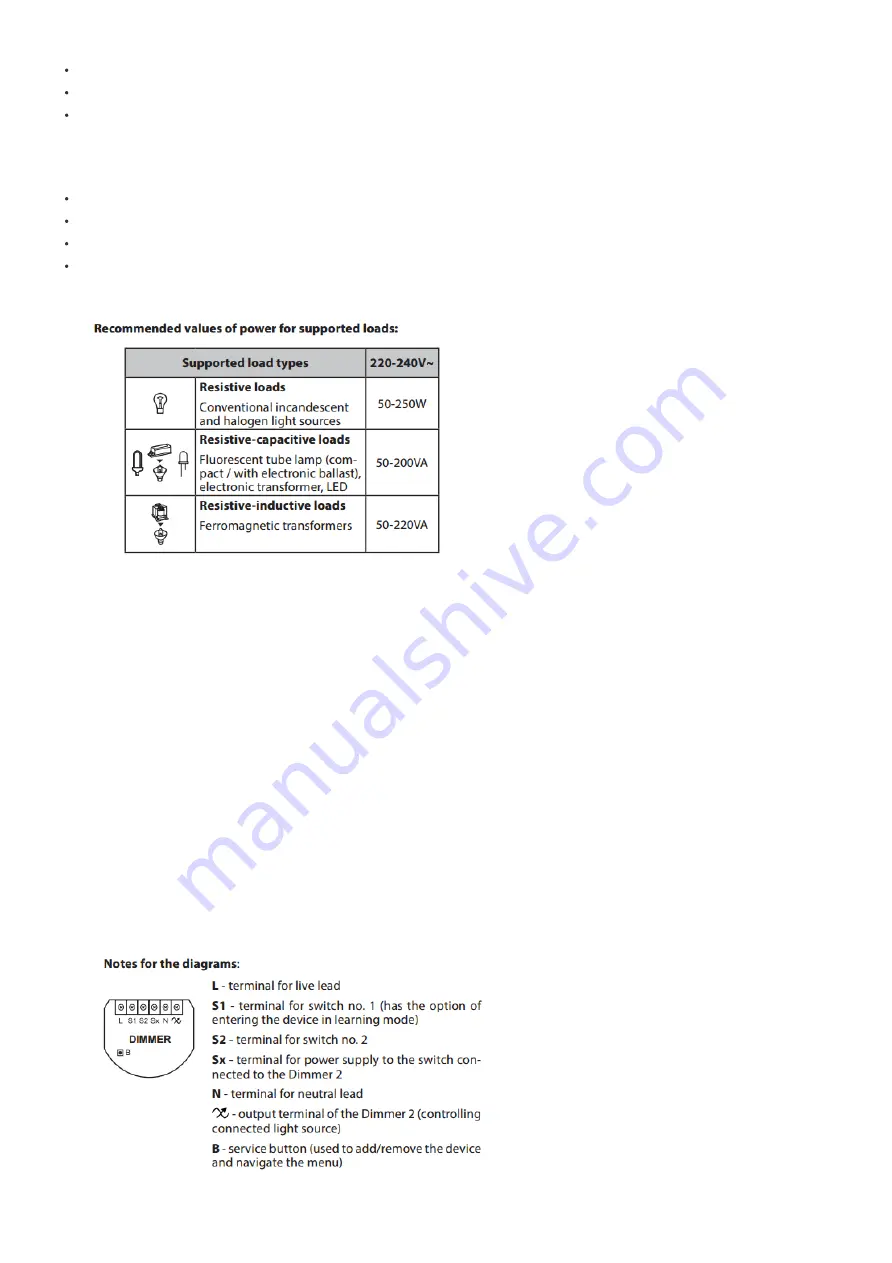
2021. 04. 16.
https://manual.zwave.eu/backend/make.php?lang=en&sku=FIBEFGD-212
https://manual.zwave.eu/backend/make.php?lang=en&sku=FIBEFGD-212
2/14
dimmable LED bulbs
dimmable compact fluorescent CFL tube lamps
supported dimmable light sources with minimal power of 5VA (power factor > 0.5) using FIBARO Bypass FGB-002
Without dimming function it may work with:
compact fluorescent lamps
fluorescent tube lamps with electronic ballast
LED bulbs (power factor > 0.7)
supported light sources with minimal power of 5VA (power factor > 0.5) using FIBARO Bypass FGB-002
Prepare for Installation / Reset
Please read the user manual before installing the product.
In order to include (add) a Z-Wave device to a network it
must be in factory default state.
Please make sure to reset the device into factory default. You can do
this by performing an Exclusion operation as described below in the manual. Every Z-Wave controller is able to perform this operation however it is recommended
to use the primary controller of the previous network to make sure the very device is excluded properly from this network.
Reset to factory default
This device also allows to be reset without any involvement of a Z-Wave controller. This procedure should only be used when the primary controller is inoperable.
1. Disconnect the power supply
2. Remove the Dimmer 2 from the wall switch box
3. Connect the power supply
4. Locate the B-button on the housing
5. Press and hold the B-button to enter the menu mode
6. Wait for the visual LED indicator to turn yellow
7. Quickly release and click the B-button again
8. After few seconds the device will be restarted, which is signalled with the red LED indicator colour
9. The device enters the calibration mode
Safety Warning for Mains Powered Devices
ATTENTION: only authorized technicians under consideration of the country-specific installation guidelines/norms may do works with mains power. Prior to the
assembly of the product, the voltage network has to be switched off and ensured against re-switching.
Installation
Installation of the FIBARO Dimmer 2:
1. Switch off the mains voltage (disable the fuse)
2. Open the wall switch box














