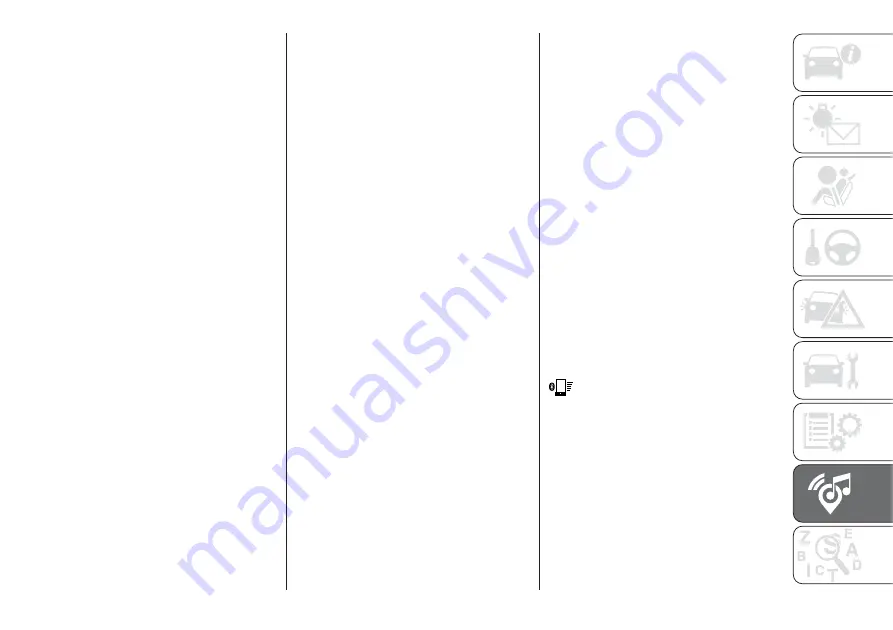
Recording and transferring trip data
The trip data can be stored in the
system memory and transferred
through a properly configured USB
memory stick or by the
Uconnect™LIVE App
. This allows you
to display the history of the collected
data, showing the complete analysis of
the trip data and of your driving style.
For further information visit the
www.driveuconnect.eu website
IMPORTANT Do not remove the USB
memory stick nor unpair the
smartphone and the
Uconnect™LIVE
App before the system has
downloaded the data, since these
could be lost. During the transfer of
data to the devices,
Uconnect™
messages may appear on the display
to guide the user correctly through the
operation; follow these instructions.
These messages are only displayed
with the ignition device at STOP and
when a delay in the
Uconnect™
system switching off is set. The data
are automatically transferred to the
devices when the engine is switched
off. Transferred data will be deleted
from the system memory in this
manner. You can choose to store the
trip data or not, by pressing the
"Settings" button and by setting the
storage activation and the transfer
mode (USB or Cloud), as required.
When the USB memory stick is full, the
dedicated messages are shown on the
Uconnect™
system display.
When the
eco:Drive™
data have not
been transferred to the USB key for a
while, the
Uconnect™
system internal
memory could become saturated: in
this case, follow the recommendations
provided by the messages on the
display.
my:Car
my:Car
allows you to keep the
condition of your car always under
control. The
my:Car
application is
capable of detecting malfunctioning in
real time and lets the driver know about
the expiry of maintenance coupons, To
interact with the application, press "
my:Car
" button: a screen will appear
on the display showing the "care:Index"
section which contains detailed
information on car status. Press the
"Active warnings" button to show the
details of any faults on the car which
caused a warning light to switch on.
The car status can be seen both on
www.driveuconnect.eu or through the
Uconnect™LIVE
App.
Apple CarPlay AND
Android Auto
(where provided)
The Apple CarPlay and Android Auto
applications allow you to use your
smartphone in the car safely and
intuitively. To enable them, just connect
a compatible smartphone via the USB
port and the phone's contents will be
automatically shown on the
Uconnect™
system display.
To check the compatibility of your
smartphone, see the indications on the
websites:
https://www.android.com/intl/it_it/auto/
and http://www.apple.com/it/ios/
carplay/.
If the smartphone is connected
correctly to the car via the USB port,
the Apple CarPlay or Android Auto icon
will be displayed in place of the
button in the main menu.
Android Auto APP Setup
Before use, download the Android Auto
application to your smartphone from
Google Play Store.
The application is compatible with
Android 5.0 (Lollipop) and later
versions. To use Android Auto, the
smartphone must be connected to the
car with a USB cable.
283
Содержание TIPO 5DOOR
Страница 1: ...O W N E R H A N D B O O K T I P O 5 D O O R T I P O S T A T I O N W A G O N ...
Страница 8: ......
Страница 31: ...CLIMATE CONTROL SYSTEM 2 MANUAL CLIMATE CONTROL Controls 37 P2000027 000 000 29 ...
Страница 33: ...AUTOMATIC CLIMATE CONTROL SYSTEM Controls 38 P2000028 000 000 31 ...
Страница 109: ...Passenger front airbag where provided and child restraint systems IMPORTANT 110 F1B0129C 107 ...
Страница 250: ...Uconnect Radio CONTROLS ON FRONT PANEL 227 11016J0001EM 248 MULTIMEDIA ...
Страница 260: ...Uconnect 5 LIVE Uconnect 5 Nav LIVE CONTROLS ON FRONT PANEL 230 11086J0002EM 258 MULTIMEDIA ...
Страница 273: ...Uconnect 7 HD CONTROLS ON FRONT PANEL 233 P2100020 271 ...
Страница 293: ......
Страница 295: ......
Страница 297: ...NOTES ...
Страница 298: ......
















































