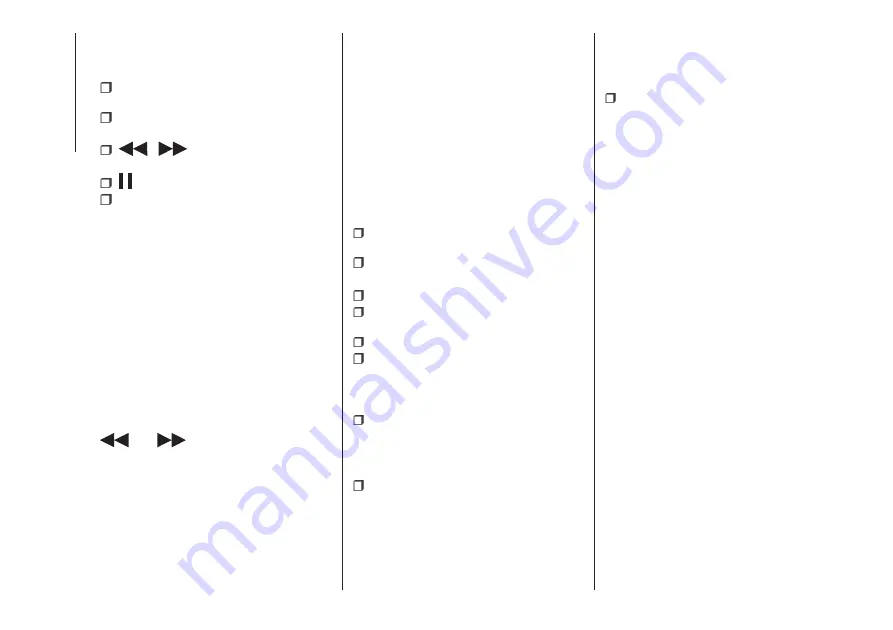
At the bottom
: information on the
track being played and the following
graphic buttons:
“Bluetooth”: for a
Bluetooth®
audio
source, opens the list of devices;
“Browse” for a USB source, opens
browsing;
/
: select previous/next
track;
: pause track being played;
"Audio": access to the "Audio
settings" screen.
Track selection
The “Tracks” function allows you to
open a window with the list of tracks
being played.
The choices available depend on the
device connected. For example, on a
USB device you can also scroll through
the list of artists, genres and albums
available on the device depending on
the information present on the tracks
using the BROWSE ENTER
button/knob or by means of the
and
graphic buttons.
Within each list, the "ABC" button
allows the user to skip to the desired
letter in the list.
NOTE This button might be disabled
for some
Apple®
devices.
NOTE The BROWSE ENTER button
does not allow any operation on an
AUX device (where provided).
Bluetooth
®
SOURCE
This mode is activated by pairing a
Bluetooth®
device containing music
tracks with the system.
PAIRING A Bluetooth®
AUDIO DEVICE
To pair a
Bluetooth®
audio device,
proceed as follows:
activate the
Bluetooth®
function on
the device;
press the “Media” button on the
display;
press the "Select Source" button;
select the
Bluetooth®
Media
source;
press the "Add Device" button;
search for
Uconnect™
on the
Bluetooth®
audio device (during the
pairing stage a screen is displayed
showing the progress of the operation);
when requested by the audio device,
enter the PIN code shown on the
system display or confirm on the device
the PIN displayed;
if the pairing procedure is completed
successfully, a screen is displayed.
Answer “Yes” to the question to pair the
Bluetooth®
audio device as favourite
(the device will have priority over all
other devices to be paired
subsequently).
If “No” is selected, the priority is
determined according to the order of
connection. The last device connected
will have the highest priority;
an audio device can also be paired
by pressing the "Phone" graphic button
on the display and by selecting
"Settings" or selecting "Phone/
Bluetooth” from the "Settings" menu.
NOTE When modifying the
name-device in the
Bluetooth®
settings of the phone (where provided),
the Radio may change the track being
played if the device is connected via
USB after the
Bluetooth®
connection.
After updating the phone software, for
proper operation, it is recommended to
remove the phone from the list of
devices linked to the radio, delete the
previous system pairing also from the
list of
Bluetooth®
devices on the
phone and make a new pairing.
IMPORTANT If the
Bluetooth®
connection between mobile phone and
system is lost, consult the mobile
phone handbook.
USB SOURCE
To activate the USB mode, insert the
corresponding USB device into the
USB port on the central console.
When a USB device is inserted with the
radio on, it starts to play the tracks on
the device if the “AutoPlay” is set to ON
in the “Audio” menu.
278
MUL
TIMEDIA
Содержание TIPO 5DOOR
Страница 1: ...O W N E R H A N D B O O K T I P O 5 D O O R T I P O S T A T I O N W A G O N ...
Страница 8: ......
Страница 31: ...CLIMATE CONTROL SYSTEM 2 MANUAL CLIMATE CONTROL Controls 37 P2000027 000 000 29 ...
Страница 33: ...AUTOMATIC CLIMATE CONTROL SYSTEM Controls 38 P2000028 000 000 31 ...
Страница 109: ...Passenger front airbag where provided and child restraint systems IMPORTANT 110 F1B0129C 107 ...
Страница 250: ...Uconnect Radio CONTROLS ON FRONT PANEL 227 11016J0001EM 248 MULTIMEDIA ...
Страница 260: ...Uconnect 5 LIVE Uconnect 5 Nav LIVE CONTROLS ON FRONT PANEL 230 11086J0002EM 258 MULTIMEDIA ...
Страница 273: ...Uconnect 7 HD CONTROLS ON FRONT PANEL 233 P2100020 271 ...
Страница 293: ......
Страница 295: ......
Страница 297: ...NOTES ...
Страница 298: ......






























